Getting started with videoimpression 1.6 – D-Link VisualStream 300K Pixel PC Camera User Manual
Page 11
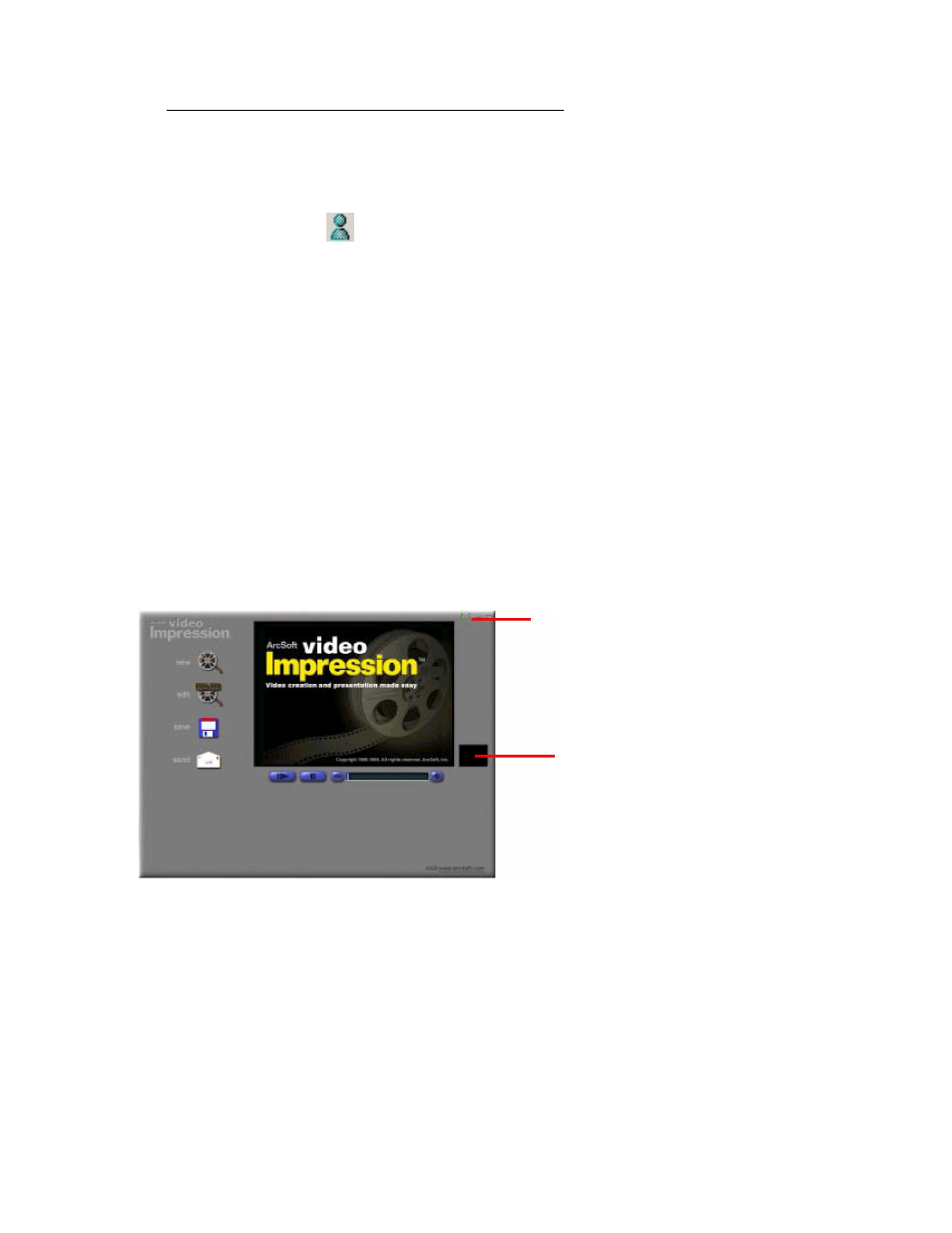
11
Using Your PC Camera With MSN Messenger
Plug the PC camera into your PC first.
For Windows 98Second Edition/Me/2000 Users
Click “Messenger”
to go to the main screen. You are now ready to have a Video
Conversation with MSN Messenger.
For Windows XP Users
Click “Messenger” to go to the main screen, click Actions, click Start a
Video Conversation and you are ready to have a Video Conversation with Messenger.
If you need more information or instructions on how to use a specific feature or
tool, click the “Help” button in the upper right-hand corner of the screen.
Getting Started With VideoImpression 1.6
1. Click Start.
2. Select Programs>ArcSoft VideoImpression>VideoImpression. The
VideoImpression View Screen will appear as shown below.
Control
Buttons
Timer Window
The View Screen
