General operation - main menu, Xdvdn8190 operation – Dual XDVDN8190 User Manual
Page 18
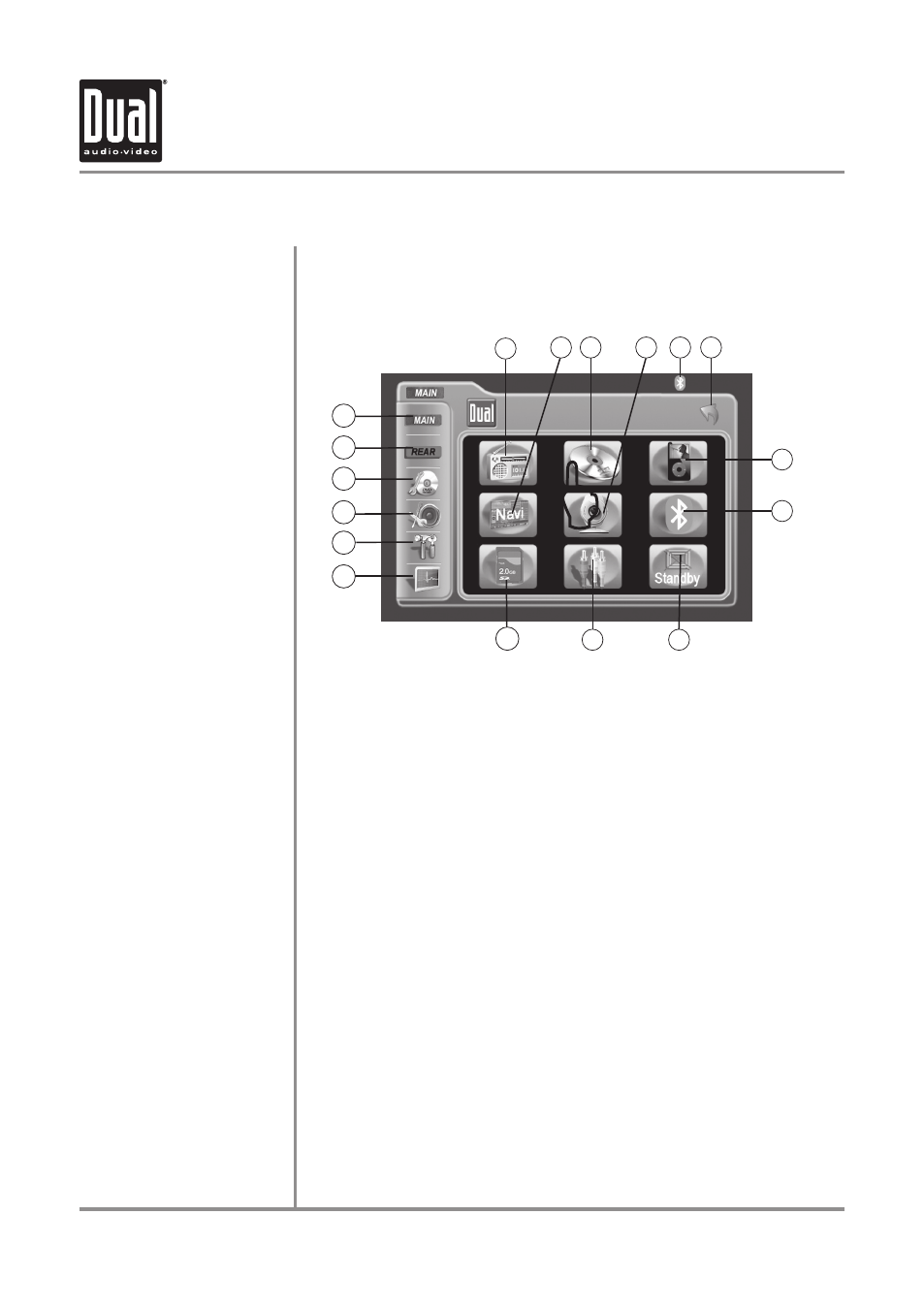
XDVDN8190
OPERATION
17
Touch to access AM/FM TUNER mode.
Touch to access NAVIGATION mode (Navigation SD card must be inserted),
Touch to access CD/DVD mode (CD/DVD must be inserted).
Touch to access CAMERA mode, if optional camera isn't connected, "No Signal
Detected" will be displayed.
Touch to access BLUETOOTH mode (BLUETOOTH must be activated first). Refer
to page 73 for more details.
Touch to RETURN to previous screen.
Touch to access iPod mode (optional iPod must be connected to activate).
Touch to enter STANDBY mode. Touch the screen again (or any button) to
resume normal operation.
Note: VOLUME level can be controlled in STANDBY mode.
Touch to access AUXILIARY A/V INPUT mode.
Touch to access SD mode (optional SD card must be inserted).
Touch to access SCREEN SETUP menu.
Touch to access GENERAL SETUP menu.
Touch to access ASP Config menu.
Touch to access CD/DVD SETUP menu, (CD/DVD must be inserted to function).
Touch to access REAR ZONE menu.
Touch to access MAIN menu.
The rotary encoder on the right side can also control touch screen functions from
the main menu.
Select desired function rotating clockwise or counter-clockwise.
•
Press to confirm/
•
ENTER.
General Operation - Main Menu
Main Menu Access
Touch Access Buttons
1)
2)
3)
4)
5)
6)
7)
8)
9)
10)
11)
12)
13)
14)
15)
16)
Rapid Dial Rotary Encoder
14
13
12
11
10
9
8
1
3
L
There are two methods to access the MAIN menu:
Press
•
MENU button on the remote control.
Touch the upper left corner of the touch screen.
•
2
4
5
6
7
5
15
16
