4 schedule – Dahua Technology LE-L User Manual
Page 45
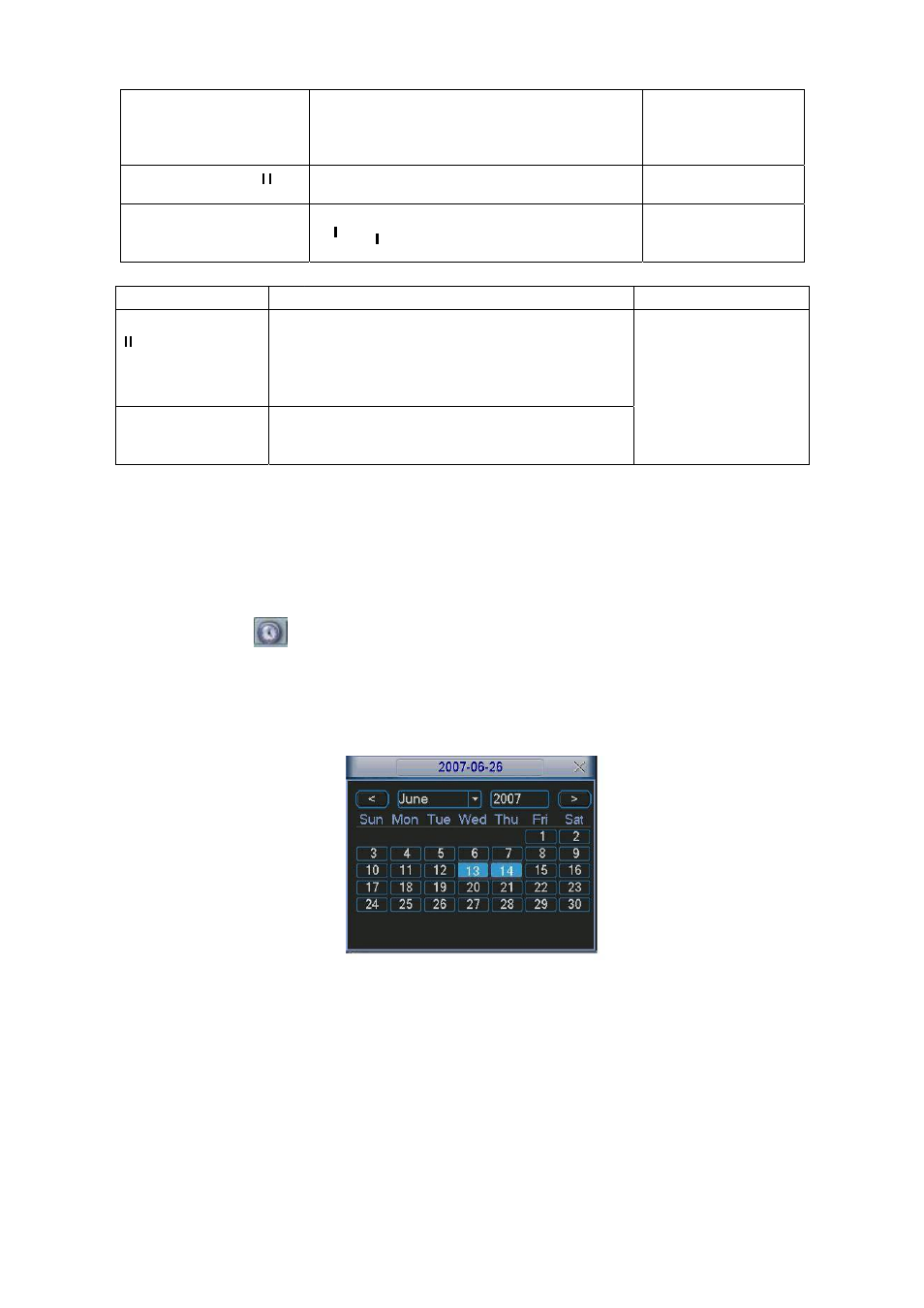
45
Slow play button ►
In playback mode, click this button to
switch between various slow play modes
such as slow play 1 or slow play 2.
Play/Pause►
In slow playback mode, click this button
to switch between play/pause modes.
Previous/next
In playback mode, you can click
│
_ and
` to view previous or next video in
current channel.
4.3.2.8 Backward playback and frame by frame playback
Button
Illustration Remarks
Backward play:
_ in playback
interface.
In normal playback mode, left click backward
play button
_
, system begins backward
playback.
Double click backward play button again,
system goes to pause mode.
Manual playback
frame by frame.
Click pause button in normal playback mode,
you can use
W│ and │X
to view frame by
frame.
When system is in
backward play or
frame by frame
playback mode, you
can click play
button
►
/
to go to
normal playback.
Note:
All the operations here (such as playback speed, channel, time and progress) have
relationship with hardware version. Some series DVRs do not support some functions or
playback speeds.
4.3.3 Calendar
Click calendar icon
in Figure 4-10, system pops up a calendar for your reference.
The highlighted date means there are record files in that day. You can click blue date to view
file list.
In
X300H300H300H
Figure 4-11
X
, there are video files in June 13th and 14th. Double click the date to view its
file list.
Figure 4-11
4.4 Schedule
After system booted up, it is in default 24-hour regular mode. You can set record type and
time in schedule interface.
4.4.1 Schedule Menu
In the main menu, from setting to schedule, you can go to schedule menu. See
X301H301H301H
Figure 4-12.
z
Channel: Please select the channel number first. You can select “all” if you want to set for
the whole channels.
