5 > important preconfi guration for ip console – Austin Hughes MU1604 User Manual
Page 10
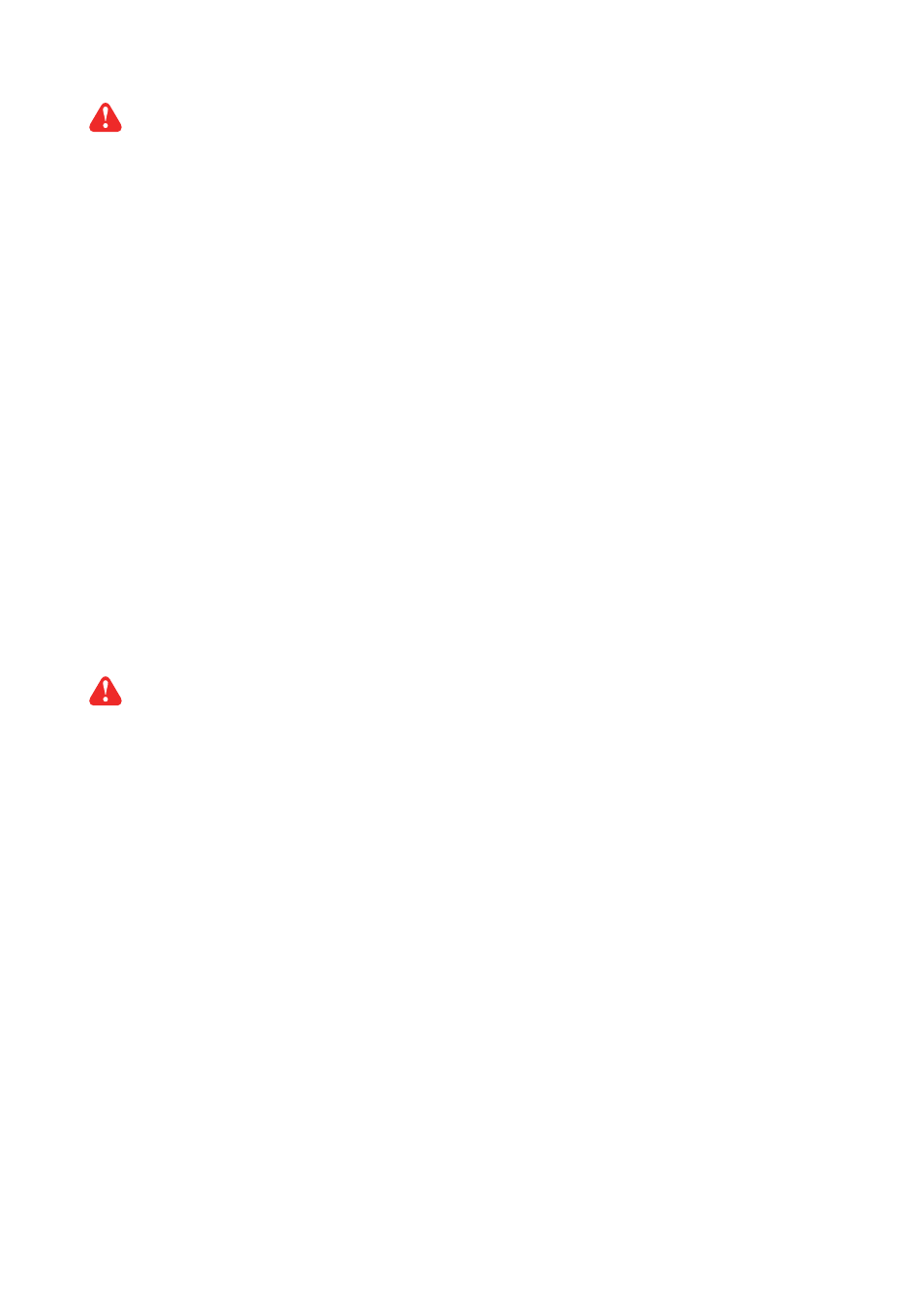
UM-CV-751-MUKVM-KIT-Q215V3 www.austin-hughes.com
< 1.5 > Important Preconfi guration for IP console
Matrix Cat6 IP KVM
P.6
( 1 ) TARGET SERVER SETUP
Resolution
The IP KVM remote console recognizes several varieties of video display formats with resolutions up to 1600 x
1200 @60Hz. (Refer to the User Manual for a list of supported video formats). Minimize bandwidth by setting the
target server’s video resolution to the minimum setting required for your remote monitoring application.
The following video modes are recommended:
(i) 800 x 600 @ 60Hz
(ii) 1024 x 768 @ 60Hz
(iii) 1280 x 1024 @ 60Hz
On a Windows target server system, select Control Panel > Display > Settings.
Modify the screen resolution value as necessary.
Mouse
Use generic mouse drivers for optimum mouse control during remote sessions. Set the mouse pointer speed to a
middle setting with no acceleration or snap-to effects.
On a Windows target server system, select Control Panel > Mouse > Pointer Options
Set the pointer speed to medium and disable Enhanced pointer precision
For Linux GUIs, set the mouse acceleration to exactly 1 and the threshold to exactly 1.
You must complete the following tasks after the IP console setting is performed.
If your keyboard keeps repeating keys when it is plugged into the KVM. Please follow either one below :
( a. )
Enable key release timeout if you experience duplicated keystrokes during poor network performance.
- login to IP KVM remote console
- go to Interfaces KVM settings > Keyboard / Mouse
- click the Key Release Timeout
- adjust Timeout after if necessary
( b. )
Reduce video bandwidth usage if you experience duplicated keystrokes during poor network
- login to IP KVM remote console
- go to Interfaces KVM Settings > User Console > Transmission Encoding,
- select Manually
- adjust Compression to [ 0-none ] and Color depth to [ 8-bit – 256 col ]
**Servers connected to KVM
