Online setup information – Activision Amazing Spider-Man 2 User Manual
Page 3
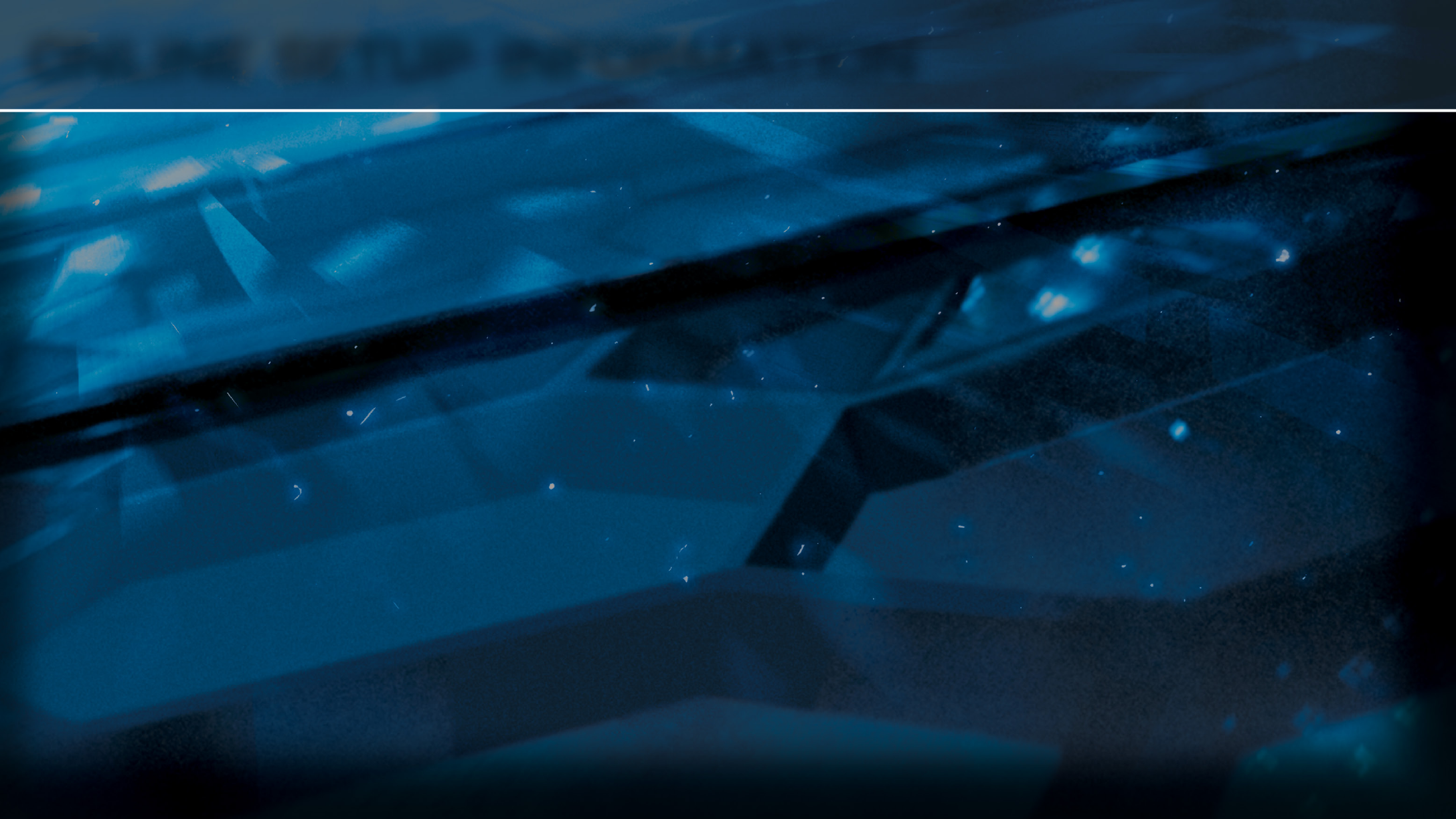
Wired Connection Setup
Plug one end of an Ethernet cord into the back of the PS4™ system, and plug the other end into an open slot on your router or modem.
Enter Setting on the PlayStation® Dynamic Menu and select System Update to update your system with the latest version of its software.
To confirm your Ethernet connection is working properly, select Internet Connection Test from within Network Settings on the PlayStation®
Dynamic Menu.
Wireless Connection Setup
If you have an available wireless connection, you can connect your PS4™ system to the Internet without an Ethernet cord.
Enter Setting on the PlayStation® Dynamic Menu and select Network Settings. Choose Internet Connection Settings, select Easy for your setting
method, and then select Wireless for your connection method. Choose Scan to have your PS4™ system search for, and then display, a list of
available wireless networks.
NOTE: If your router supports AirStation One-Touch Secure System LAN setup, select Automatic for your setting method. If you follow the on-
screen instructions, the necessary settings will be completed automatically.
Choose your wireless network via its SSID (the network name). Select your preferred network and the type of security it uses.
If your network uses a password, select if it is a WEP or WPA then enter the password. If your network does not have a password, select None for
security. Save your settings when you are finished.
To confirm your connection is working properly, select Test the Connection.
NOTE: Depending on the network environment, additional settings for PPPoE, proxy server, or IP address may be required. For details on these
settings, refer to information from your Internet service provider or the instructions supplied with the network device.
ONLINE SETUP INFORMATION
