Main menu, Saving the game, Pause menu – Activision Amazing Spider-Man User Manual
Page 3: Default controls additional controls, Classic controller, For more information, go to, Wii remote, Controller
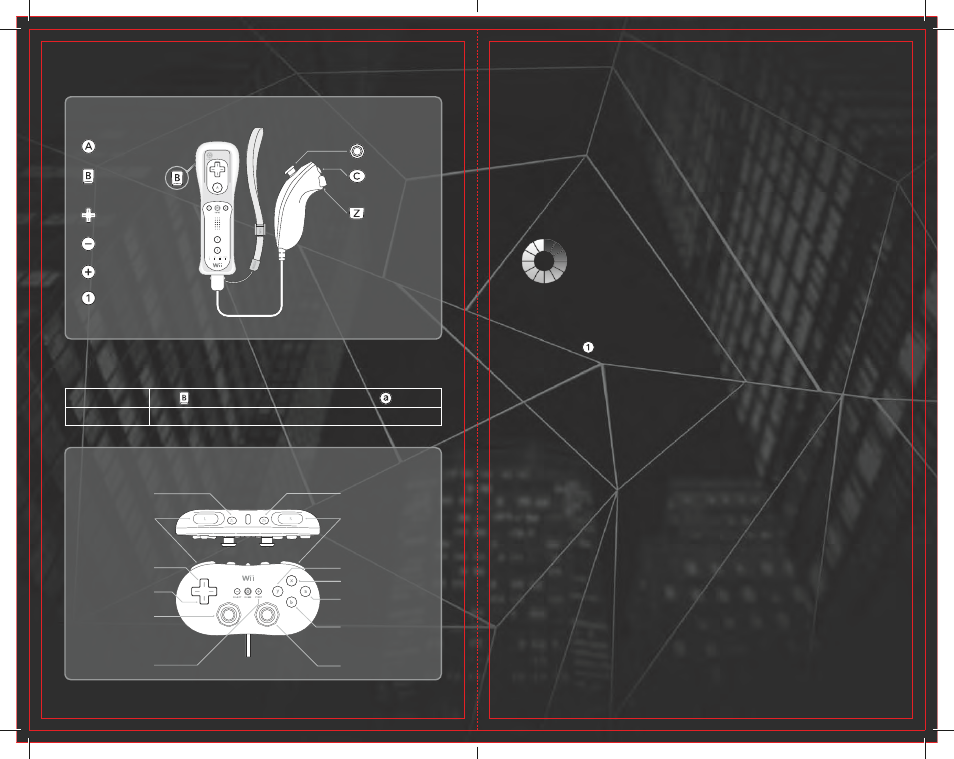
Jump
(tap)
Web Swing
(hold)
Interact
Center Camera
Web Shot
Web Grab
(hold)
Web Rush
Move
Photo Mode
Camera Control
Shake Nunchuk
TM
: Web Retreat
Shake Wii Remote
TM
: Dodge
Attack
Web Ascend
(hold when Web Swinging)
Pause Menu
Wii Remote
TM
CONTROLLER
Reset Camera
Move
Photo Mode
Web Retreat
Jump
Web Ascend
(hold while Web Swinging)
Web Shot
Web Grab
(hold)
Dodge/Interact
Web Rush
Web Swing
Attack
Camera Control
Pause Menu
Wall Back Idle
CLASSIC CONTROLLER
3
2
MaiN MENU
After starting the game and selecting a save slot, there are several options to
choose from.
Start Game: Begin a new game or continue from the last checkpoint reached.
SettinGS: Adjust the audio, brightness, game, difficulty and control options.
extraS: Enable alternate suits, view the credits, as well as unlocked character
bios, audio and artwork.
SaviNg ThE gaME
At certain points during the game, checkpoints will trigger saving
your progress. Older checkpoints are overwritten by newer ones.
When the game is saving, an “Autosave Icon” is displayed at the
bottom left of the screen.
PaUSE MENU
When pressing , several options are available in-game.
xP UPGradeS: View and purchase available upgrades.
OBJeCtiVeS: View current objectives and collectibles.
PhOtO Gallery: View photos taken throughout the game.
reStart CheCKPOint: Restart the current checkpoint from the beginning.
SettinGS: Adjust the audio, brightness, game and control options.
QUit Game: Quit the game and return to the Main Menu.
FOR MORE iNFORMaTiON, gO TO:
www.theamazingSpidermanGame.com
www.Facebook.com/theamazingSpidermanGame
DEFaULT CONTROLS
aDDiTiONaL CONTROLS
Cancel Web Rush
Press in Web Rush mode (on Classic Controller, press to cancel)
Wall Crawl
Hold the Control Stick toward a flat surface
