Auto-detect hard disks -7, 7 password, Setting -7 – Acrosser AR-B9622 User Manual
Page 47: 1 setting, Password -7, 2 password, Checking -7, Load default setting -7, Auto configuration with optimal setting -7, Auto configuration with fail safe setting -7
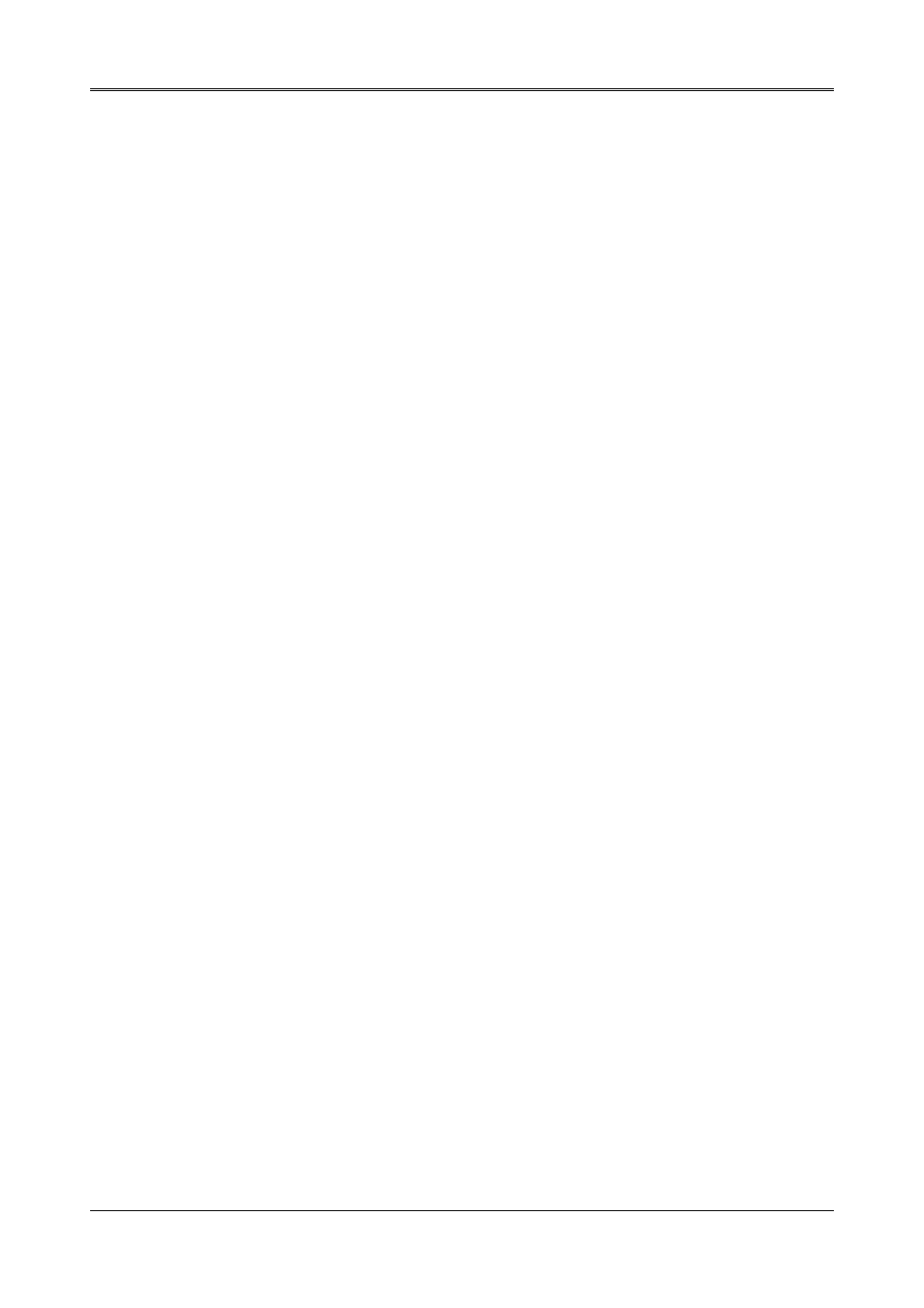
AR-B9622 User’s Guide
6-7
6.6 AUTO-DETECT HARD DISKS
This option detects the parameters of an IDE hard disk drive, and automatically enters them into the Standard
CMOS Setup screen.
6.7 PASSWORD SETTING
This BIOS Setup has an optional password feature. The system can be configured so that all users must enter a
password every time the system boots or when BIOS Setup is executed. User can set either a Supervisor
password or a User password.
6.7.1 Setting Password
Select the appropriate password icon (Supervisor or User) from the Security section of the BIOS Setup main menu.
Enter the password and press [Enter]. The screen does not display the characters entered. After the new
password is entered, retype the new password as prompted and press [Enter].
If the password confirmation is incorrect, an error message appears. If the new password is entered without error,
press [Esc] to return to the BIOS Main Menu. The password is stored in CMOS RAM after BIOS completes. The
next time the system boots, you are prompted for the password function is present and is enabled.
Enter new supervisor password:
6.7.2 Password Checking
The password check option is enabled in Advanced Setup by choosing either Always (the password prompt
appears every time the system is powered on) or Setup (the password prompt appears only when BIOS is run).
The password is stored in CMOS RAM. User can enter a password by typing on the keyboard. As user select
Supervisor or User. The BIOS prompts for a password, user must set the Supervisor password before user can
set the User password. Enter 1-6 character as password. The password does not appear on the screen when
typed. Make sure you write it down.
6.8 LOAD DEFAULT SETTING
In this section permit user to select a group of setting for all BIOS Setup options. Not only can you use these items
to quickly set system configuration parameters, you can choose a group of settings that have a better chance of
working when the system is having configuration related problems.
6.8.1 Auto Configuration with Optimal Setting
User can load the optimal default settings for the BIOS. The Optimal default settings are best-case values that
should optimize system performance. If CMOS RAM is corrupted, the optimal settings are loaded automatically.
Load high performance settings (Y/N) ?
6.8.2 Auto Configuration with Fail Safe Setting
User can load the Fail-Safe BIOS Setup option settings by selecting the Fail-Safe item from the Default section of
the BIOS Setup main menu.
The Fail-Safe settings provide far from optimal system performance, but are the most stable settings. Use this
option as a diagnostic aid if the system is behaving erratically.
Load failsafe settings (Y/N) ?
