Installing your headset, Installation, Led - indication – Accutone AU400 User Manual
Page 3: Multi-status led indications, Installing driver and software, Connecting the computer 2. adjusting the headset
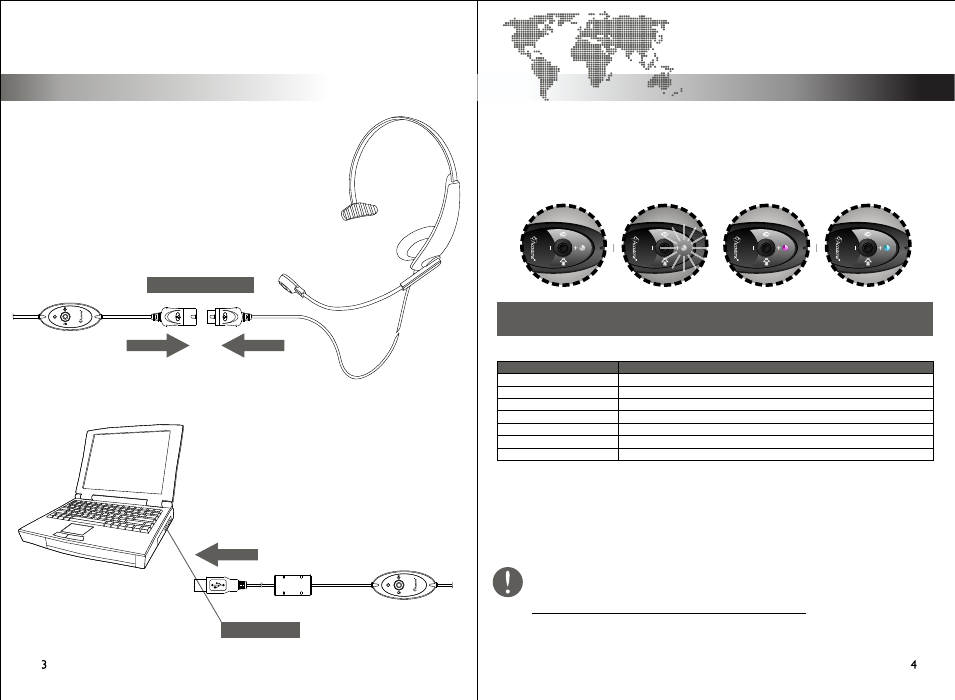
®
Connect any Accutone telephone headset (monaural
or binaural) to the AU400 via the standardize QD
®
(quick disconnector). Most Accutone telephone
headset comes with the QD connected, so simply un-
plug the bottom half of your QD cable (with the RJ
modular jack).
to USB port
+
_
+
_
Connect the USB plug extended from the AU400
to the USB port of your notebook or desktop
computer. The LED indicator will light up indicating
correct connection to the computer.
Make sure you plug in the headset
you
insert the Installation CD. For more, refer to
section 4.
BEFORE
quick disconnector
Installation.
Installing your headset.
LED - Indication.
[ inspiring people, inspiring change ]
The LED-indicator on the controller will light up to indicate the various status of the
device. The definitions are listed as below:
Please note that after you plug in the USB400 headset, your operating system
may automatically launch the Hardware Installation Wizard. You should abort
such installation by pressing cancel, instead download the Driver Software at
http://www.accutone.com/frmst_downloads.html for proper performance.
* Apple Macintosh OS X automatically detects the USB device and loads up the driver instantly, no software or
driver installation is required.
To begin, you should restart your computer, and when your operating system finishes
loading, close all applications and connect the USB400 headset to any USB port in your
computer.
This manual will use Windows XP as demonstration but the steps should be identical for Win98SE, ME or 2000 versions.
3. multi-status LED indications
Steady WHITE light
Flashing WHITE light
Steady RED light
Steady BLUE light
4. installing driver and software
Note that there can be combined-indications as well:
LED indication:
steady WHITE
flashing WHITE
RED with steady WHITE
BLUE with steady WHITE
RED w/ flashing WHITE
BLUE w/ flashing WHITE
BLUE, RED & WHITE together
Meaning
device in standby mode ready to receive or transmit voice data.
device is operating, voice data is currently being received.
Online & Standby
Data Being Received
Speaker Muted
Microphone Muted
speakers of the headset are muted, while no voice data is currently being received.
microphone is muted, while no voice data is currently being received.
voice data is being received, users cannot hear anything because speakers are muted.
users should be able to hear voice data coming in, but microphone is muted.
both microphone and speakers are muted, meanwhile no voice data is being received.
1. connecting the computer
2. adjusting the headset
AU400 - Installation Guide & User Manual
AU400 - Installation Guide & User Manual
connecting the computer
adjusting the headset
multi-status LED indications
installing driver & software
operation, verification& trademarks
