Troubleshooting, Monitors and display resolutions, Systems and networks – 3DLABS Oxygen GVX210 User Manual
Page 34
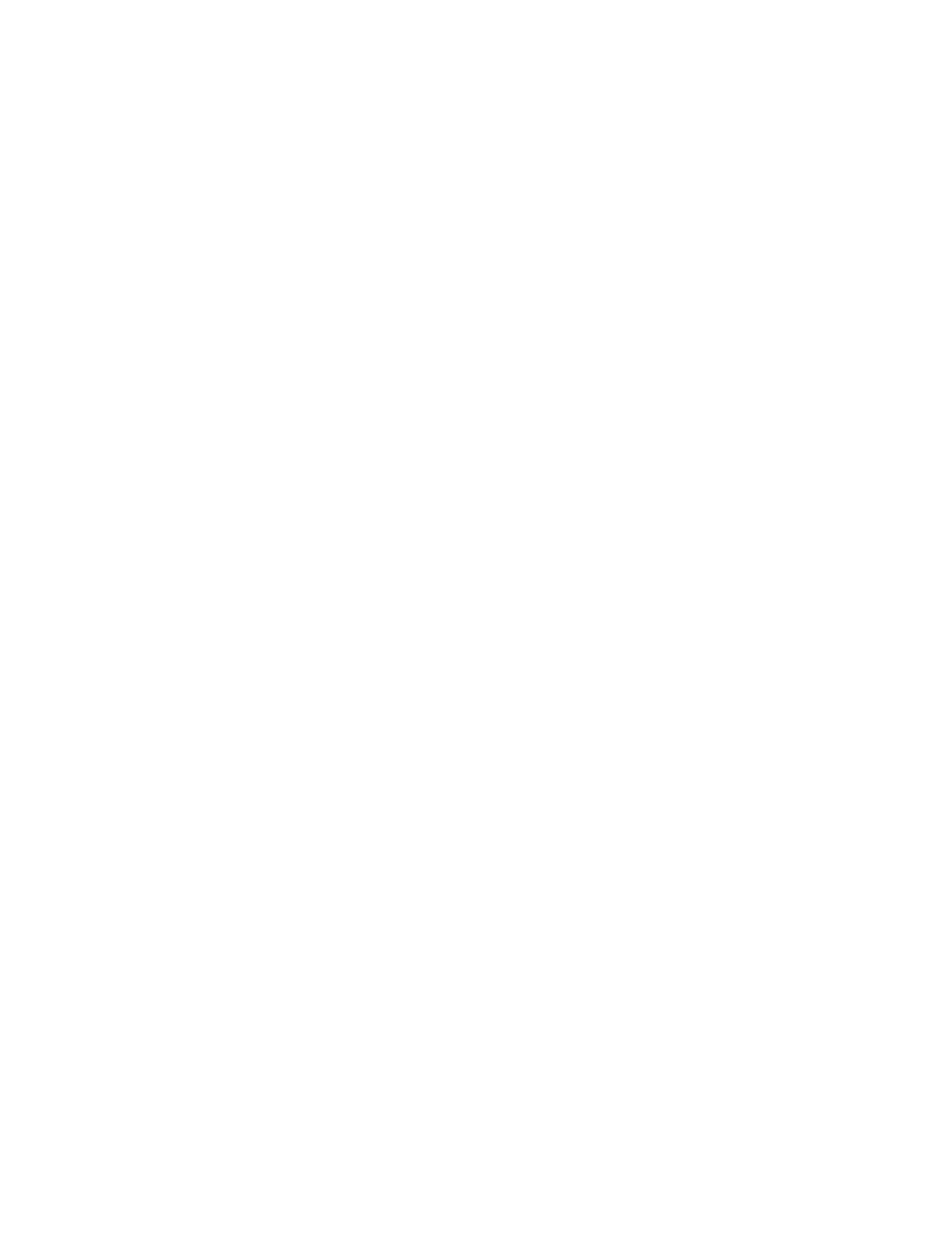
Troubleshooting
3Dlabs Oxygen GVX210 User's Guide
24
Troubleshooting
If you have trouble using your Oxygen GVX210 card or a 3D application, you may find the answer to your
problem in the following sections. Always start your problem- solving efforts with the simplest solution and
work up to the more complex ones.
Monitors and Display Resolutions
Question: My monitor is either blank, or the displayed image is distorted, scrambled or smaller than
I expected.
Solution:
If the monitor is blank, be sure that your system and monitor are plugged in and turned on.
Is the monitor’s power cord attached securely? Check each component’s documentation for
the location and use of power connectors and switches.
Solution: Make sure that your video cable is connected securely to the monitor and to the monitor
connector on your Oxygen card. See your monitor documentation and Chapter 1 -
Installation, in this document.
Solution:
Your card might not be seated properly in the AGP or AGP Pro slot. Remove and reinstall
your card as described in Chapter 1 - Installation. Remember to use the anti-static wrist strap
when opening your system and handling the card.
Question: The performance of and/or the available resolutions for my Oxygen card are not what I
expected.
Solution: The Oxygen driver may not have installed fully, or a file may have been corrupted. Try
installing the driver again.
Solution: You may have selected a display setting that is incompatible with accelerated 3D graphics
applications. See the Monitor Screen in your 3Dlabs display control panel for a list of
compatible resolutions. Monitor screen information appears on page 17 in this guide.
Solution: If the performance is different from what you expected, check to see that the correct
application or setting has been selected in the Optimized Application Setting in the Taskbar
Based Configuration Manager.
Solution:
If the performance is different from what you expected, check to see that the Wait for VBlank
setting has been set correctly in the Display Control Panel under Direct3D Support or
OpenGL Support.
Question: When I restart my system, an “Invalid Display Settings”
” message appears on-screen,
followed by “The default display resolution has been temporarily used by the system.”
Solution:
Within a few seconds, the error messages should be replaced by a window that allows you to
set a display resolution. Pick your preferred resolution from the list and you should get the
sharp results you expected.
Systems and Networks
Question: Since installing the Oxygen GVX210 card, the speakers are unable to produce sound.
Solution:
You may need to reinstall or update the drivers for your sound card.
Question: Since installing the Oxygen card, my system either hangs or crashes to a blue screen when
I try to start up, or the system starts up but VGA graphics don’t display.
Solution:
Try to disable “VGA Palette Snoop.” Follow these steps.
1. Remove the Oxygen card and reinstall your old graphics card. See Chapter 1- Installation,
for instructions.
2. Restart your system and enter Setup at the on-screen prompt. The key command to
enter Setup can differ with each BIOS, so consult your system documentation if you do
not see the command displayed as the system boots.
3. Disable VGA Palette Snoop, again consulting your system documentation for its specific
location in your BIOS.
4. Choose Exit and Save Settings.
