Troubleshooting, Specifications – Dynex DX-HUB23 User Manual
Page 5
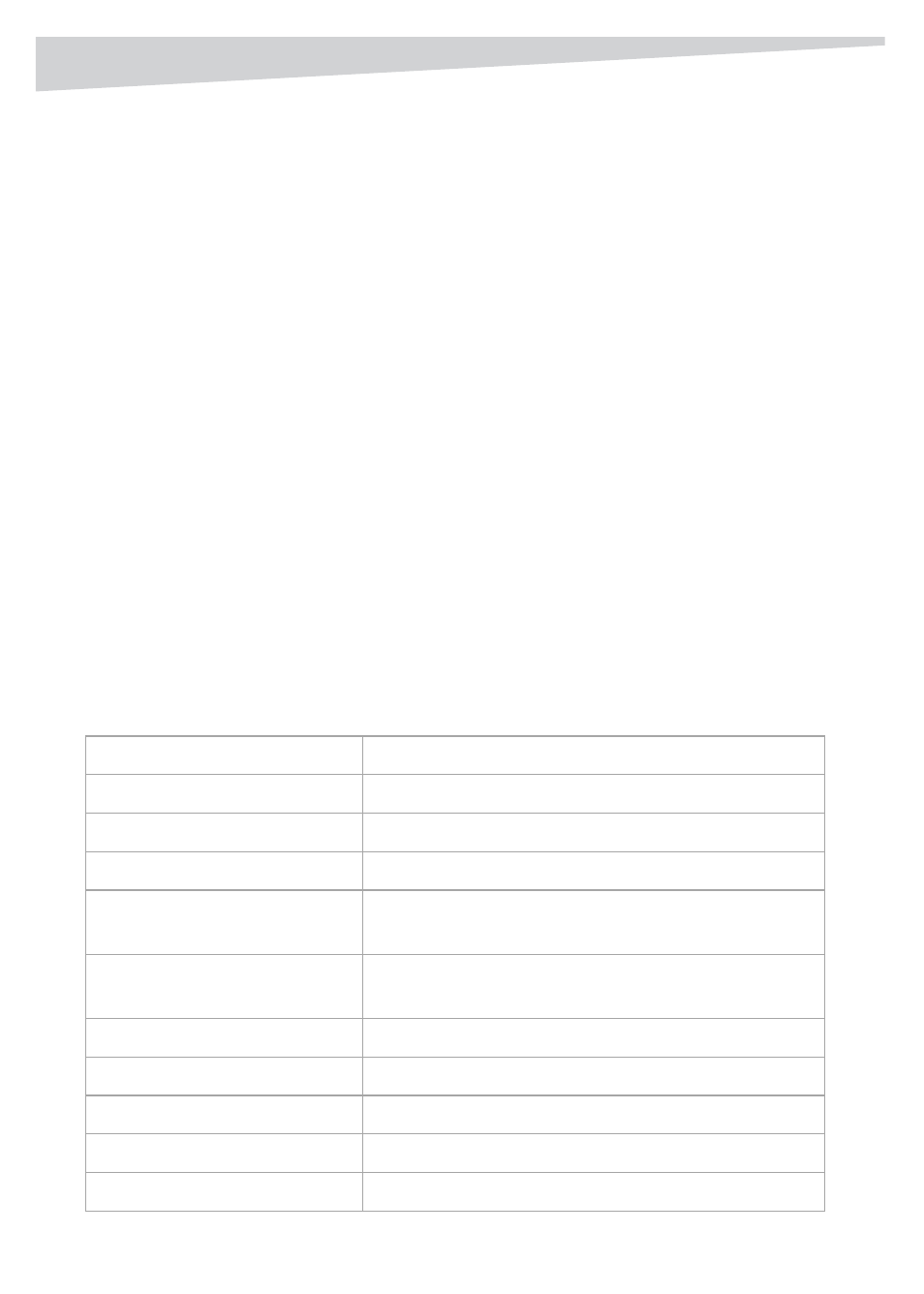
Troubleshooting
5
Troubleshooting
• Connect your USB device to the hub only after the auto-installation is
complete.
• USB 2.0 performance (high speed of up to 480 Mbps) can only be expected
when the hub is connected to your computer’s USB 2.0 port and the
connected USB peripherals are USB 2.0 compliant.
• Though the hub comes with a DC IN power jack, in most cases, a power
adapter is not required. If your USB peripheral (e.g., USB scanner or printer)
is power demanding, then the USB peripheral should always be connected
to its provided power adapter.
• If “USB Hub Power Exceeded” message appears, the hub’s over-current
protection will automatically disconnect power to the hub. This problem
usually occurs when an attached USB peripheral demands more power than
the hub can provide. To solve this problem, disconnect the affected USB
peripheral and re-connect the peripherals and hub.
Note: Make sure the affected USB peripheral has enough power by connecting its
provided power adapter to it.
Specifications
USB Interface
USB 2.0, USB 1.1 compliant
LED
Power - logo illuminates blue
Power mode
Bus-powered mode (without power adapter connected)
Speed
480/12/1.5 Mbps, auto-negotiation
Connector/Ports
1 upstream connector and 4 downstream ports
DC IN connector (5V 2.5A)
Supported OS
Windows 98SE, Windows ME, Windows 2000, Windows
XP, Windows Vista, Server 2003, Mac OS 8.6 or above.
Compliance
ACPI, OHCI, and EHCI compliant
Power consumption
100mA per port in bus-powered mode
Power management
Active mode: 80mA (max, sleep mode: under 45 uA
Over-current protection
Community mode (for all downstream ports) at 2.5A
Housing materials
ABS
