Adding photos to your pocket album oled, Viewing photos on pocket album oled, Powering on/off pocket album oled – Digital Foci Pocket Album OLED 1.5 PAO-150 User Manual
Page 2: Charging pocket album oled battery, Resetting pocket album oled, Photo manager software screen overview
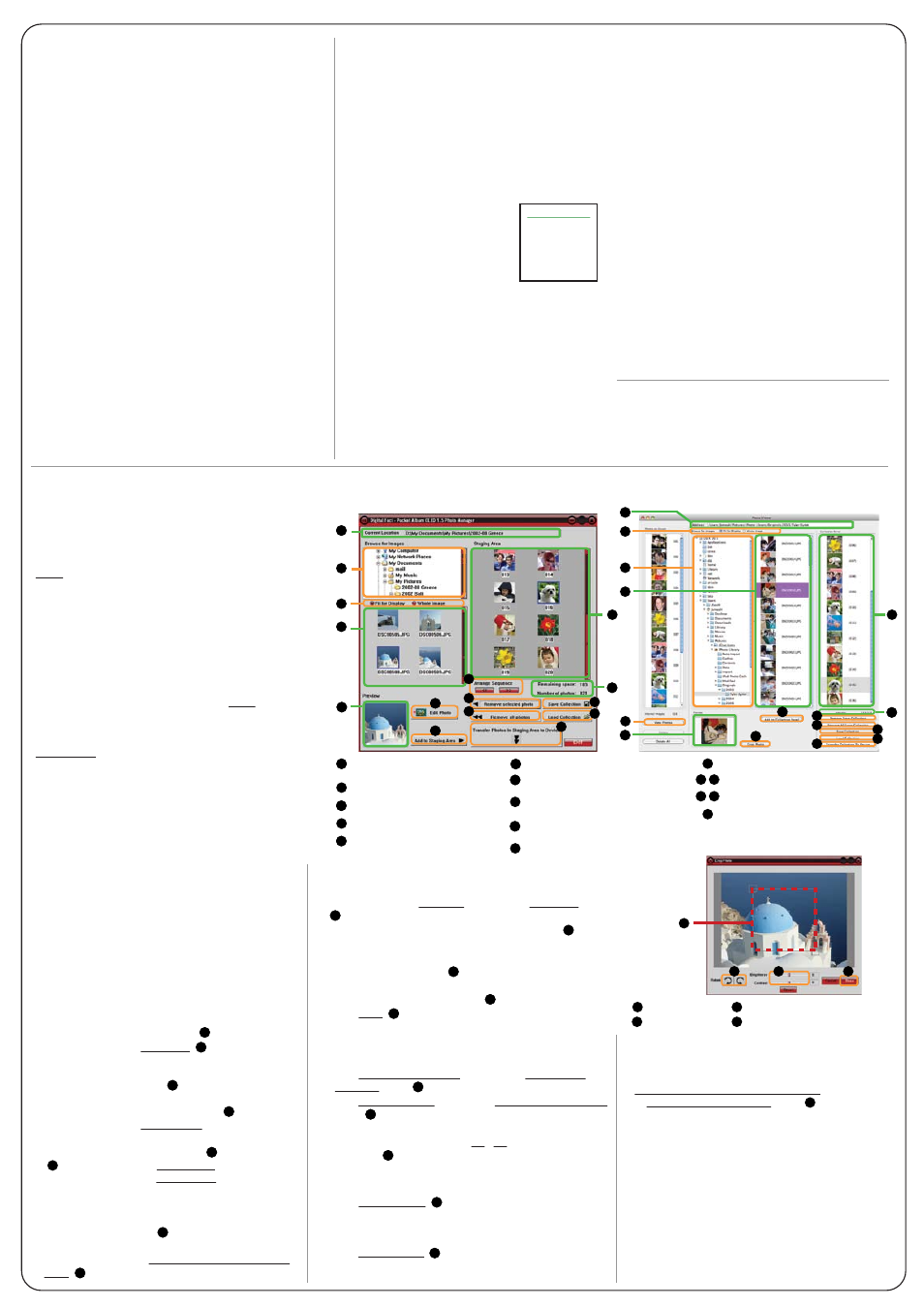
Version 1.1
Adding Photos to your Pocket Album OLED
Photo Manager Software is the image conversion tool
required for transferring photos from the computer to
your Pocket Album OLED. The software lets you crop
and edit the images before automatically resizing them
for optimal storage and display on Pocket Album OLED.
NOTE: Pocket Album OLED cannot be accessed on the
computer directly as a removable drive.
Running Photo Manager Software
IMPORTANT: Before starting Photo Manager Software,
you must first connect Pocket Album OLED to your
computer with the USB cable. Pocket Album OLED
will turn on automatically.
1. Running the Photo Manager Software:
a) For Windows: Double-click the “PAO-150 Photo
Manager” icon on the desktop or browse Programs
from the Start Menu.
b) For Mac: Double-click the “PhotoViewer” icon on
the desktop or browse Applications from Finder.
2. The Photo Manager Software screen will open up as
shown on the right. There are 2 main sections:
a) One section is the Browser Window, where you can
browse through the photos on your computer, and
select and edit the photos to be added to your device.
b) The section to the right is the Staging Area (or named
Collection Panel in Mac), where you can organize the
photos be transferred to your Pocket Album OLED.
3. Loading photos from Pocket Album OLED:
a) For Windows: The photos that are currently on your
Pocket Album OLED will automatically load and be
displayed in the Staging Area ( ).
b) For Mac: Click on View Photo ( ) to load the photos.
Installing Photo Manager Software
Insert and run the Resource Disc on your computer CD-ROM.
For Windows: Locate and run “PhotoManager.exe” inside
the “Windows” folder. Follow the on-screen instructions
to complete the installation.
For Mac: Locate and run “PhotoManager.dmg” inside the
“Mac” folder. Next, double-click the "PhotoViewer 4.7.3
MAC OS" icon on the desktop and select Install. Follow
the on-screen instructions to complete the installation.
Viewing Photos on Pocket Album OLED
Operating Lever Switch
ENTER = Press down on the Lever Switch
DOWN/UP = Tilt the Lever Switch RIGHT/LEFT
Accessing Device Menu
Press ENTER to access the Main Menu. Next, press
RIGHT/LEFT to move the cursor down/up. Press
ENTER again to make your selection.
Select MENU to access MENU OPTIONS screen.
Select CXL to cancel and return to photo display.
Select OFF to turn off Pocket Album OLED.
The MENU OPTIONS screen is
shown here on the right.
Press RIGHT/LEFT to move the
cursor (in red text) down/up.
Press ENTER to select.
Powering On/Off Pocket Album OLED
To turn on Pocket Album OLED, press down on the Lever
Switch and hold for 7 seconds until the screen turns on.
To turn off the device, press down on the Lever Switch to
access the Menu screen. Tilt the Lever Switch to scroll down
to OFF and select it by pressing down on the Lever Switch.
Charging Pocket Album OLED Battery
Pocket Album OLED has a battery life of about 5 hours on a full
charge. You can charge the battery either by the included
USB-AC power adapter or by USB power from your computer.
It may take up to 5 hours to fully charge Pocket Album OLED
when the battery is completely empty. Turn off the device
to shorten the charging time. The battery will charge more
quickly when the device is turned off .
Charging Pocket Album OLED by USB-AC Adapter
1. Plug the USB-AC power adapter into a wall outlet. The Red
LED will light up, indicating it is plugged in.
2. Connect Pocket Album OLED to the USB-AC adapter with
the USB cable. The Green LED on the USB-AC adapter will
light up, indicating Pocket Album OLED is charging.
3. Pocket Album OLED will automatically turn on. Turn Pocket
Album OLED off to make the battery charge faster.
Charging Pocket Album OLED by USB
To charge the Pocket Album OLED battery by USB power,
connect the device to your computer with the USB cable.
Pocket Album OLED will automatically turn on and the
battery icon will flash to indicate it is charging. Turn Pocket
Album OLED off to make the battery charge faster.
MENU OPTIONS - Slideshow
Select Slideshow to set the slideshow interval.
Automatic Slideshow:
You can adjust the time interval between each photo
from 5 seconds to up to 15 minutes. Photos will advance
automatically based on the time interval setting.
You can also change the slideshow interval on-the-fly
during a slideshow. While the slideshow is playing,
press RIGHT/LEFT to increase/decrease the interval.
Manual Slideshow:
Select Off under Slideshow to turn auto slideshow off.
As the photo is displayed on the screen, press RIGHT/
LEFT to manually scroll to the next/previous photo.
MENU OPTIONS - Delete
To delete a specific photo, access MENU OPTIONS and
select Delete while viewing the photo to be deleted.
The photo to be deleted will be displayed for confirmation.
Select No to cancel the deletion and select Yes to confirm
the deletion.
Resetting Pocket Album OLED
In the case that Pocket Album OLED encounters an error
and freezes, you can reset it by connecting it to the
computer or USB-AC adapter via USB. You will not lose
any photos saved on Pocket Album OLED.
MENU OPTIONS - Random
Select Random to turn Random On or Off.
Random On: Select to play photos in random order.
Random Off: Select to play photos in sequential order
as organized on Photo Manager Software.
MENU OPTIONS - Timer Off
Select Timer Off to set the auto off timer. This is a battery
saving feature. If no button has been pressed for 5 minutes
(default setting), Pocket Album OLED will automatically
turn off. You can adjust the auto off timer to up to 30 minutes.
This feature will be temporarily disabled when you are
transferring files between your computer and the device.
Select Disabled under Timer Off to disable this feature.
MENU OPTIONS - Display
Select Display to show or hide File Counter (# of photos
on display / total # of photos).
Photo Manager Software Screen Overview
Screen Shot - Windows
Screen Shot - Mac
3
2
6
5
4
3
2
5
3
2
1
9
1
5
6
6
4
9
10
10
8
9
7
10
16
17
17
18
19
20
11
12 13
14 15
1
Save/load a collection
Transfer files from
Staging Area to Pocket Album OLED
(Mac) Select to load photos
from Pocket Album OLED
Preview of selected image
Click to crop and edit image
(Opens Crop Photo Window)
Click to add image to Staging Area
as shown in Preview Window
Thumbnails of images in
selected folder
Folder directory on computer
Remaining memory space available
Staging Area / Collection Panel:
images to be transferred
Current directory path
Select default thumbnail display
MENU OPTIONS
Slideshow
Random
Display
Timer Off
Delete
Exit
Selecting Images to Convert/Transfer
1. Under Browse for Images ( ), browse through your
computer to select the images you want to transfer.
You current directory path is shown in ( ).
Mac users: Navigate to iPhoto folder to select your photos.
2. As you select different folders, thumbnails of photos in
the selected folder will be displayed ( ). You can choose
( ) to display either the Whole Image (in letter box if it
is not a square) or select Fit for Display (which will crop
a square section out of the middle of your photo).
3. Click on the thumbnail of the image you want to transfer,
and a preview of the selected photo will be displayed
in the Preview Window ( ).
4. If you would like to add the photo as it is shown in the
Preview Window, click Add to Staging Area / Collection
Panel ( ) to add it to the Staging Area for transfer.
(Windows) Arrange photo sequence
Remove selected/all images
Crop Box
Rotate image 90
o
Add edited image to Staging Area
Adjust brightness & contrast
8
7
8
7
9
13
12
11
12
13
14
15
14
15
16
16
Crop Photo Window
18
19
20
4
5
6
7
2
3
Editing/Cropping Images before Converting
To edit an image, first select it so that it is displayed in the Preview
Window. Next, click Edit Photo (Windows) or Crop Photo (Mac)
( ) to open up the Crop Photo Window as shown on the right.
Click and drag one of the corners of the crop box ( ) to
adjusts the size of the crop box.
Click and drag the box to move the positioning of the box.
Click the rotate buttons ( ) to rotate the image.
Adjust the brightness and contrast of the image by moving
the corresponding scale setting ( ).
Click Done ( ) to add the edited image to the Staging Area.
8
17
18
19
20
Editing Images in the Staging Area
You can remove selected images in the Staging Area before
transferring them to your Pocket Album OLED.
Click Remove selected photo (Windows) or Remove From
Collection (Mac) ( )to remove the highlighted photo(s).
Click Remove all photos (Windows) or Remove All From Collection
(Mac) ( ) to remove all photos from the Staging Area.
(Windows Only): To arrange the order of the images,
highlight an image, and click << / >> under Arrange
Sequence ( ) to move that image up / down 1 position.
12
13
11
Saving & Loading Images in the Staging Area
You can also save or load the images as a collection.
Click Save Collection ( ) to save the converted photos
as a collection to your computer. This saves all the photos
in the Staging Area as a single file that you can store for
reloading later or loading on another Pocket Album OLED.
Click Load Collection ( ) to load a previously saved collection.
You can load more than one collection into the Staging Area
for transferring to your Pocket Album OLED.
14
15
Updating Images on Pocket Album OLED:
When you are ready to transfer the images shown in
the Staging Area to your Pocket Album OLED, click
Transfer Photos In Staging Area to Device (Windows)
or Transfer Collection to Device (Mac) ( ).
Do not disconnected Pocket Album OLED from your
computer during the transfer. Please be patient while the
images are transferring as it might take several minutes.
Once the transfer is complete, you will see a confirmation
message, “Download complete. Unplug USB.” on the
Pocket Album OLED screen. To safely disconnect Pocket
Album OLED from your computer:
1. Close Photo Manager Software.
2. Turn off Pocket Album OLED by pressing MENU and
selecting OFF.
3. Disconnect the USB cable.
The new images have been transferred to your Pocket
Album OLED.
16
4
