Directed Electronics OHV 1000 User Manual
Page 12
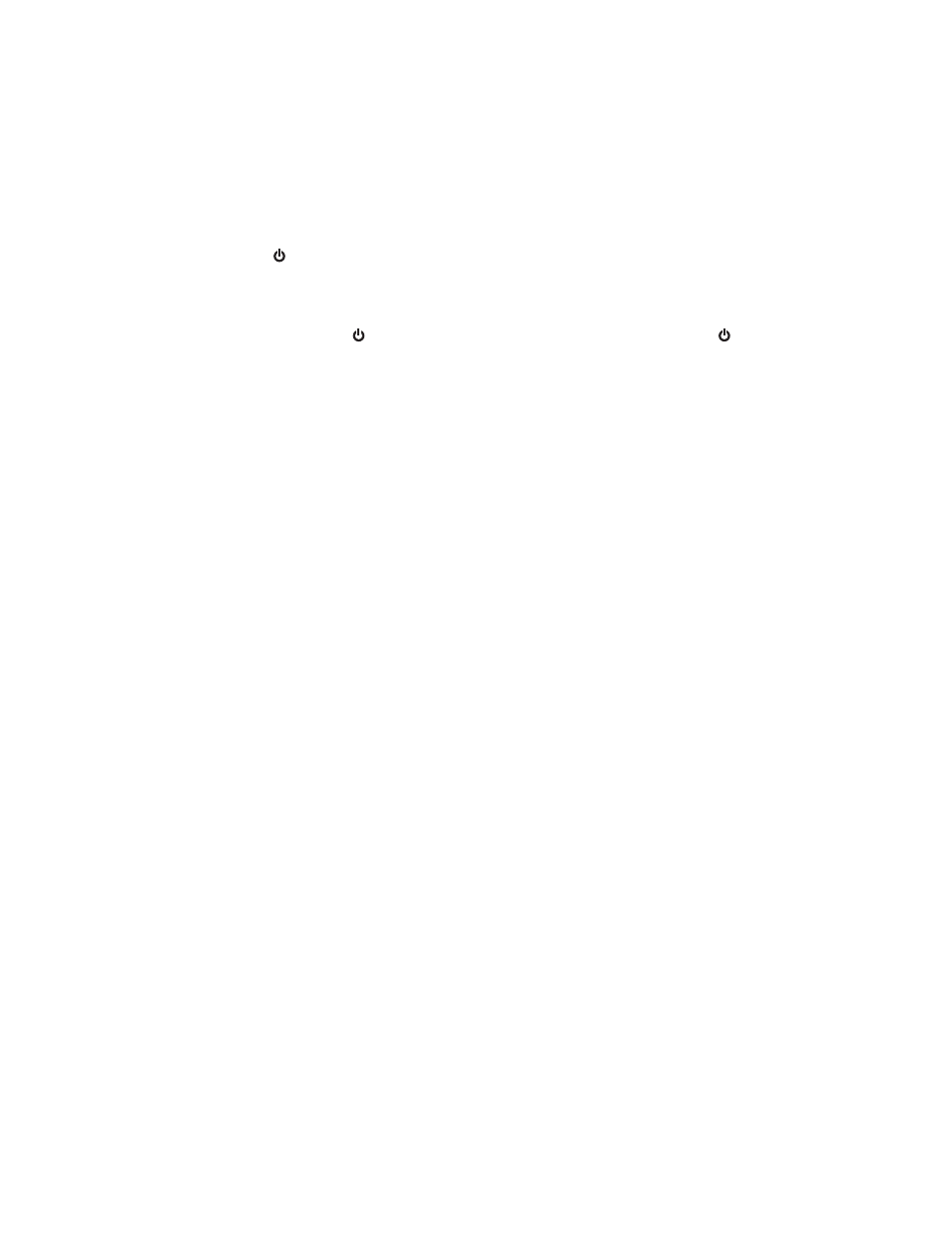
S
SIIG
GN
NA
AL
L S
SO
OU
UR
RC
CE
E S
SE
EL
LE
EC
CT
TIIO
ON
N
Select the input signal for viewing (AV1 or AV2) by momentarily pressing the MODE
button (
) on the LCD screen or the MODE button on the remote.
O
ON
N//O
OF
FF
F C
CO
ON
NT
TR
RO
OL
L
Press and hold the (
) button on the LCD screen or momentarily press the (
)
button on the remote.
F
FU
UN
NC
CT
TIIO
ON
N M
MO
OD
DE
E ((M
ME
EN
NU
U))
Press the MENU button on either the LCD screen or the remote to display the fol-
lowing setup options:
COLOR
CONTRAST
BRIGHTNESS
TINT
RESET (restore factory default settings)
Use the MENU button on the LCD screen or use the MENU button (or the
∧∧
/
∨∨
but-
tons) on the remote to scroll through the menu options. Once the desired setting
is selected use the UP/DOWN buttons on the LCD screen or the
>>
/
<<
buttons on
the remote to change the setting. After 5-seconds of inactivity the MENU screen
will turn off.
D
DO
OO
OR
R L
LIIG
GH
HT
T O
ON
N//O
OF
FF
F
Press this switch on the LCD screen to have the door open sensor operate the dome
lights.
N
NO
OTTEE:: This feature is operational only if the Gray or Purple door lock trigger wires have been
connected to the door sensor.
The dome light selector switch contains two separate circuits. One for a positive
dome light trigger and one for a negative dome light trigger. Please refer to the
wiring table below for each of these triggers.
1
12
2
© 2004 Directed Electronics, Inc.
