Daily use, Switching on tv set, Switching off tv set – Daewoo DTC-20 User Manual
Page 7: Front
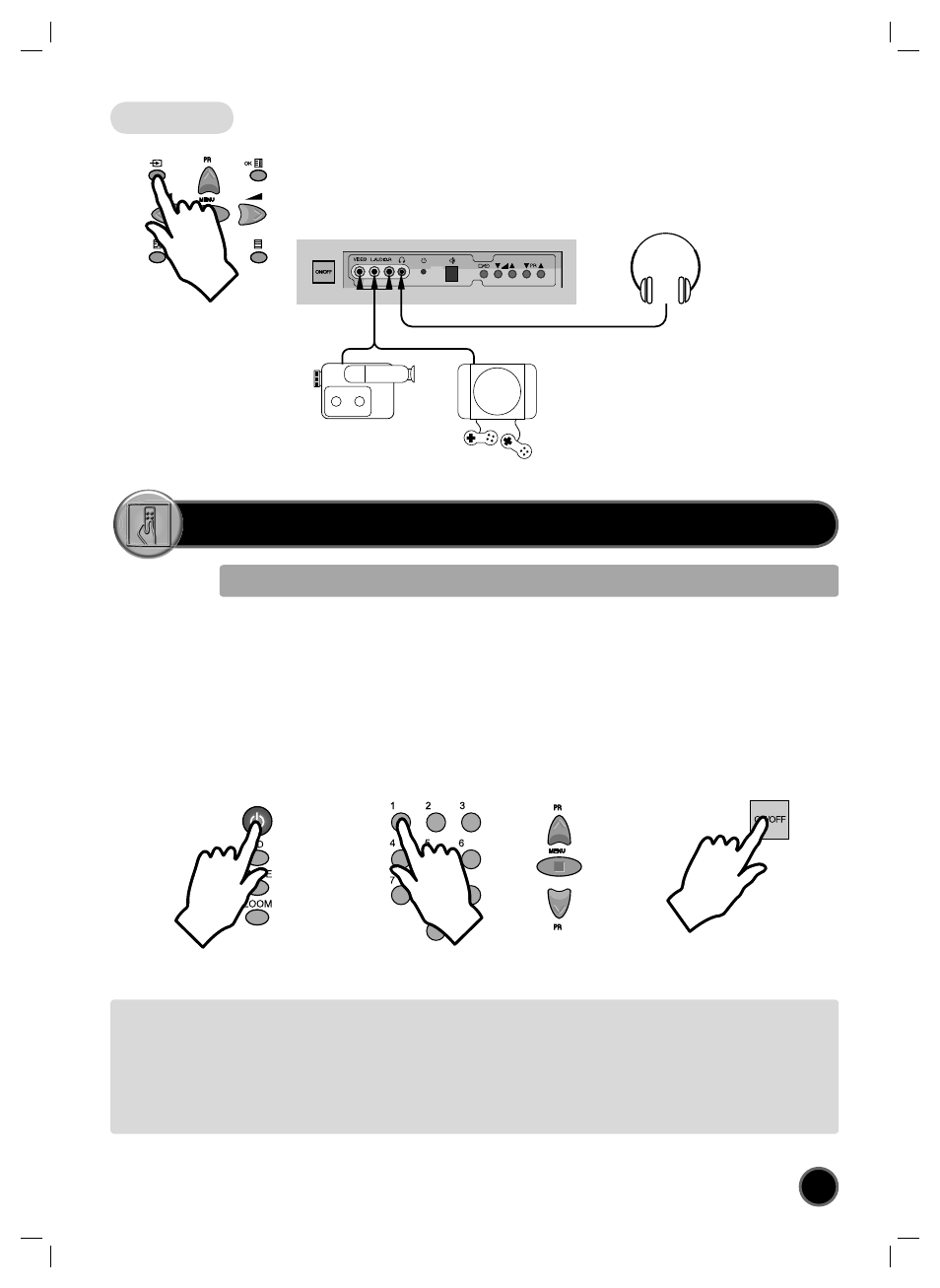
6
TV/AV SELECTION
Allows to switch between TV and external modes.
By repeatedly pressing the remote control TV / AV (A5) or the TV front panel TV /
AV (B7) button, the on-screen display is changed as shown (SVHS3 is an option):
AV1 > AV2 > SVHS2 > AV3 > SVHS3 > TV
Remark: If the signal source from the rear SCART1 socket (AV1) is RGB (e.g.
normally from a DVD player) then AV1 RGB will be displayed.
FRONT AV SOCKET (AV3)
The front AV socket (B2) - (B3)
has audio and video inputs. To
switch from TV to these inputs,
use the TV / AV buttons (A5) or
(B7) and select AV3.
HEADPHONE SOCKET
To hear TV sound with
headphones, insert a 3.5mm
headphone plug into the
headphone socket (B4). The
speaker’s sound will be
automatically cut off .
FRONT S-VIDEO JACK (Option for DTZ-24,28,29)
The front S-VIDEO jack (B10) has video inputs only.
It is necessary to connect the audio inputs to socket (B3)
in order to have audio and video. To switch from TV to
these inputs, use the TV / AV buttons (A5) or (B7) and
select SVHS3.
DAILY USE
1) If stand-by indicator (B5) is red, then the TV set is in
stand-by mode.
You can switch on using the remote control POWER
button (A1), the NUMBER 0….9 buttons (A3), or
PROGRAM UP (A6) / DOWN (A21) buttons.
The front panel PROGRAM UP/DOWN buttons (B9)
can also be used.
Once on, the stand-by indicator turns to green and
the picture appears on the screen.
2) If stand-by indicator (B5) is not lit, then the TV
set is powered off .
You must press the TV set front panel MAIN
POWER button (B1).
If a picture does not appear, then the stand-by
indicator will be lighted red.
In this case, use the remote control as
indicated in 1).
3) If stand-by indicator (B5) is fl ashing red, and
green then the TV set is in child-lock mode. It
is necessary to use the remote control POWER
button (A1), NUMBER 0….9 buttons (A3), or
PROGRAM UP (A6) / DOWN (A21) buttons.
The front panel PROGRAM UP/DOWN buttons
(B9) will not function.
Once on, the stand-by indicator turns to green
and the picture appears on the screen.
SWITCHING ON TV SET
SWITCHING OFF TV SET
1) Pressing the remote control POWER button
(A1), you can switch off to stand-by mode
(low power consumption mode) which also
allows quick restart by remote control
(see above: SWITCHING ON TV SET).
2) Pressing the TV set front panel MAIN POWER
button (B1), you can completely power off the
TV set.
In this case, you must use the same front
panel POWER button (B1) to switch on again
(see above: SWITCHING ON TV SET).
Remark: If a broadcast signal is not present after 30 minutes, the TV set will be automatically turned to stand-by mode.
Front
CAMCORDER
OR
VIDEO GAME
