Getting started – Crosley Radio Digital Jukebox CR-12DI User Manual
Page 4
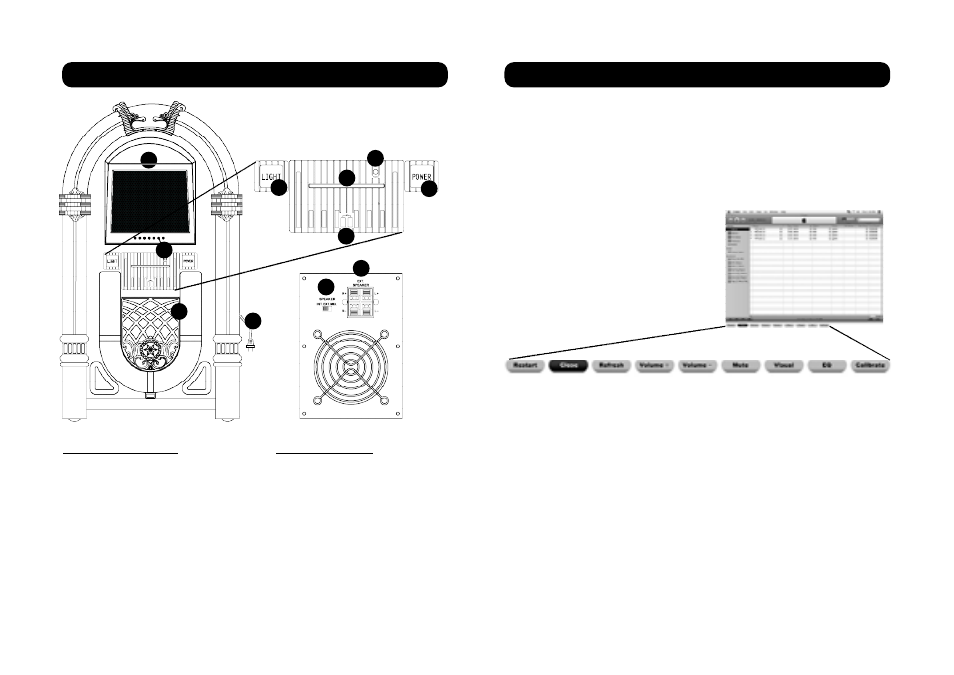
Getting Started
1.
2.
3.
4.
5.
6.
7.
Getting Started
Control Locator
1. LCD Touch Screen
2. Speakers
3. Light Control Button
4. CD Slot
5. Media Server Power Button
6. Main Power Button
7. USB Ports
8. Touch Screen Power Button
Unit Controls
9. AC Power Cord
10. Speaker Switch
11. External Speaker Jacks
1.
2.
3.
4.
5.
6.
7.
10.
9.
11 .
8.
Touchscreen Controls
Your touchscreen monitor doubles as your jukebox display, and an
input device which eliminates need of a computer mouse. Selecting
items on the screen is as simple as tapping them with the included
stylus. For more information, please consult the included touch-
screen manual.
There are several shortcut buttons
added to the bottom of the iTunes
screen. The diagram below shows
their location followed by a descrip-
tion of what each button does.
Restart - Allows you to reboot the jukebox
Close - Closes the iTunes interface and turns computer off
Volume + - Increases the volume of the jukebox
Volume - - Decreases the volume of the jukebox
Mute - Turns off the sound
Visual- Activates the iTunes visualizer, a display that generates
exciting color patterns that move in time with your music
EQ - Direct access to the equalizer which gives you control over
frequency response. Allows you to adjust bass and treble to fine
tune the sound
Calibrate - Calibrates the touchscreen. Accessing this menu will
allow you to adjust touch screen response. The “Lift Off” mode
locks your iTunes interface in place. Turn the mode off when
moving songs and content to create personal playlists and CD's
5
6
