Altec Lansing VS4221 User Manual
Page 4
Attention! The text in this document has been recognized automatically. To view the original document, you can use the "Original mode".
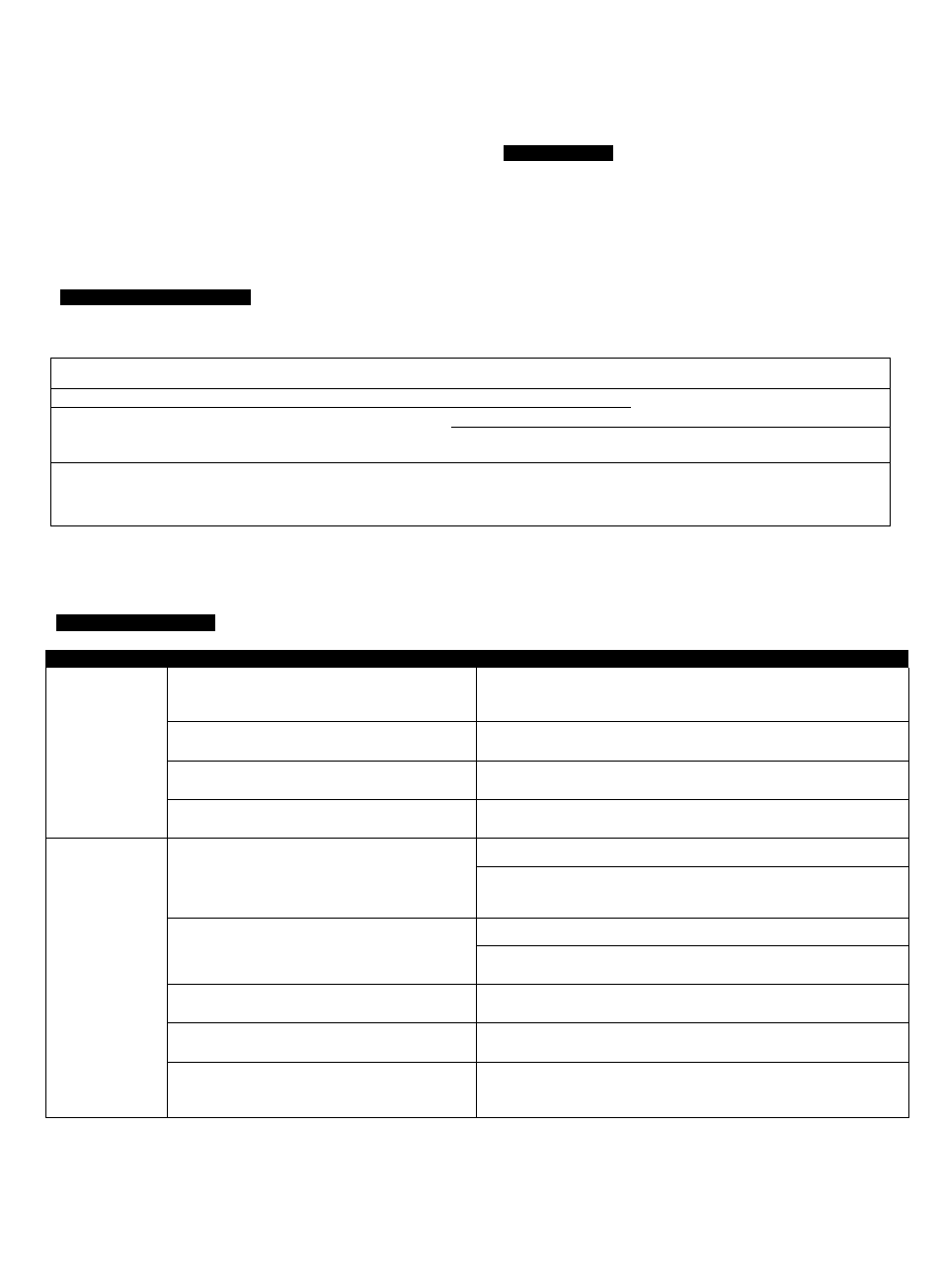
STAND-BY
To mute the speaker system, simultaneously press the "+" and buttons
located on the side of the right satellite, or press the stand-by button (|)
on the wireless remote. The LED on the front of the satellite will turn off.
To un-mute, perform either command again.
Note: While in stand-by mode, the system continues to receive power. To
completely shut down the unit, simultaneously press the
" + "
and
buttons located on the side of the right satellite, or press the stand-by
button on the wireless remote, then unplug the unit from the wall.
DEFAULT
The button marked with the word "default" on the wireless remote
restores tone controls to original factory settings.
HEADPHONES
To use headphones with the system, plug them into the labeled jack on
the right satellite. When headphones are connected, the speaker system
is muted.
SYSTEM SPECIEICATIONS*
Altec Lansing's superior sound comes from our patented Dynamic EQ technology, which utilizes custom-built, high-fidelity drivers, state-of-the-art
equalization circuitry, and a harmonious mix of the following specifications:
Sound Prebbure Levei (SPL):
98 dB
System Response:
40 Hz -20 kHz (-10 dB)
Total Continuous Power:
35 Watts RMS
Signal to Noise Ratio
• Front Speakers:
8 Watts/channel @ 4 ohms
@ 1 kHz input:
> 80 dB
@ 10% THD @ 160 Hz - 20 kHz
2 Channels Loaded
Drivers (per satellite):
Two 28mm full-range and
one 3" mid-bass driver
• Subwoofer:
19 Watts @ 8 ohms
@ 10% THD @ 40 - 160 Hz
Single Channel Loaded
Subwoofer:
One 6.5" long-throw woofer
Tower rating conforms to FTC Amplifier Rule #16 C.F.R. Part 432.
TROUBLESHOOTING
1 SYMPTOM
POSSIBEE PROBLEM
SOLUTION
No LEDs are lit.
Power isn't turned on.
Turn on the speaker system by either simultaneously pressing the "+" and
buttons located on the side of the right satellite, or by pressing the stand-by
button on the wireless remote.
AC power cord isn't connected to the wall outlet.
Check to see if the "Power On" LED is illuminated on the right satellite. If not,
connect AC power.
Surge protector (if used) isn't powered on.
If the AC power cord is plugged into a surge protector, make sure the surge
protector is switched on.
Wall outlet not functioning.
Plug another device into the wall outlet (same jack) to verify the wall outlet is
working.
No sound
from one or
Power isn't turned on.
Verify the AC power cord is plugged into the wall outlet.
more speakers.
Turn on the speaker system by either simultaneously pressing the
" + "
and
buttons located on the side of the right satellite, or by pressing the stand-by
button on the wireless remote.
Volume is set too low.
Press the "+" button on the side of the right satellite to increase the volume.
Check volume level on the computer sound card or alternate audio source
device, and set at mid-level.
3.5mm stereo cable isn't connected to audio source.
Check plug connections on the audio source. Make sure the signal cables are
inserted firmly into the correct jacks.
3.5mm stereo cable is connected to wrong output on
audio source.
Make sure the 3.5mm stereo cable is connected and fully inserted into the
"line-out," "audio-out," or the headphone jack of the audio source.
Problem with audio source device.
Test the speakers on another audio device. Remove the 3.5mm stereo cable
from the audio source device and connect it to "line-out," "audio-out," or the
headphone jack of another audio source.
