Clarity C900 User Manual
Page 18
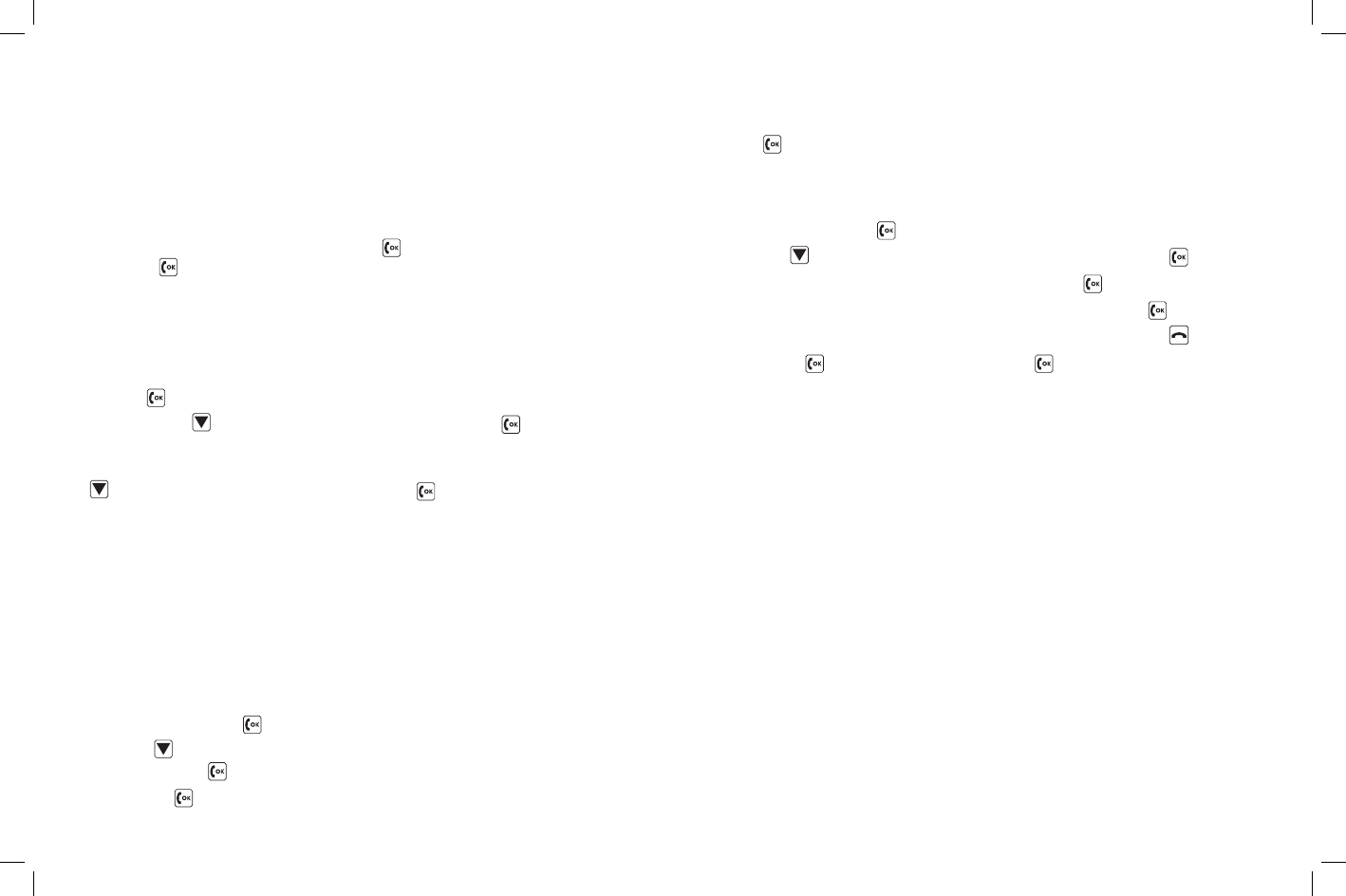
34
35
Now you have the choice between four (4) options:
1. Empty Screen (enter your own text using the keypad)
2. Original Text (this will copy the text of the received SMS into your answer)
3. Templates
4. Prewritten short answers (for example, Yes, No, Everything OK)
Scroll to desired option and select by pressing
.
Next, press
to send message.
Deleting SMS
Since you cannot receive further text messages when the SMS memory is full, you
need to delete messages to create memory space from time to time.
Open the phone and select
•
SMS Messages by
pressing
.
Next press the
•
button to scroll to
Delete SMS and press
to select. You
can delete all saved messages by selecting
All SMS.
You can also delete specific folders, for example, all received messages. Press the
•
button to scroll to
Received SMS and press
to select. You are then asked
Delete all received SMS, confirm by pressing.
CREATING AND INSERTING TEMPLATES
Templates are prewritten messages, such as Call me, Coming later or I love you. Se-
lections of templates are already stored on your phone, and you can also create your
own. They are useful for saving time when sending short messages. All templates can
be changed before you send them.
CREATING NEW TEMPLATES
Slide open the mobile phone and select
•
SMS
messages by pressing
.
Press the
•
button to scroll to
Templates and
select by pressing
.
Next press
•
to select
New Template.
SMS/TExT OPERATIONS
Write your own text with the keypad.
•
Press
•
to save as a template.
Changing already existing templates:
Slide open the mobile phone and select
•
SMS
Messages by pressing
.
Scroll the
•
button to scroll to
Templates and select by pressing
.
Go to the template you wish to change and press the
•
button to select.
To edit the template, scroll to
•
Edit/Send Template and press
to select.
Edit the text by using the keypad. Delete characters by pressing the
•
button.
Next, press
•
to go into the sub-menu. Press
again to send the changed
template.
SMS/TExT OPERATIONS
