Help with setup – Logitech Revue User Manual
Page 8
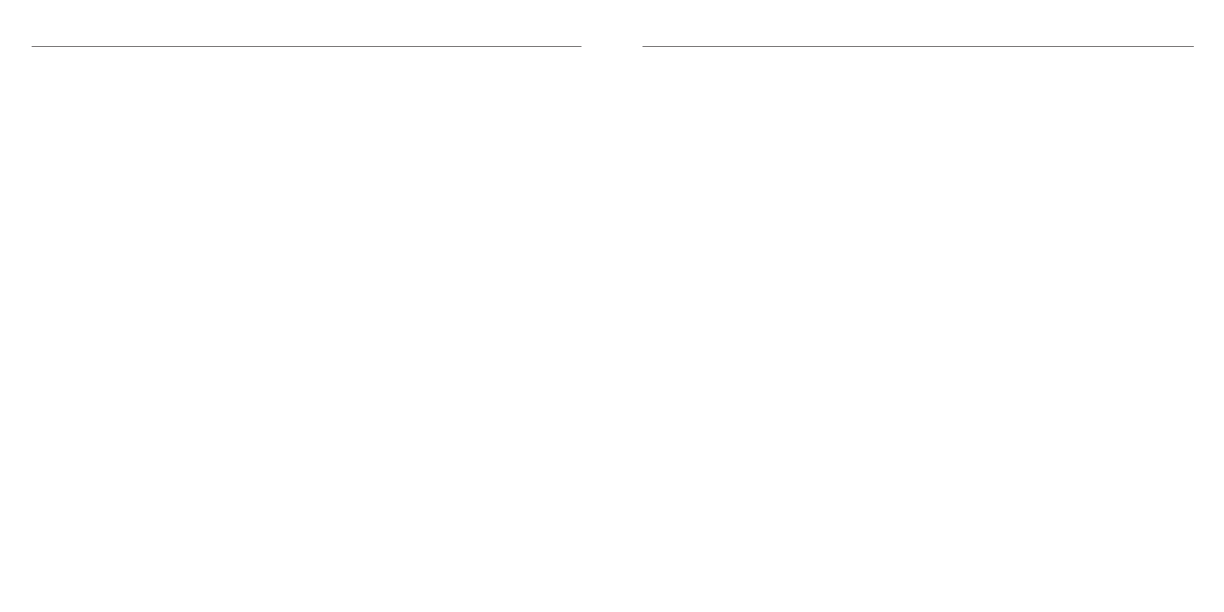
14
Logitech Revue™
15
Logitech Revue™
Help with setup
Problem: My TV has no picture or sound during setup.
Solution: Check the following:
Are you getting power? Ensure that your companion box is plugged in and receiving power.
•
Are the cables connected? Ensure that all of the cables are securely connected between your
•
companion box, TV and AV Receiver.
Is your TV correctly set? Ensure that your TV is set to the correct input.
•
Do you have an AV Receiver? If you are using an AV receiver, ensure the AV receiver is set to the
•
correct input. You may need to connect an SPDIF cable between your companion box and your
AV receiver.
Are you using an AV Switch? If your companion box is connected to your TV through an AV
•
switch, try connecting your companion box directly to your TV, bypassing the switch altogether.
Problem: My Keyboard Controller does not work, or will not connect.
Solution: Check the following:
Is the Keyboard Controller on? Ensure that the ON/OFF power switch is set to ON. If it is, turn
•
OFF and then back ON. Check that the keyboard status light turns green.
Are your batteries installed properly? Remove the battery cover and ensure that batteries are
•
installed correctly.
Is your Keyboard Controller paired with the Companion Box? To pair the Companion Box with
•
the Keyboard Controller, press and release the button located on the back of the Revue box
under the orange Unifying logo. Follow the on screen instructions.
Are there any devices that could cause radio interference, such as wireless routers? If so, move
•
them away.
Is the AV equipment blocking the signal? Try rearranging your AV equipment to create more
•
open space around Revue.
Problem: I can’t access the Internet.
Solution: Check the following:
Is your cable securely connected? Unless using Wi-Fi, ensure that the Ethernet cable between
•
your companion box and your network switch or router is securely connected.
Is it a malfunctioning port? Try a different port on your switch or router.
•
Do you have a bad cable? Try a different Ethernet cable.
•
Is the problem your switch or hub? If you are using a switch or hub, connect your companion
•
box directly to your router, bypassing the switch/hub altogether.
Does it work with other devices? Try connecting another device to your network using the same
•
cable and/or port. Verify that the network is working as expected.
Have you tried everything? Unplug the power, wait 30 seconds and then reconnect the power.
•
Then if there’s no change, consider updating your router’s firmware.
Problem: My TV, STB or AVR is not responding to the Keyboard Controller.
Solution: Check the following.
Is the device IR controlled? Revue only controls IR enabled TVs, STBs and AVRs.
•
Is the IR signal blocked? Use the mini blaster to extend the range of the Companion Box IR signal.
•
Is the mini blaster close enough to have a direct line of sight to your device? Try moving the
•
Mini Blaster closer to the device.
Still not responding? You may need to teach additional IR commands to your Revue. Launch
•
the “Logitech Help and More” application from Revue to find the video “Teaching Infrared
commands to your Revue”.
Note: Actual wireless range and battery life will vary based on use, settings and environmental conditions.
