Description for d-sub connector, Troubleshooting – Computer Tech Link 7cln User Manual
Page 10
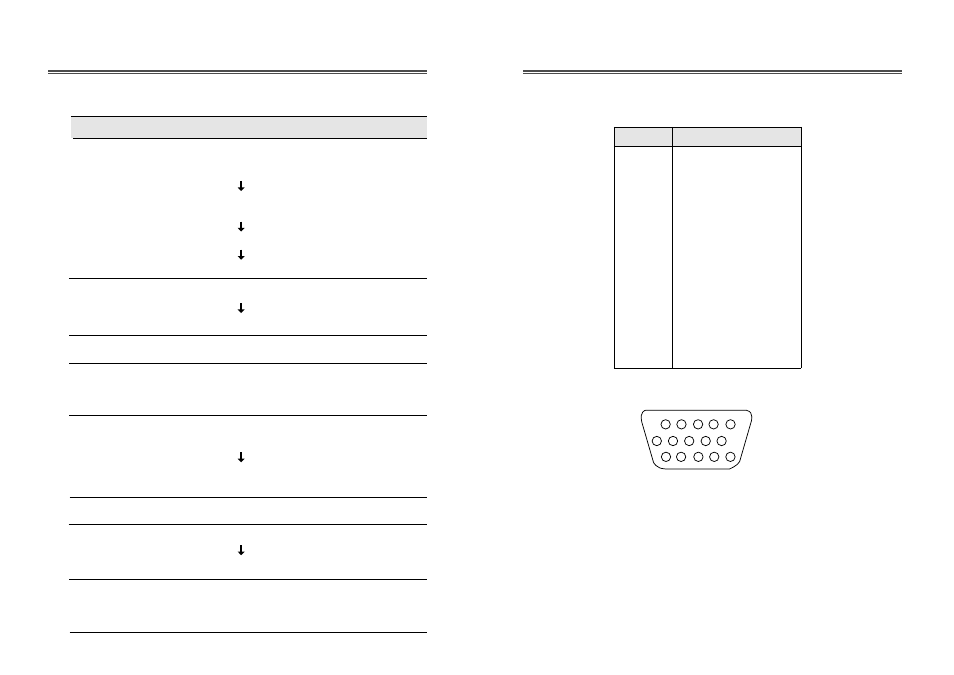
13
12
DESCRIPTION FOR D-SUB CONNECTOR
Pin
1
2
3
4
5
6
7
8
9
10
11
12
13
14
15
Signal
Red
Green
Blue
GND
GND
GND-Red
GND-Green
GND-Blue
+5Vdc
GND-H.Sync
GND-V.Sync
Bi-directional Data(SDA)
Horizontal Sync
Vertical Sync(VCLK)
Data Clock(SCL)
1
6
15
10
*
GND=Ground
TROUBLESHOOTING
Check if power switch and computer power switch
are in the on position.
Check if the signal cable is correctly connected to
the video card.
Check if the pins of D subconnector are not bent.
Check if the computer is in the power- saving mode.
Check if power switch is in the on position.
Check if the power cord is correctly connected.
Check if the signal cable is suitable to the video card.
Adjust H &V Size or H&V Position to get the proper
image.
Keep the devices that may cause electrical
interference away from the monitor.
See the FCC information at the front cover of the
manual.
Operate Degauss once.
Adjust Contrast and Brightness.
Operate Degauss once.
Adjust Pincushion/Trapezoid.
Symptom
No picture.
POWER LED is not
lit.
Image is unstable.
Image is not
centered, too small
or too large.
Picture bounces or a
wave pattern is
present in the
picture.
Color looks blotchy.
Picture is blurred.
Edges of available
area on the screen
are not straight.
Check
