Step 4: activate the wireless desktop devices, Step 4: activate the wireless desktop devices -4 – CREATIVE Desktop Wireless 6000 User Manual
Page 19
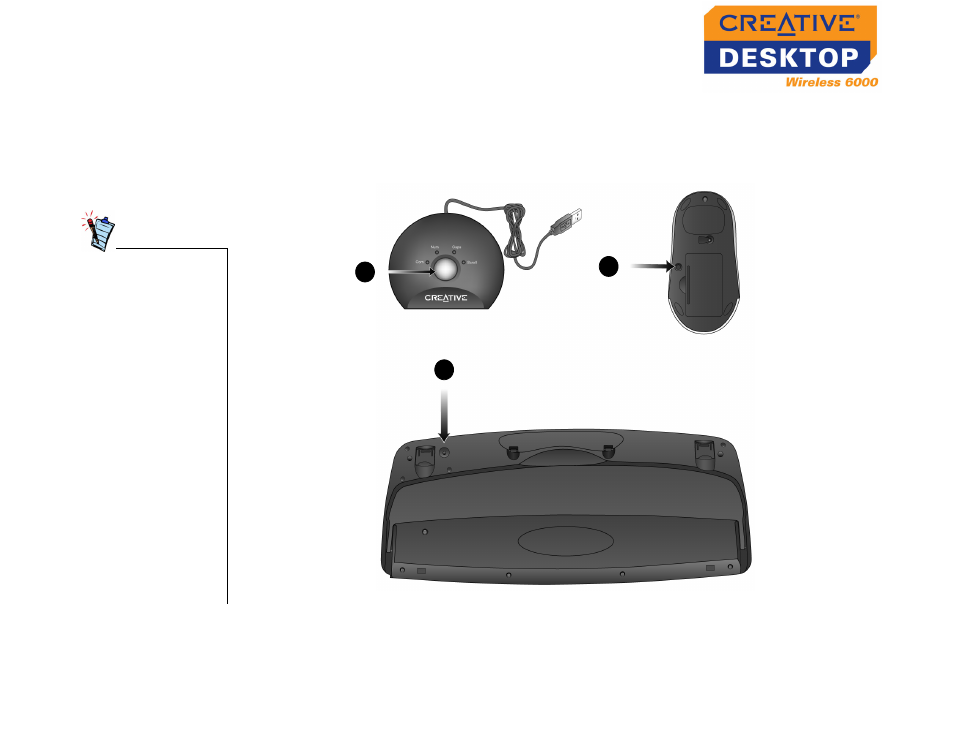
Installing Hardware 2-4
Step 4:
Activate the
wireless
desktop
devices
1. Press the Connect button on the RF receiver, as shown in Figure 2-6.
2. Press the Connect button on the mouse. The Communication LED indicator on
the RF receiver blinks green for about 5 sec.
3. Press the Connect button on the keyboard. The Communication LED indicator
on the RF receiver blinks green for about 5 sec.
To install drivers, refer to "Installing Software" on page 3-1.
• Make sure that the
keyboard and
mouse are within
1.8 meters (6 feet)
of the RF Receiver.
• Press the Connect
buttons on each of
your Desktop
Wireless 6000
devices, as shown
in Step 4, each
time you insert
batteries.
• Make sure you
press the Connect
buttons on the
keyboard and
mouse within 10
sec after you press
the Connect
button on the RF
Receiver.
1
Figure 2-6: Activating the Creative keyboard and mouse
3
2
