Getting started – Ceiva LF4008 User Manual
Page 9
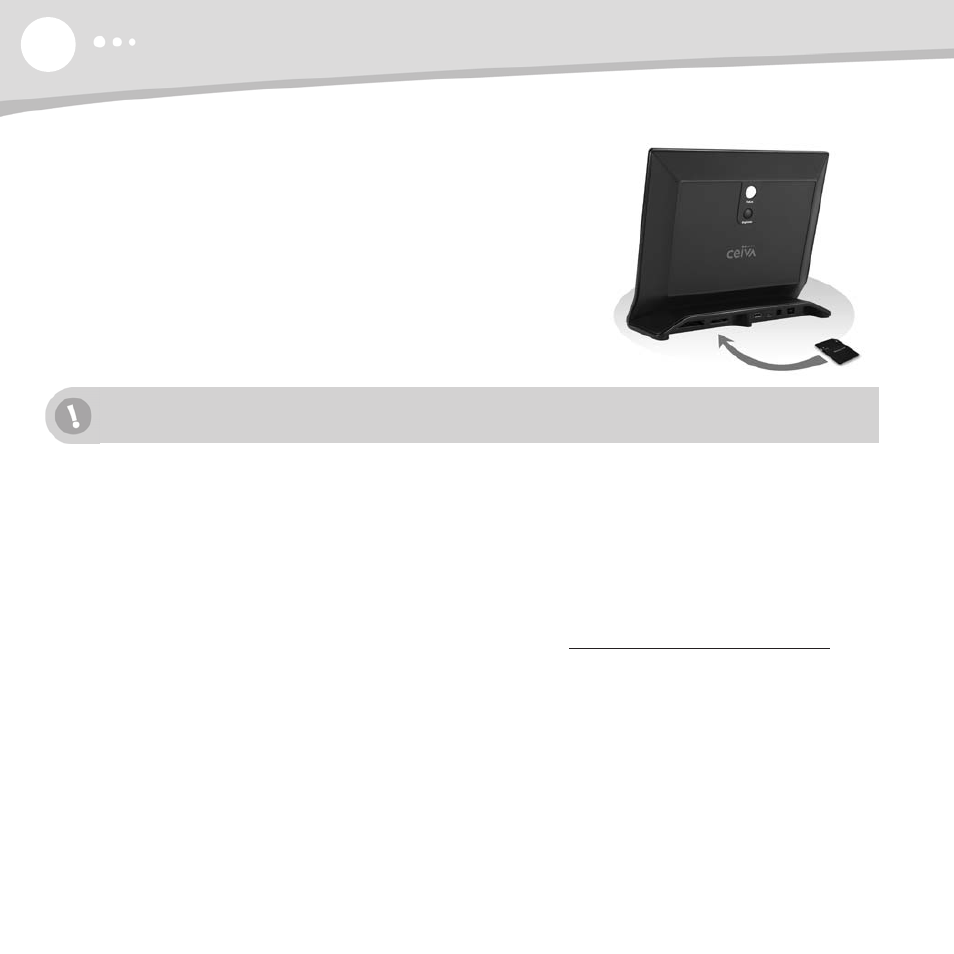
8
GETTING STARTED
The CEIVA frame supports most memory card formats including: Compact Flash®, Memory Stick®,
Memory Stick PRO™, Secure Digital™, MultiMedia Card™ and Microdrive®. The CEIVA frame supports the
following memory card formats using an adapter (not included): Memory Stick Duo™, Memory Stick PRO
Duo™, miniSD™, SmartMedia™, and xD-Picture Card™.
CEIVA is always working on software upgrades to enhance your enjoyment of your CEIVA Digital Photo
Frame. For PicturePlan subscribers, upgrades occur automatically when the frame connects to the CEIVA
Network. If you do not have a PicturePlan subscription, please visit http://softwareupgrades.ceiva.com to
download the most current software. If you do not have internet access or need additional assistance,
contact CEIVA Customer Care at 1-877-MYCEIVA (1-877-692-3482).
Receive Photos from Friends and Family with an Optional PicturePlan
Once you've activated your CEIVA PicturePlan subscription and plugged in the power and phone cord or
network connection, you can start enjoying photos of your friends and family right away. Just push and hold
the white Picture button located on the back of your CEIVA frame until you see the message, “You can let
go now, I'm dialing in.” Then, just relax while the frame connects to the CEIVA Network. A status screen
will indicate the connection progress. Once completed, your CEIVA frame is ready to receive and display
photos—automatically!
Your CEIVA frame will display memory card images with or without a PicturePlan.
Insert a Memory Card to Display Photos
To display photos stored on a memory card, simply insert the card into
the built-in card reader. The CEIVA frame will display a continuous
slideshow of up to 500 photos stored on a memory card. Photos
must be in JPEG format and can be up to a resolution of 12
megapixels. Photos can also be displayed directly from a USB flash
drive. Just plug the flash drive into your CEIVA frame’s C-Port 1 and
watch your photos come to life. To upload photos automatically to
personal albums in your online CEIVA account, please refer to page 15.
