Operating your ceiva, How do i use the menus, How do i get photos onto my ceiva – Ceiva LF4007 User Manual
Page 7: How do i browse my pictures, Get connected operating your ceiva
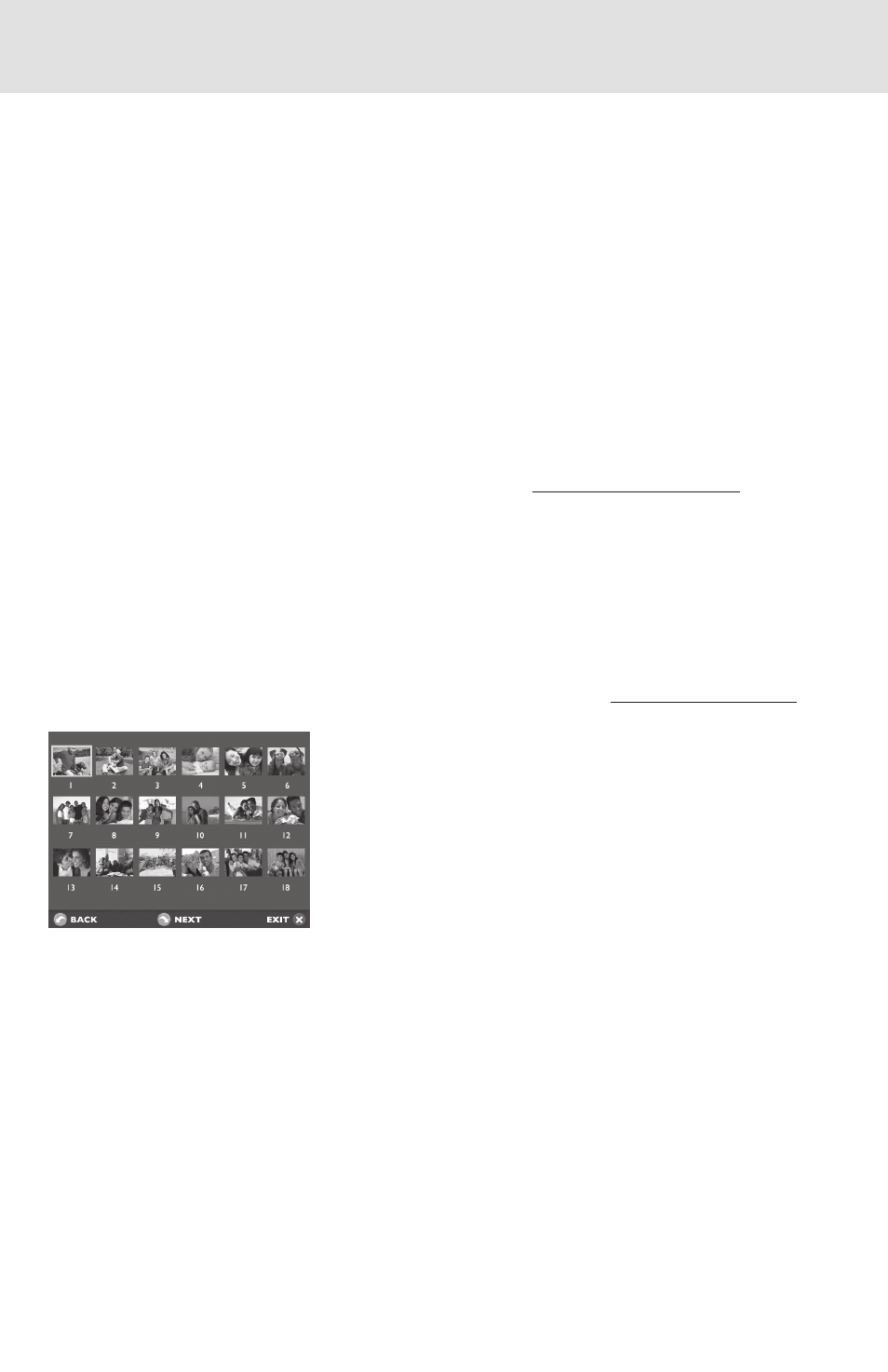
How do I use the menus?
You can use menus to rotate photos, add and remove photos from the slideshow, con-
trol slideshow transitions and timing, set on and off times, adjust brightness, and more.
to start Menu Mode on your CeiVA, press the Menu button.
•
Use the Up, Down, Left, and Right Arrow buttons to scroll between menu options.
•
Also, use the Left and Right buttons to change numeric settings for certain features.
Press the Select button to choose a highlighted menu option.
•
Press the Menu button, or choose the Back option in the lower left corner of the
•
menu screen, to return to the previous menu page.
Choose the exit option in the lower right corner of the menu screen to exit the
•
menu at any time.
For more detailed information on menus, please visit http://menus.ceiva.com.
How do I get photos onto my CEIVA?
there are many ways to get your photos on your CeiVA. the simplest way is to insert
your camera memory card into the back of your CeiVA for an instant slideshow. if you
have a PicturePlan, you can also send photos to your CeiVA from your online CeiVA
account, your desktop using free photo editing software or from your camera phone.
For more detailed information on sending photos, please visit http://help.ceiva.com.
How do I browse my pictures?
Press the Select button to display thumbnail previews
of all the photos in your slideshow. Use the arrow but-
tons to scroll until you see the photo you are searching
for. Press the Select button to choose that photo or
simply select exit to return to your slideshow.
How do I rotate a photo?
With thumbnail previews displayed (see above), scroll to the photo that you wish to
rotate. Press the Select button to choose that photo and then press the Menu button.
Choose Rotate and press the Select button. Choose the degree of rotation for the
photo and then press the Select button. the default is none. Press the Select button
when Save is highlighted to confirm your changes.
How do I adjust the brightness on my screen?
When your CeiVA is in Slideshow Mode, you can press the Up and Down Arrow but-
tons to adjust the display brightness of the frame. Press and release the Up button to
increase the brightness one level. Press and release the Down button to decrease the
brightness one level.
Get Connected
Operating Your CEIVA
7
