Av 4 inputs, Monitor outputs, For audio system connection – Philips 32PT830H User Manual
Page 4: For second vcr connection/recorder, Audio system connection, Second vcr connection/recorder, Side (av3) audio/video inputs, Ooking, Elevision
Attention! The text in this document has been recognized automatically. To view the original document, you can use the "Original mode".
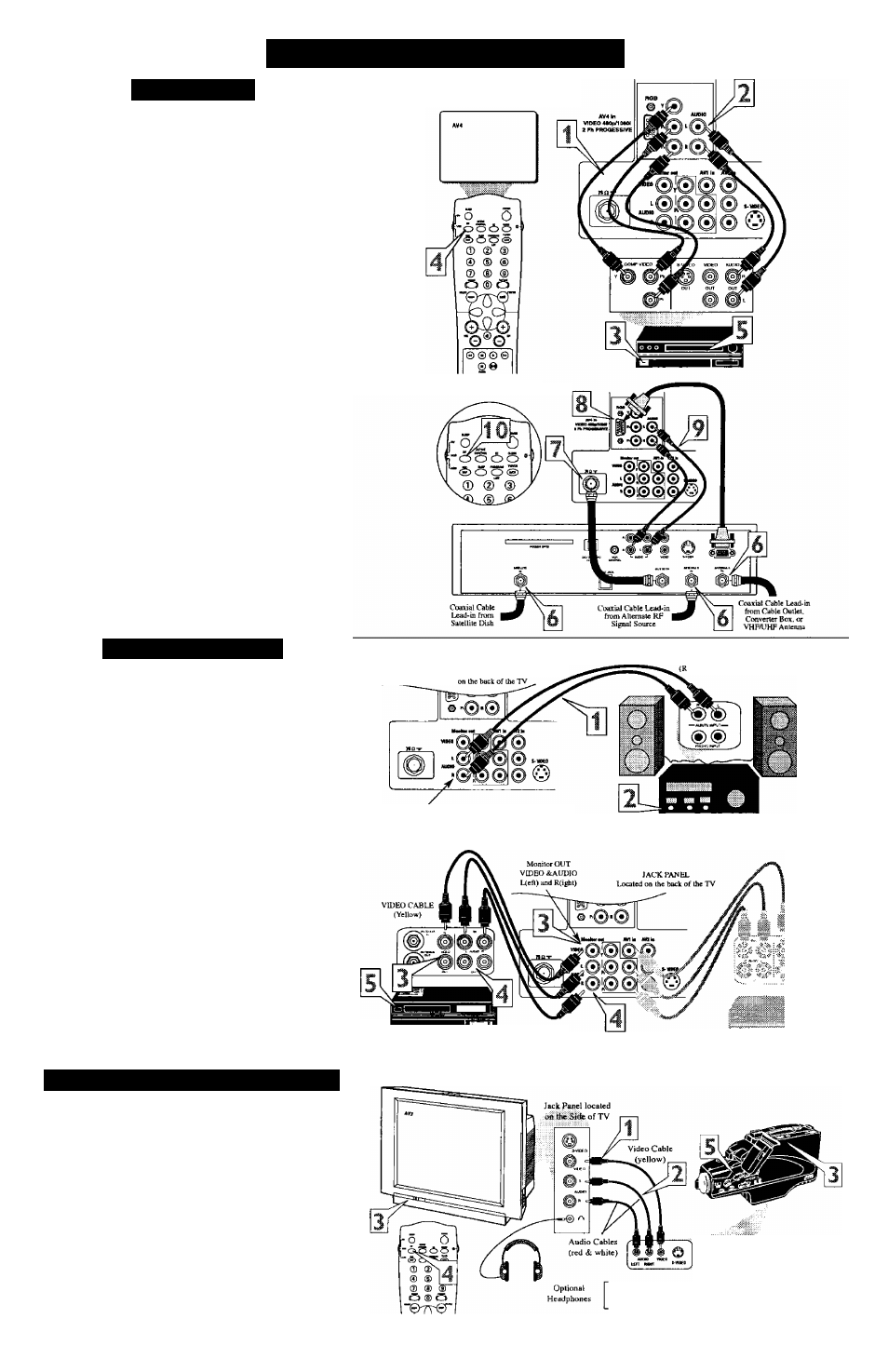
H
ooking
UP
the
T
elevision
AV
4 I
nputs
T
heAV4 Input Jacks provide Both Component and VGA Video
Inputs at lOSOi.for accessory like HD Receiver and Digital DVD
Players.
Connecting a Digital device using the COMPONENT VIDEO
Inputs:
I
Connect the Component (Y, Pb, Pr) Video OUT jacks from
the DVD player (or similar device) to the (Y, Pb, Pr) AV4
in(put) Jacks on the TV.
AV4 Component Video Connection
2
3
4
5
Connect the red and vphite AUDIO CABLES to the Audio
(left and right) output jacks on the rear of the accessory device
to the Audio (L and R) AV4 in(put) jacks on the TV.
Ttim the TV and the DVD (or digital accessory device)
ON.
Press the AV button on the remote to tune to the AV4 chan
nel.
Press the PLAY button on the DVD (or digital accessory
device) to view the program on the television.
Connect an HD Reviver to the VGA Input:
Please refer to your Receiver’s Owner’s Manual for more detailed
hookup options.
6
7
8
f
I d
If using a Satellite Dish, Cable signal or Antenna signal, con
nect the 7Sil round cable from a Satellite Dish to the
SATELLITE IN and/or the Cable and Antenna signals to the
ANTENNA “A” or “B" IN on the back of the HD Receiver.
Connect another 750 round cable from the OUT TO TV
jack on the HD Receiver to the 7511 IN on the back of the TV.
Connect a VGA cable from the VGA OUT on the HD
Receiver to the AV4 VGA Input jack on the back of the TV.
Connect the Audio L(eft) and R(ight) cables from the
AUDIO Outputs on the HD Receiver to the AV4 AUDIO
Inputs on the back of the TV.
With both the HD Receiver and the television ON, Press the
AV button on the remote to tune to the AV 4 Channel and
view the video input from the VGA supplied signal.
M
onitor
O
utputs
T
he Monitor (Audio/Video) out Jacks are great for recording
with a VCR or used to connect an external audio system for
better sound reproduction.
For Audio System Connection:
I
Connect one end of the R(ight) and L(eft) AUDIO
(Monitor Out) jacks on the TV to the R and L audio input
jacks on your amplifier or sound system, Set the audio sys
tem’s volume to a normal listening level.
2
llirn the TV and audio system ON. You can now adjust
the sound level coming from the audio system with the
VOLUME (-I-) or (-) button on the TV or remote control.
For Second VCR Connection/Recorder:
NOTE: Refer to the previous page for the proper hookup of the
irst VCR. Follow the instructions on how to tune to the AV 1
channel to view a pre-recorded tape.
The following steps allow you to connect a second V CR to
record the program while your watching it.
3
4
5
Connect one end of the yellow Video Cable to the
Monitor out VIDEO plug. Connect the other end to the
VIDEO IN plug on the second VCR.
Connect one end of the red and white Audio cable from
the Monitor out AUDIO L and R plugs on the TV to the
AUDIO IN plugs on the VCR.
Tiirn the Second VCR ON, insert a black VHS tape and
it’s ready to record what’s being viewed on the TV screen.
AV4 VGA (RGB) Connection
Audio System Connection
JACK PANEL
AUDIO CABLES
cd & While)
Located
AVOUT
AUDIO LCcft) and Rlighl)
Second VCR Connection/Recorder
AUDIO SYSTEM
with AUDIO INPUTS
SECOND VCR
AUDIO CABLES
(Red & While)
FIRST VCR
(accessory device)
(Hookup from AVI on previous page.)
S
ide
(AV3) A
udio
/V
ideo
I
nputs
A
udio and Video Side Inputs are available for a quick connec
tion of a VCR, to playback video from an accessory device.
I
Connect the video (yellow) cable from the Video output
on the accessory device to the Video (yellow) Input located
on the SIDE of the TV.
2
Connect the audio cable (red and white) from the Audio
Left and Right Outputs on the accessory device to the
Audio Left and right Inputs on the SIDE of the television.
Turn the TV and the accessory device ON,
Press the AV button on the remote control to tune the TV
to the side input jacks. “AV3” will appear on the TV
screen.
Press the PLAY ^ button on the accessory device to
view playback, or to access the accessory device (camera,
gaming unit, etc.).
Jact Panel
of Acccssoiy Device
When headphoneii re used the sound conning
from the TV speakers will be mute.
4
