Interpreting your cable modem's led lights, 34 c – 3Com TMX 10031161 User Manual
Page 40
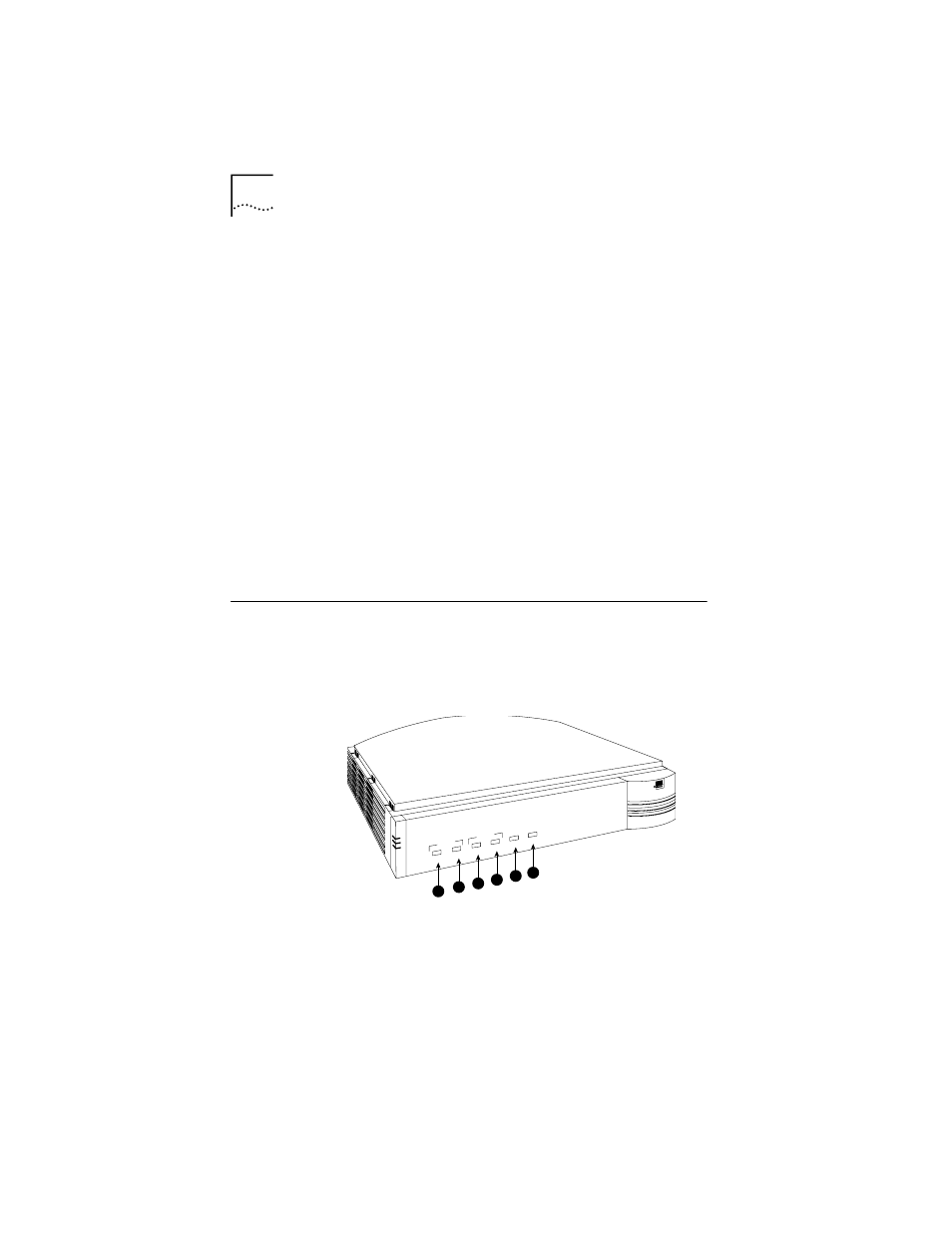
34
C
HAPTER
3: C
ABLE
M
ODEM
C
ONFIGURATION
The Message Log documents the events of each cale
modem session (establishing connections, failures to
connect, file transfers, etc.). In Internet Explorer, a new
window opens to capture activity reports and in Netscape
Navigator, the browser creates and saves an HTML file
containing the information. The information generatied by
the Message Log can be helpful if you need to troubleshoot
problems with our technical support staff.
Click Refresh to show the messages generated since the
last time the screen was accessed. Click Clear Log to
delete all existing messages. Click Start Log Capture to
open a new browser window that monitors generated
messages in real time. The Message Log will continue to
show generated messages until you click Stop Log
Capture. This option is helpful for analyzing a specific
period of time during a given connection when
troubleshooting problems.
Interpreting Your Cable Modem's LED Lights
Here’s a quick overview of the LED lights on the front panel
of your modem and what they can tell you about the
performance of your modem and the condition of your
connection.
1 Cable Modem Power - Indicates power is applied to the
cable modem. This light is solid green when the modem is
on.
2 Cable Modem Status - This LED varies in color (orange
and green) and indicates the modem’s status as described
in the following chart:
Cable
Mode
m
PC Link
Cable
Status
Powe
r
Status
Activity
Activity
FCN
3Com
Com
U.S
. Ro
boti
cs
Cabl
e Mo
dem
CMX
1
2
3
4
5
6
