User manual – XMART SW-PRO 2200 User Manual
Page 2
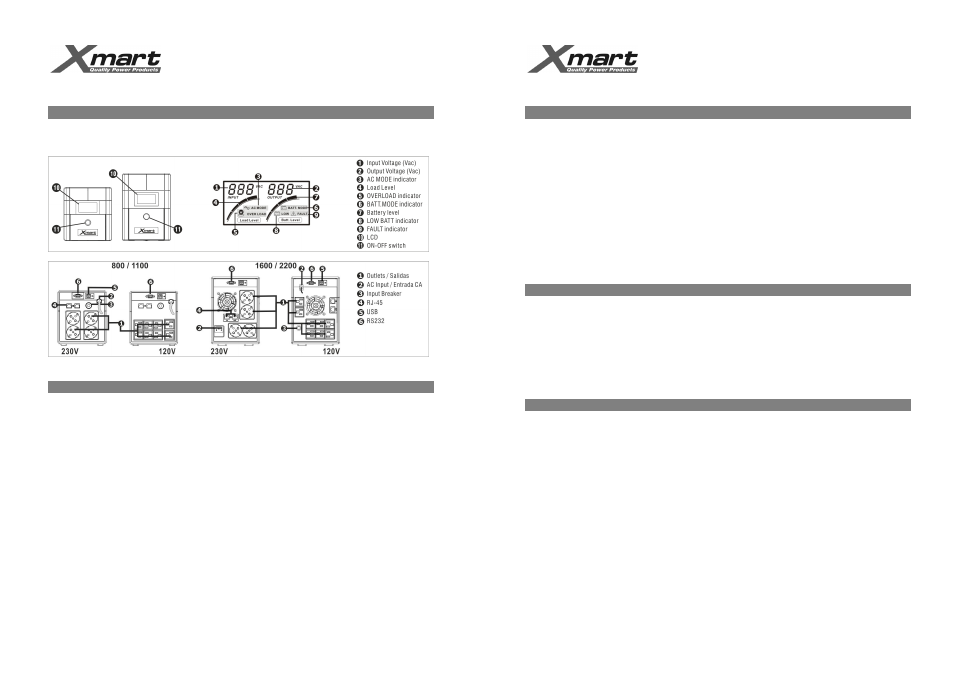
SW-PRO
800VA-2.200VA
USER MANUAL
__________________________________________________________________________
www.xmart-ups.com 1303-SWPRO_800-2200-ENG - 3
3. PRODUCT DESCRIPTION
SW-PRO 800/1100/1600/2000 series offers 4 different UPS models, all of them interactive type with internal automatic
voltage regulation and sinewave output in battery mode.
4. INSTALLATION
TO MAKE SURE UPS WILL BE ABLE TO OFFER YOU EXPECTED BACKUP, FIRST TIME PLUG
UPS TO AC SOURCE DURING 4 TO 6 HOURS TO ALLOW RECHARGING INTERNAL BATTERIES.
• This product leaves factory with battery fully charged, however during transportation and storage it may loose a
non determined part of its charge; therefore we recommend plugging it to Power Line for 6 hours before using the
UPS.
• Install this unit in any protected environment with a dust free air flow. Also corrosive vapours and conductive
contaminants must be avoided. Do not use UPS outdoors or where either temperature or humidity exceeds tech
specs. Install UPS at least 10 inches away from your monitor to avoid magnetic interference.
• Connect phone or LAN cable to RJ11/45 Jack Identified as “IN” and your Router or PC RJ45 port to RJ-11/45
Jack Identified as “OUT”. Plug UPS to a power outlet with a proper grounding. Connect your equipments to UPS
power outlets.
• NEVER connect equipments with power consumption higher than Power Capacity of this UPS, such as Laser
Printers or copiers.
THIS KIND OF UPS IS NOT COMPATIBLE WITH GENERATOR POWER PLANTS. DO NOT
CONNECT TO ELECTRICAL SUORCE SUPPLIED BY GENERATOR POWER PLANTS SINCE UPS
WILL NOT WORK PROPERLY.
SW-PRO
800VA-2.200VA
USER MANUAL
__________________________________________________________________________
www.xmart-ups.com 1303-SWPRO_800-2200-ENG - 4
5. OPERATION
• For you to get higher performance of this UPS, it is important to understand how it works.
• This is an interactive UPS and protects your computer related equipments as well as your valuable information.
When minor power failures occurs (electrical surges or sags), your UPS quickly regulates voltage by means of
its voltage stabilization without using batteries. When failure slips out of the UPS regulation range (as in a black
out), UPS inverter starts working to generate power from energy stored in the batteries so you can properly close
all applications, save your data and close operating system.
• Under normal conditions, your UPS keeps charged and standing by.
• This unit is equipped with a LED indicator to let you know about UPS status.
• Power pushbutton is located in UPS front panel. To power up your UPS press power pushbutton once during 1
second. To power off your UPS press power pushbutton again for 2 to 3 seconds.
• Cold start function allows you to power up your UPS and your equipments even during power loss, thus your
UPS acts like a small power generator
6. SOFTWARE
Our software offers great features to communicate your PC and UPS, allowing an effective management of UPS
capabilities.
Software Downloading Procedure: Go to www.xmart-ups.com and select download section. Choose the appropriate
version of “VIEWPOWER” according to your Operative System.
PASSWORD: To access as administrator the password to be used is:
administrator
VERY IMPORTANT: Download installation and operation manual as well; follow all instructions.
7. BATTERIES MAINTENANCE
Batteries (despite its technology) are components that lose capacity after some time and usage. XMART cares for
using first quality batteries in all UPS models.
Life expectancy may be shortened by some operation conditions. With higher temperatures and frequent use,
batteries tend to lose capacity faster. When UPS is stored for long time it is important to recharge its batteries every 3
months. If batteries are not recharged they will finally get damage. This kind of damage is not a failure so it is not
covered by warranty.
Batteries must be checked periodically to assure the appropriate back up.
