English, Troubleshooting – Compaq S900 User Manual
Page 14
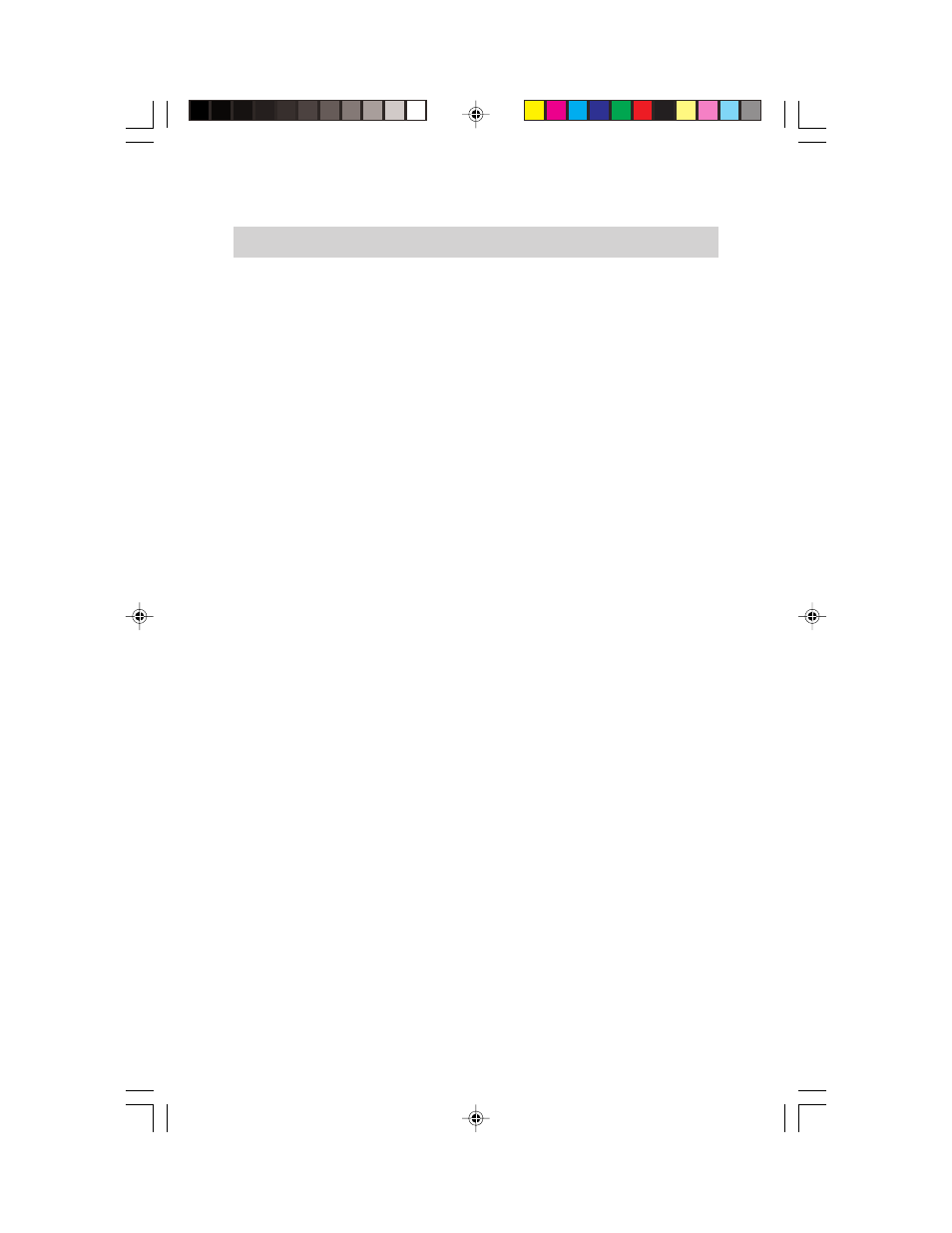
12 - English
English
♦♦♦
TROUBLESHOOTING
Troubleshooting
Before calling the Compaq authorized service center, please check that the items below
are properly connected or set.
In case of using a nonstandard signal, please check the pin assignments and the signal
timing of your adapter with the specifications in the section "Pin Assignment Table."
1. Screen is blank:
•
Check to see if the monitor is turned on.
•
Check to see if the signal cable and power cable are both connected properly.
•
The monitor may be in an energy saving sleep mode or you may have a screen
blanking utility installed. Press any key on the keyboard or type your password.
•
Check to see if the horizontal/vertical frequency is out of range.
•
Adjust the Brightness and Contrast controls in the OSD.
2. "No Signal Input" is displayed on the screen:
•
Check to see if the video card is seated correctly in its slot.
•
Check to see if the computer is turned on.
•
Check to see if the signal cable is connected to the video card in the computer.
3. Display image is not centered, or is too small or too large:
•
Adjust the Position and Size controls in the OSD.
4. Scrolling or unstable image:
•
Check to see if the signal cable is attached to the computer.
•
Check the pin assignments and signal timings of the monitor and video card.
5. Picture is fuzzy:
•
Adjust the Brightness and Contrast controls in the OSD.
•
Push the Degauss button once.
CAUTION: Do not press the Degauss button more than once every 20 minutes when
not switching between modes. Do not hold the button down continuously.
6. Picture bounces or wave patterns are present on the screen:
•
Relocate electrical devices that may be causing electrical interference.
•
See the FCC information in the front of this manual.
7. Display edges are curved inward or outward:
•
Adjust the Pincushion control.
8. Colors are blotchy:
•
Press the Degauss button once.
9. No Plug & Play functionality:
•
Check to see if the host system is Plug & Play compatible.
•
Check to see if the VGA card is DDC1/DDC2B compatible.
•
Check to see if Microsoft Windows 95 is installed and the software key for DDC
function is enabled.
•
Check to see if the manufacturer's original detachable signal cable is being used.
