On-screen display functions – Compaq 7550 User Manual
Page 16
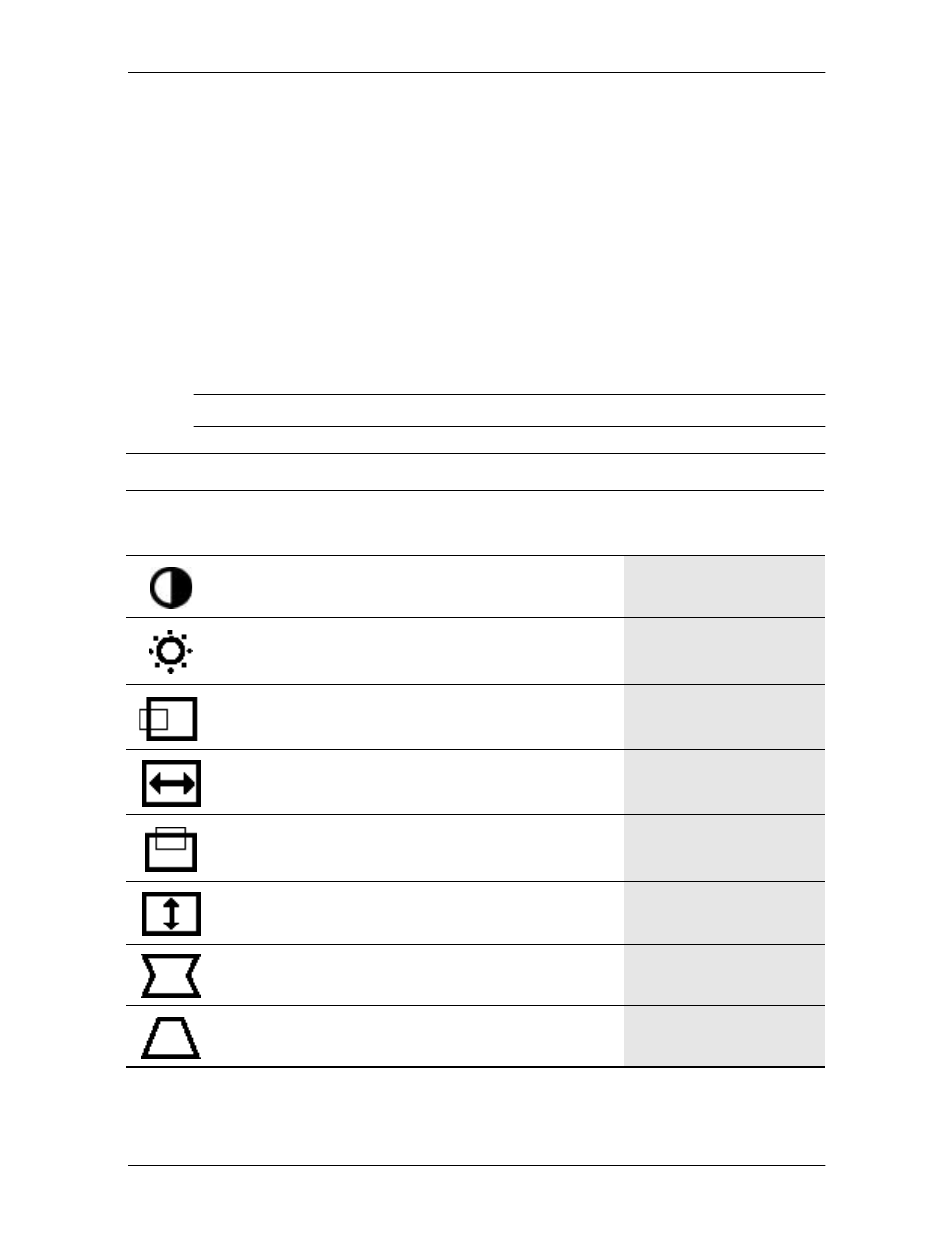
Reference Guide
4–3
Operation
3. To move to a function, press the Right-Adjustment or Left-Adjustment button on the
front panel of your monitor until the function is highlighted.
4. Press the Select button on the monitor choose the function.
5. The adjustment window displays. Press the Right-Adjustment or Left-Adjustment
buttons to increase (Right) or decrease (Left) the level of adjustment.
6. Press Select to save the new adjustment.
7. To exit the On-Screen Display, select the Exit icon and press the Select button once.
On-Screen Display Functions
Use the Right-Adjustment and Left-Adjustment buttons found on the front control panel of
your monitor to adjust these functions.
✎
The shaded area indicates that this function is available in the model indicated.
On-Screen Display Icons and Functions
Icon
Function
Description
5500
7500
&
7550
9500
Contrast
Right-Adjustment increases the contrast and
Left-Adjustment decreases the contrast.
Brightness
Right-Adjustment increases the brightness
and Left-Adjustment decreases the
brightness.
Horizontal
Position
Right-Adjustment moves the image to the
right and Left-Adjustment moves the image
to the left.
Horizontal
Size
Right-Adjustment increases the horizontal
size and Left-Adjustment decreases the
horizontal size.
Vertical
Position
Right-Adjustment moves the image up and
Left-Adjustment moves the image down.
Vertical Size
Right-Adjustment increases the vertical size
and Left-Adjustment decreases the vertical
size.
Pincushion
Right-Adjustment makes the image sides
convex and Left-Adjustment makes the
image concave.
Trapezoid
Right-Adjustment adjusts the image so the
top is larger and Left-Adjustment adjusts the
image so that the bottom is larger.
