SunBriteTV SB-HDWT Quick Start User Manual
Page 3
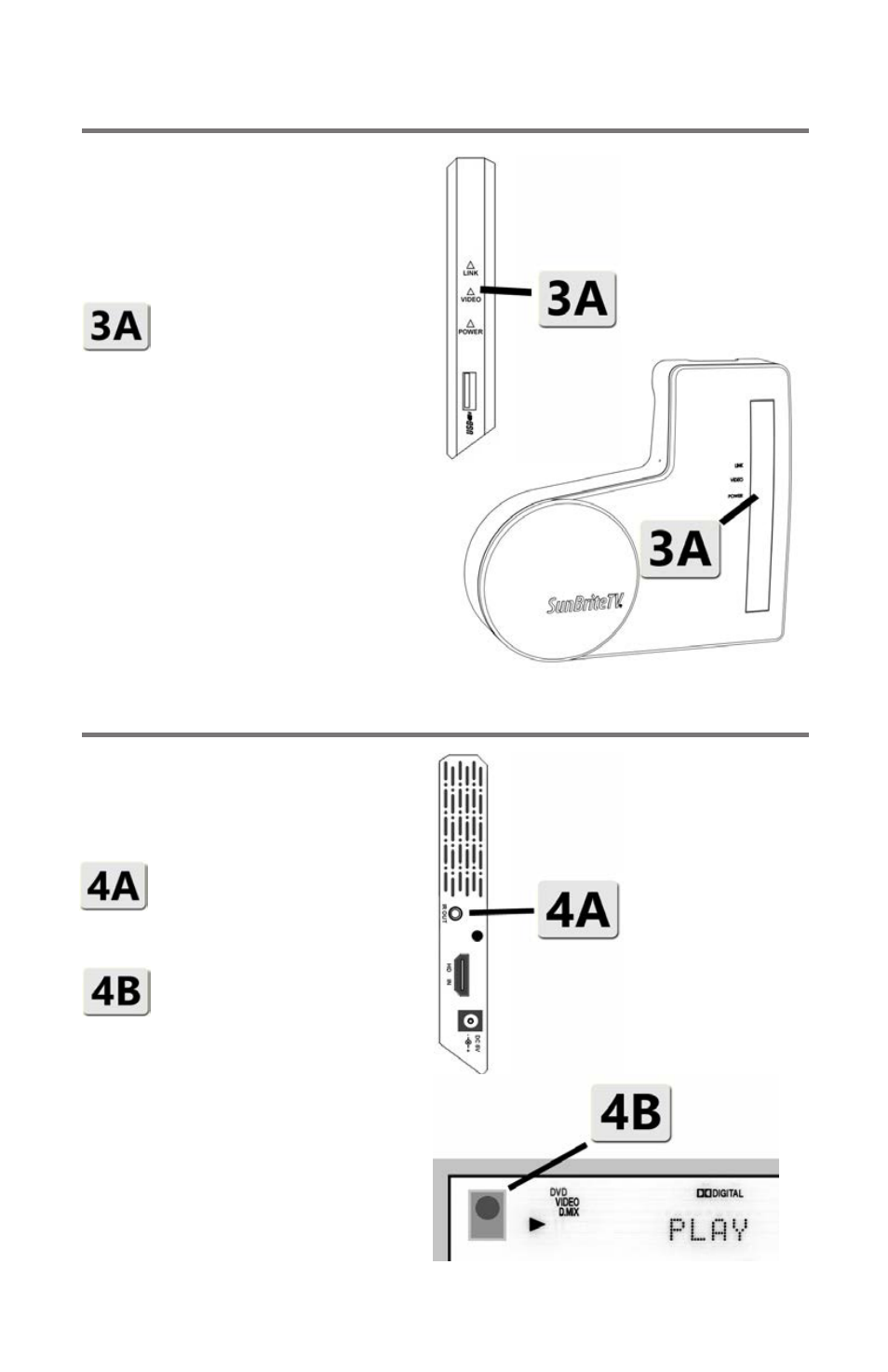
Step 3: Make sure it’s working
Step 4: Connect the IR blaster
The TV screen should display “Con-
necting to SB HDWT,” then your
program should appear on the screen.
If the screen isn’t showing the picture
from the DVD player, cable box, etc.,
check these things in order:
1) Check if all three lights
on the front of the trans-
mitter and two lights on the
receiver are on. If they’re not, check
the power and video connections.
2) Make sure the TV is turned on and
the proper HD input is selected.
3) Make sure the source device (DVD
player, cable box, etc.) is powered up
and playing.
4) Move the transmitter and receiver
so there’s a direct line of sight between
them.
If you’ve checked all the above items
and you’re still not getting a picture,
please contact SunBriteTV.
Place the transmitter as far away from
other electronic equipment as you can.
Avoid putting it inside a cabinet, which
will reduce the range of the transmitter.
Connect the 1/8-inch plug
at the end of the included IR
blaster into the IR jack on
the back of the transmitter.
Locate the source device
IR sensor: Take a small
flashlight and shine it at the
shaded, transparent front display on
the source component. You should see
a small circle or square hiding behind
the transparent plastic. Usually it’s just
to the side of the display that shows
things like play, pause and channel.
Once you find the IR sensor, peel the
adhesive from the back of the tiny
pod on the other end of the IR blaster
cable and stick it directly to the plastic
window in front of the IR sensor.
