Connec;ons, Top panel controls – Source Audio Soundblox Hub v1 User Manual
Page 3
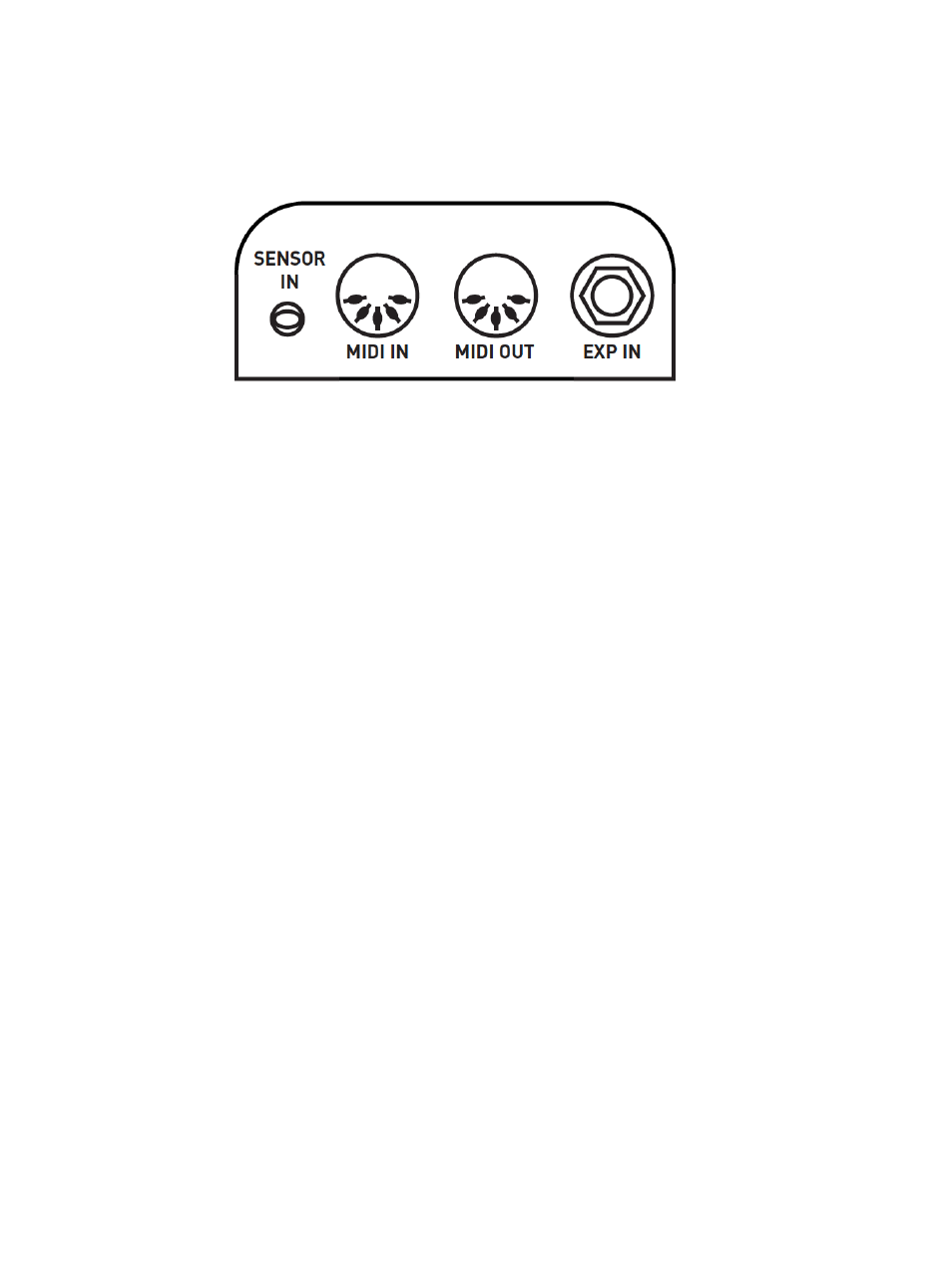
Connec;ons
Rear
The rear panel of the Hub features MIDI I/O, an Expression Input, and a Sensor Input for use
with
Hot
Hand.
•
Sensor Input: Connect a wireless Hot Hand receiver or wired Hot Hand unit here. The Hot
Hand unit will be powered from the Hub. The Hot Hand signals will automaFcally be routed
in either digital or analog mode to any connected Soundblox pedals.
•
MIDI IN and OUT: Standard 5-‐pin DIN connectors can be used here to connect a MIDI
controller
to
the
MIDI
IN
jack.
The
Hub
can
receive
and
respond
to
a
variety
of
MIDI
commands.
See
the
MIDI
Features
secFon
for
more
detail.
The
MIDI
OUT
jack
is
by
default
a MIDI Thru connecFon. This means that any messages received on the MIDI IN port are
immediately
passed
to
the
OUT
port.
The
funcFon
of
the
MIDI
OUT
port
can
be
changed
using
the
Hub
Manager
applicaFon.
•
Expression IN: Connect a passive expression pedal (example: SA161 Source Audio Dual
Expression) here using a stereo (TRS) ¼ in. cable. If using a 3
rd
-‐party pedal, the connecFon
must be “Fp hot” and the value of the internal pot should be in the 10k to 50k range for best
results.
Top Panel Controls
The Hub v1 has a very simple interface on the top panel. The blue POWER LED should be lit
whenever
the
device
is
powered.
There
are
also
two
buYons
that
perform
mulFple
funcFons:
•
Scan Devices (Hold – Save Scene):
•
Scan Devices: Pressing the Scan buYon will send a “ping” message to all of the
aYached
Soundblox
devices
to
check
the
connecFons
and
the
state
of
the
pedal.
The
Hub
automaFcally
scans
the
aYached
pedals
when
it
power
up.
However,
if
a
new
pedal
is
connected
later,
press
Scan
to
make
sure
that
the
Hub
is
properly
connected
to
it.
The
MIDI
LED
on
any
connected
Soundblox
2
pedals
will
blink
to
acknowledge.
•
Save Scene: Pressing and holding the buYon for two seconds will perform a “Scene
Save” funcFon. The Hub queries all of the aYached Soundblox pedals seXngs and
stores them in flash memory inside the Hub. There are 128 Scene locaFons. By
default,
scenes
are
stored
to
locaFon
1.
To
access
the
other
locaFons,
connect
an
external
MIDI
controller.
The
Hub
will
automaFcally
save
scenes
to
the
last
received
MIDI Program Change number (1 through 128).
