2 hardware install and recovery, Hardware install and recovery – Solvline Eddy User Manual
Page 12
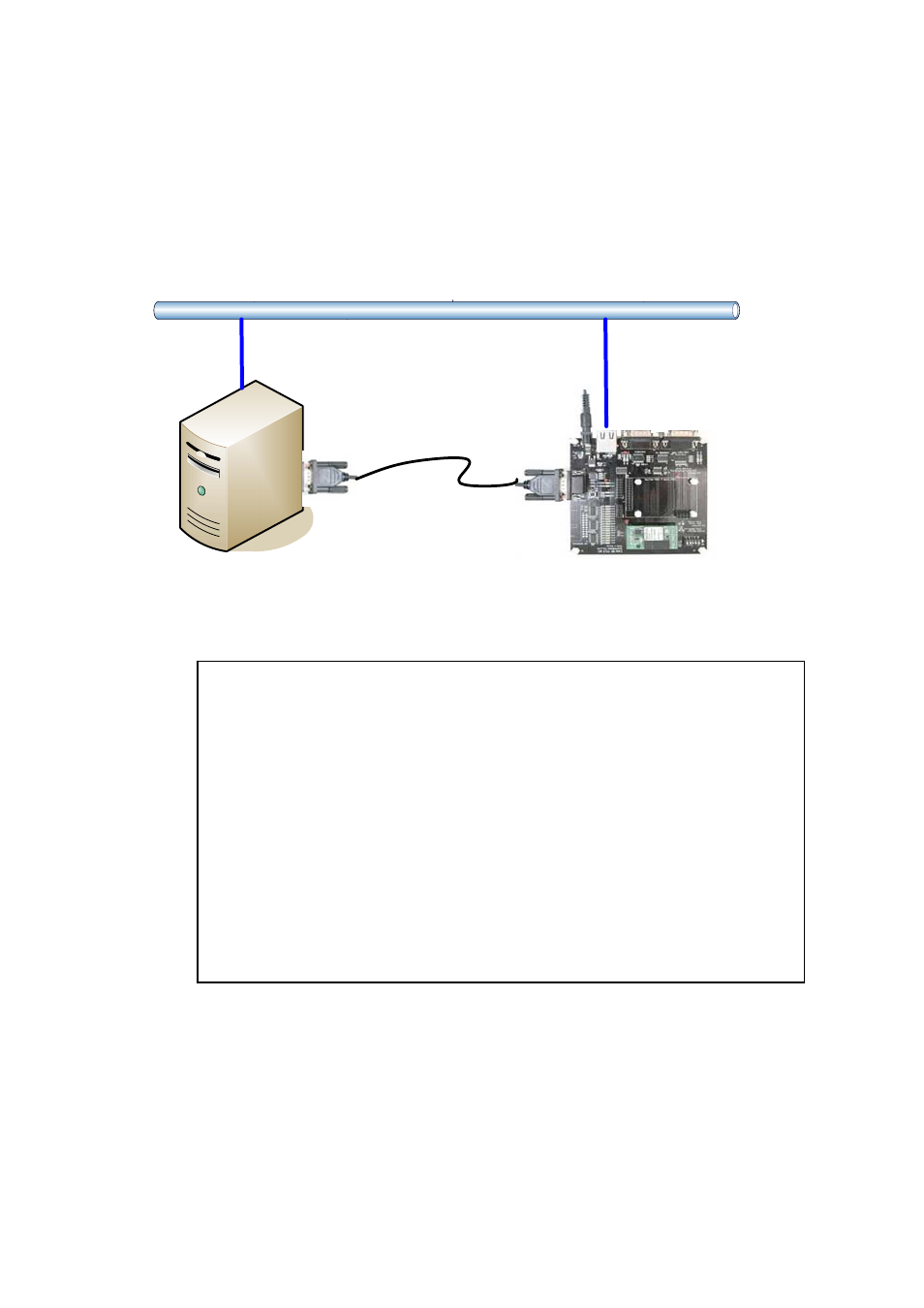
2.2 Hardware Install and Recovery
Connect LAN port of computer and that of DK board using LAN cable.
Connect debug port and computer’s serial cable using serial cross cable and use minicom to connect to
computer’s serial port. Configure computer’s serial port setting to 115200 bps, 8 data bit, No parity, 1 stop
bit and power on Eddy DK.
E t h e r n e t
Serial Cross Cable
115200 bps, Parity None,
1 Stop Bits, 8 Data Bits
TFTP Server
Eddy DK
After power on the following messages will be printed to minicom.
When these are printed, press enter to enter into bootloader. The below image shows status after entering
bootloader.
U-Boot 1.2.0 (Oct 3 2007 - 17:07:46)
DRAM: 32 MB
SST : 39VF3201
Flash: 4 MB
In: serial
Out: serial
Err: serial
End of Autonegotiation
Hit any key to stop autoboot: 0
U-Boot>
You can recover by copying OS, firmware, and config image to flash memory in bootloader.
To upgrade OS, firmware, and config image file, you have to configure Eddy’s virtual IP address and TFTP server’s
IP address in bootloader.
You can use “printenv” command to check the current configuration of Eddy and TFTP server’s IP address
configured in bootloader.
.
12
