Performing a firmware upgrade, Steps to take – Cypress 1120 User Manual
Page 38
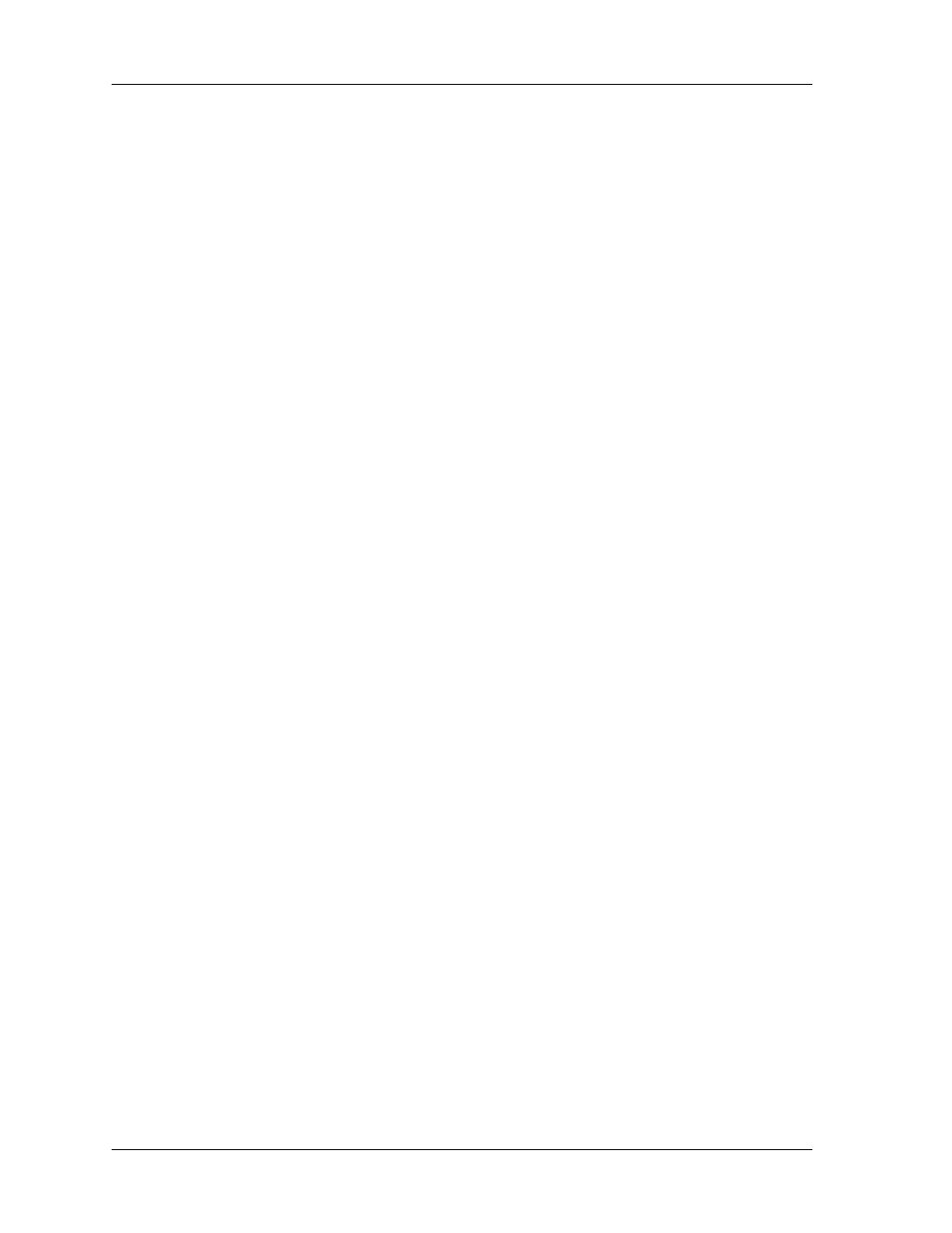
Changing Your IP Phone Settings
Performing a firmware upgrade
38
IP Phone 1120 User Guide
4. Use the dialpad to enter the new password, and then press the Ok key.
5. Use the dialpad to enter the new password again, and then press the Ok key. The message
‘Password changed’ appears.
6. Press the Ok key.
Performing a firmware upgrade
If a firmware upgrade for the IP Phone is available, the system prompts you to upgrade when
you log on. If the firmware level is between the minimum and maximum level set by the
administrator, Yes and No options appear on the soft keys. If the terminal is below the
minimum level, the only option is yes. You cannot log on until you perform the upgrade.
While an upgrade is in progress, the terminal reboots and becomes temporarily unavailable.
Steps to Take
1. From the main menu, select and open Upgrade. The Upgrade confirmation screen
appears.
2. Confirm the action. A second confirmation screen appears.
3. Press Yes,. The firmware is downloaded.
