PiPO U3 User Manual
Page 9
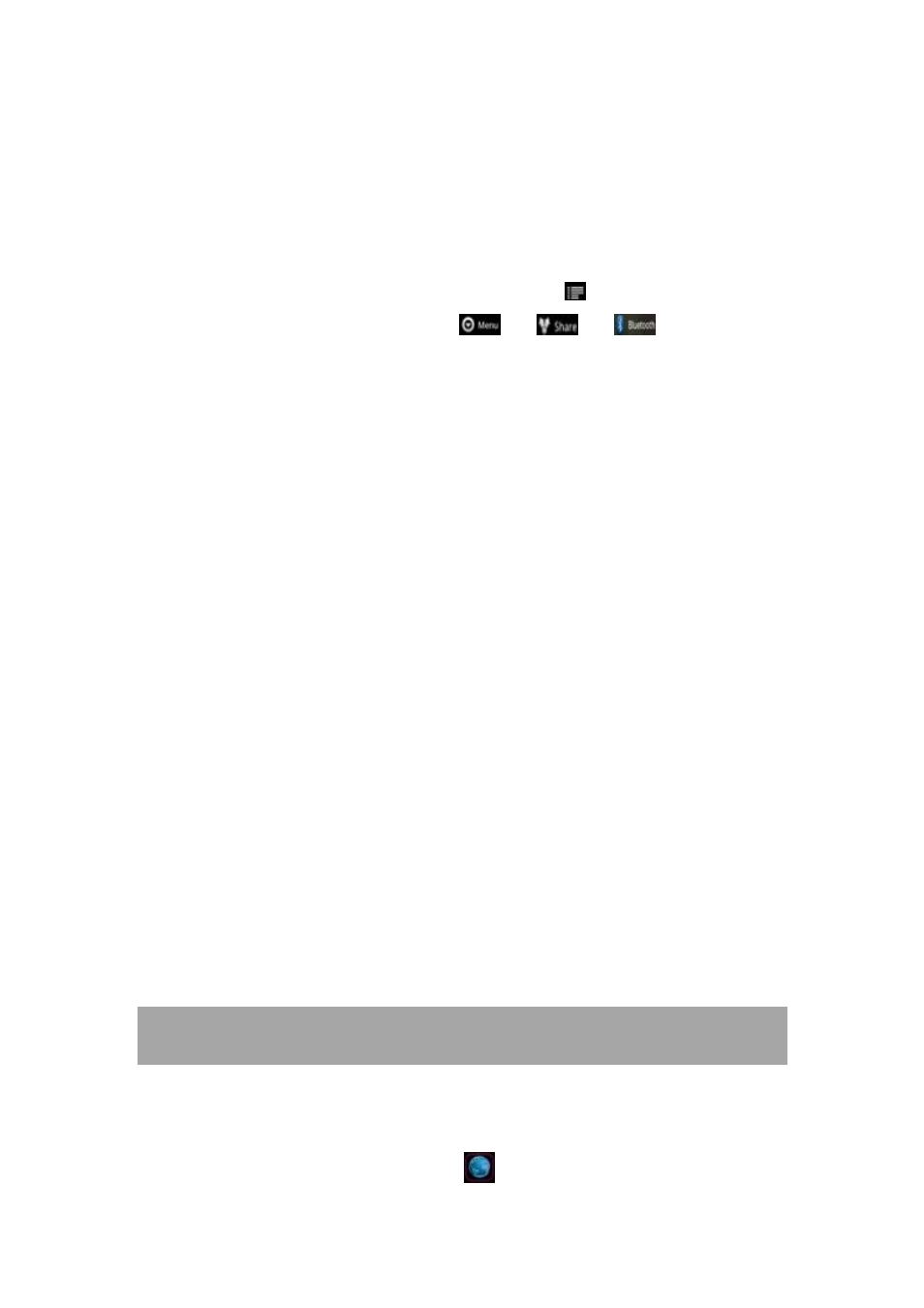
9
3.2.3 Pair with the Bluetooth device
Tap the name of an available Bluetooth device to pair with. In the
popup “Bluetooth pairing request” dialog, type a PIN.
If the pairing is successful, your tablet connects to the device.
Example: to transmit a photo
Go to “Gallery”, choose a photo to share. Tap
icon or any spot on
the photo to view a submenu. Tap
→
→
, and then
choose the device name in the Paired devices list. The photo will then
be sent.
You can touch the right icon to unpair the device.
Note: After pairing, it shows under the Bluetooth device “Paired but not
connected”, but file transmission is still possible.
You can see the received files by touch the top right corner icon.
At present, the Bluetooth function only supports files transmission.
To extend battery life, turn Bluetooth power off when not in use.
3.3 3G Network
A 3G network is a mobile network that allows high-speed data access
and advanced network capacity. It features a wider range of services
and advanced network capacity over the previous 2G network.
Your tablet supports external 3G network by a 3G dongle. 3G dongles
are connected via the USB HOST port. There require a convert cable,
you can find in the accessories.
Note: some models support 3G network optional. If you purchase this
tablet with a SIM card slot, you can access to the Internet via your 3G
SIM card while Wi-Fi network is not available. Please insert your 3G card
into the SIM card slot of the tablet, and the tablet will obtain 3G signal
automatically. If you purchase this tablet without a SIM card slot, you
can also try to access to Internet with a USB 3G dongle.
IV. Internet Browsing
4.1 Internet Browsing
Before using your browser, make sure Wi-Fi or internet is connected.
In your app panel, Tab the browser
icon to open your browser.
