PiPO Max-M7 pro User Manual
Page 23
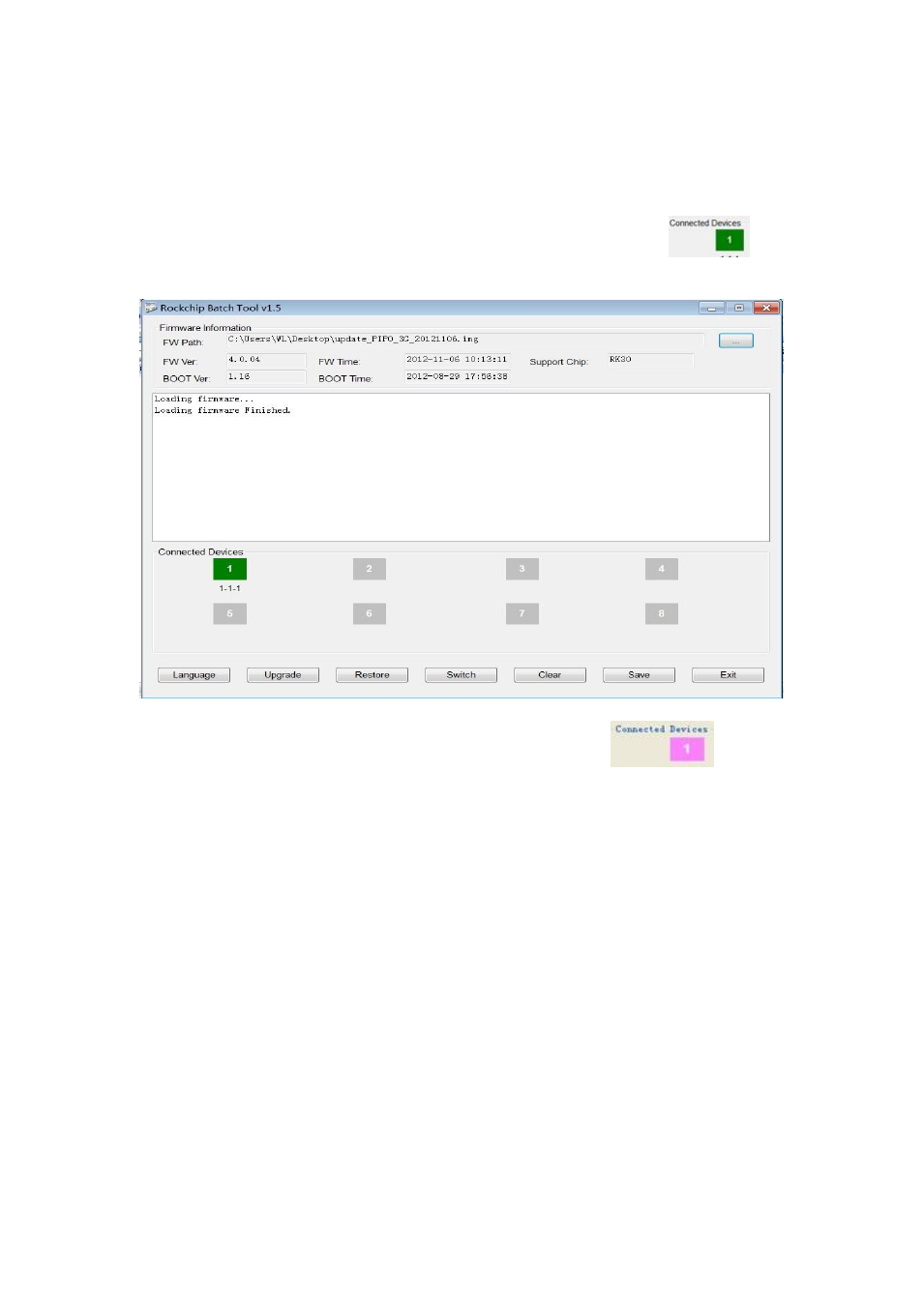
23
press the ESC key for a few seconds, at the same time press “reset”,
release ESC until the tool finds your tablet,
if “reset” and “esc ” fail,
hold “ESC” and “powe” r button,
make you tablet set into upgrading
mode.
3. After the PC finding out the tablet, and the device icon
turns green, click “upgrade” for upgrading.
Note: If the device detected under the status of Pink
, please
click “Switch”, the upgrading status will switch to Green (standby status)
See also other documents in the category PiPO Tablet:
- Pad-P1 (38 pages)
- M8HD (42 pages)
- M6 pro (42 pages)
- M9 pro OTA (45 pages)
- M7 pro (37 pages)
- M8 pro (36 pages)
- M8 pro (32 pages)
- M1 v.1 (17 pages)
- M2 v.1 (18 pages)
- M3 v.1 (17 pages)
- U1 (18 pages)
- U1Pro (18 pages)
- S1 (18 pages)
- S2 (18 pages)
- KS8000 (30 pages)
- KS808 (30 pages)
- M1 v.2 (17 pages)
- Max-M1 pro (31 pages)
- M2 v.2 (18 pages)
- M3 v.2 (17 pages)
- M5 (25 pages)
- M6 (32 pages)
- Max-M6 (26 pages)
- Max-M6 3G (26 pages)
- Max-M7 pro 3G (27 pages)
- M8 (23 pages)
- M9 (35 pages)
- MD1 (1 page)
- S3 (18 pages)
- U2 (21 pages)
- U3 (21 pages)
- Ultra-U8 (32 pages)
- V4 (20 pages)
- V97 HD (18 pages)
- i75 (8 pages)
