PiPO M5 User Manual
Page 13
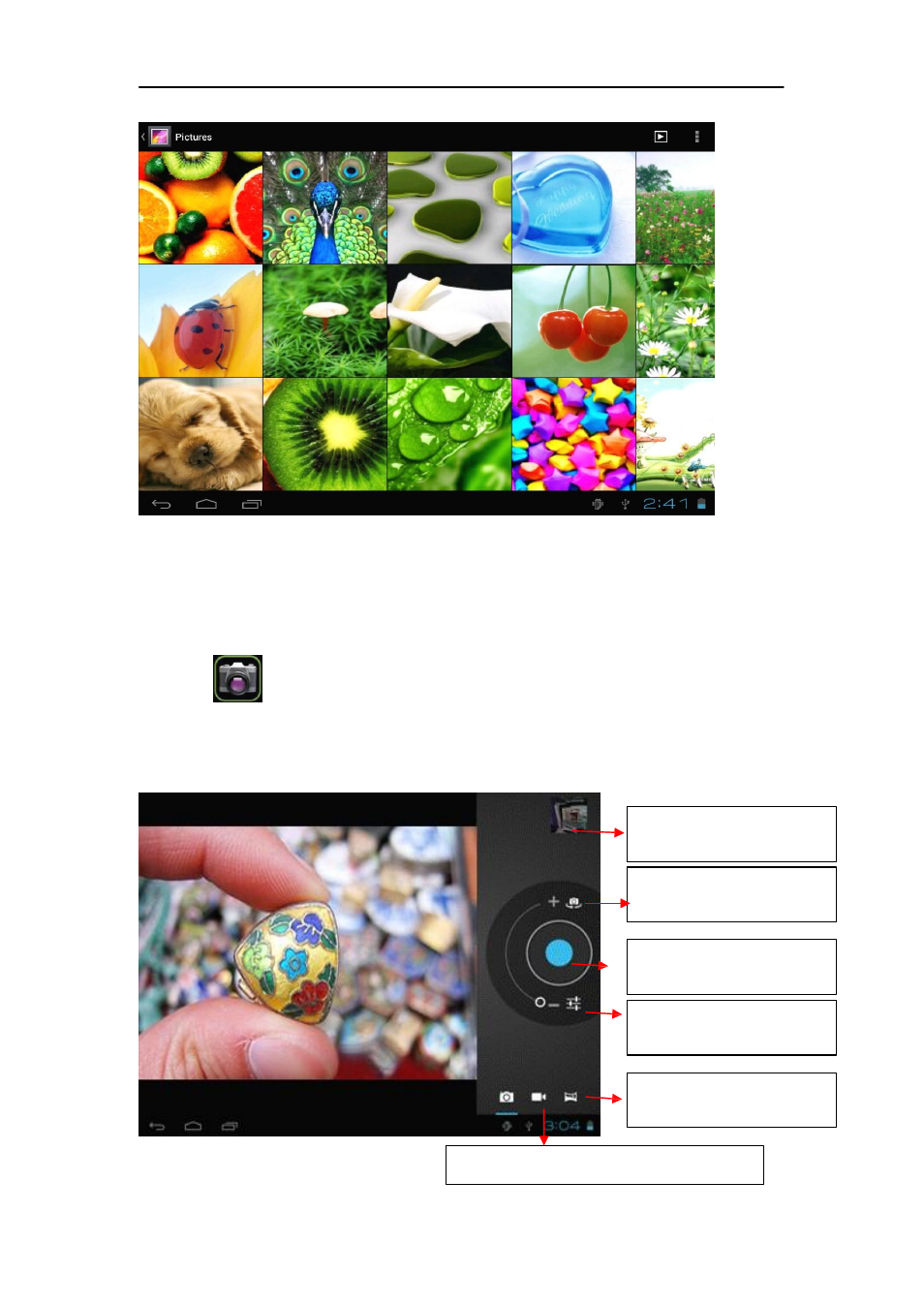
13
Tap the picture you want to display it, and slide right or left to show other
pictures.
Tap the menu icon, you can edit, rotate, crop, or set it as wallpaper.
6.4 Camera
Tap the
icon to open camera. Your tablet is with built in 0.3M front
camera. You can take a photo, or a video.
Note: After you power on your tablet, you can go to camera directly by drag the
lock to left.
To view photos
To select Front/
back camera
Tap to take a photo
Set white balance,
Scene mode, etc.
Pan-shot
Change to video-taking
Interface
See also other documents in the category PiPO Tablet:
- Pad-P1 (38 pages)
- M8HD (42 pages)
- M6 pro (42 pages)
- M9 pro OTA (45 pages)
- M7 pro (37 pages)
- M8 pro (36 pages)
- M8 pro (32 pages)
- M1 v.1 (17 pages)
- M2 v.1 (18 pages)
- M3 v.1 (17 pages)
- U1 (18 pages)
- U1Pro (18 pages)
- S1 (18 pages)
- S2 (18 pages)
- KS8000 (30 pages)
- KS808 (30 pages)
- M1 v.2 (17 pages)
- Max-M1 pro (31 pages)
- M2 v.2 (18 pages)
- M3 v.2 (17 pages)
- M6 (32 pages)
- Max-M6 (26 pages)
- Max-M6 3G (26 pages)
- Max-M7 pro 3G (27 pages)
- Max-M7 pro (26 pages)
- M8 (23 pages)
- M9 (35 pages)
- MD1 (1 page)
- S3 (18 pages)
- U2 (21 pages)
- U3 (21 pages)
- Ultra-U8 (32 pages)
- V4 (20 pages)
- V97 HD (18 pages)
- i75 (8 pages)
