2add/deleteapplicationsonhomescreen, 3addwidgetstohomescreen, Iii.networkconnection – PiPO M3 v.2 User Manual
Page 7: 1wi-fi, 1turnonwi-fi, Iii. network connection, 1 wi-fi, 1 turn on wi-fi
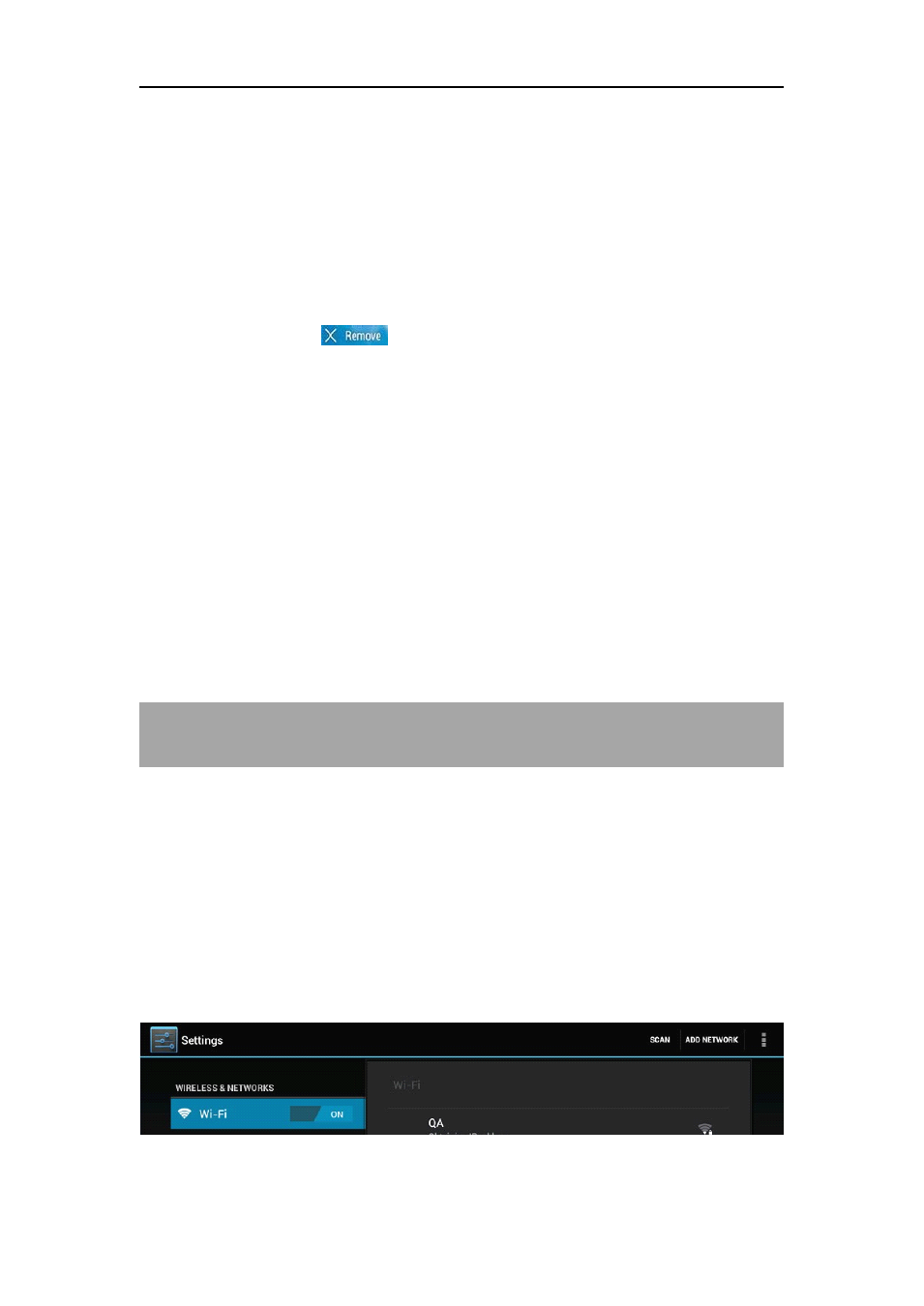
7
2.2
2.2
2.2
2.2 A
A
A
Add/delete
dd/delete
dd/delete
dd/delete applications
applications
applications
applications on
on
on
on home
home
home
home screen:
screen:
screen:
screen:
There are several apps in the home screen, you can also add more
frequently-used app icons in this home page and delete some less
frequently-used ones.
Tab the app launcher in the top right corner to go to all apps panel, tap
and move the app you want to the home screen.
To delete an app from home screen, tap and hold it, and them movie it
to the remove icon
2.3
2.3
2.3
2.3 Add
Add
Add
Add widgets
widgets
widgets
widgets to
to
to
to home
home
home
home screen:
screen:
screen:
screen:
Tab all Apps launcher→Tab WIDGETS. There are Analog clock,
bookmarks, calendar, Email, and lots of other widgets. Drag the widget
you want to the home screen.
Tips: Besides your home screen, you can access to other four panels by
sliding left or right in your home screen. You can also customize these
panels.
III.
III.
III.
III. Network
Network
Network
Network Connection
Connection
Connection
Connection
3.1
3.1
3.1
3.1 Wi-Fi
Wi-Fi
Wi-Fi
Wi-Fi
Wi-Fi can only be used when it connects with home Wi-Fi Access Point
(AP) or a free unsecured Wi-Fi hotpot. Under “Wireless & networks”, tap
“Wi-Fi” to turn it on. After a moment, your Wi-Fi networks list should
populate. If you need to rescan for available networks, tap "scan"
3.1.1
3.1.1
3.1.1
3.1.1 Turn
Turn
Turn
Turn on
on
on
on Wi-Fi
Wi-Fi
Wi-Fi
Wi-Fi
Within the App Panel, tap “Settings” → then “Wireless & networks” →
“Wi-Fi” to turn on wifi.
Your tablet lists the networks it finds within range. Tap a network to
connect. If necessary, enter Network SSID, Security, and Wireless
password, and tap “Connect”. When your tablet is connected to the
