1turnonwi-fi, 2turnoffwi-fi, 3addawi-finetwork – PiPO S1 User Manual
Page 8: 2external3gnetwork
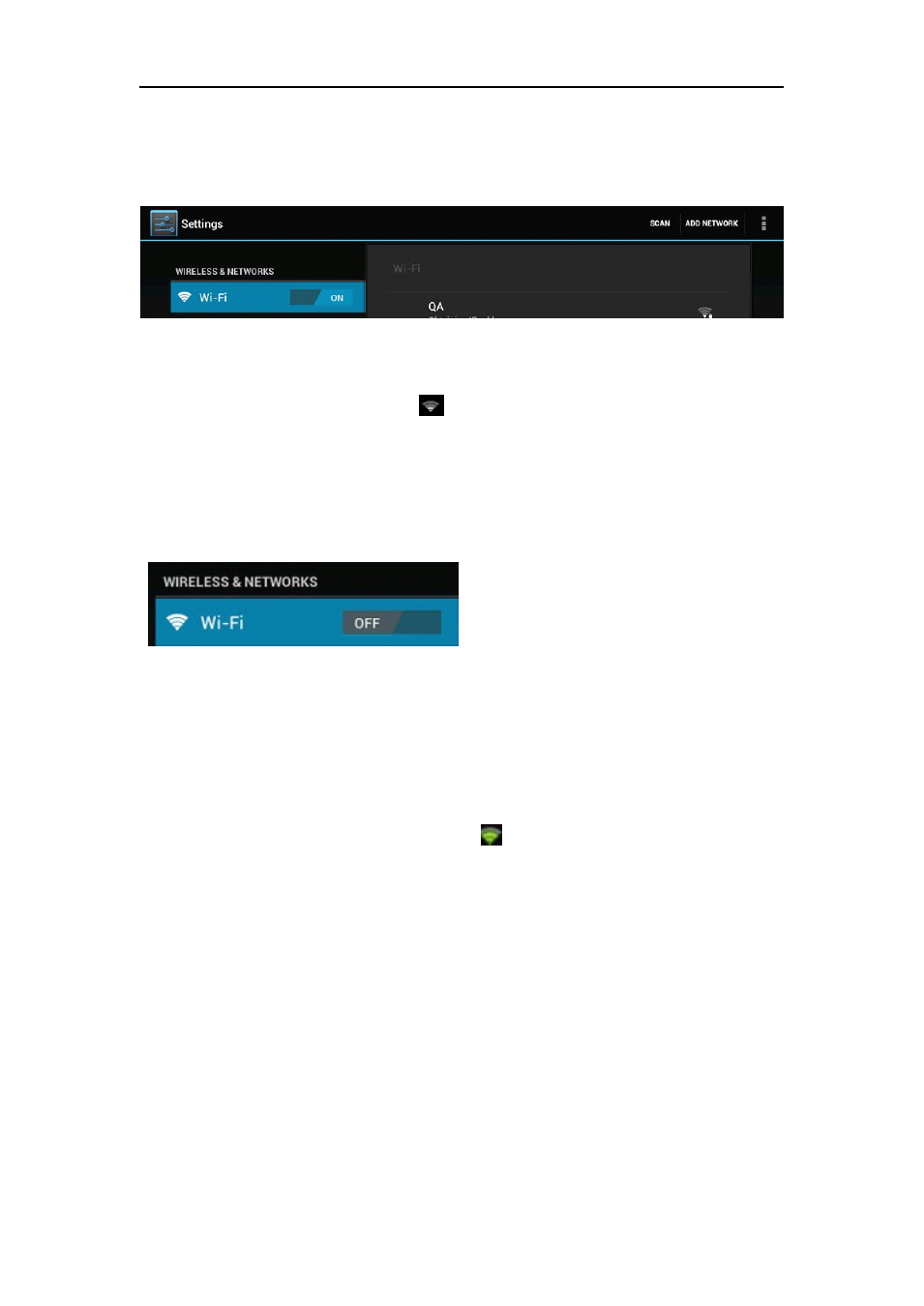
8
3.1.1
3.1.1
3.1.1
3.1.1 Turn
Turn
Turn
Turn on
on
on
on Wi-Fi
Wi-Fi
Wi-Fi
Wi-Fi
Within the App Panel, tap “Settings” → then “Wireless & networks” →
“Wi-Fi” to turn on wifi.
Your tablet lists the networks it finds within range. Tap a network to
connect. If necessary, enter Network SSID, Security, and Wireless
password, and tap “Connect”. When your tablet is connected to the
network, the wireless indicator
appears in the status bar. Waves
indicate connection strength.
3.1.2
3.1.2
3.1.2
3.1.2 Turn
Turn
Turn
Turn off
off
off
off Wi-Fi
Wi-Fi
Wi-Fi
Wi-Fi
Please turn off Wi-Fi if you’re not using it to save the battery. To turn off
Wi-Fi, Tab it again.
3.1.3
3.1.3
3.1.3
3.1.3 Add
Add
Add
Add a
a
a
a Wi-Fi
Wi-Fi
Wi-Fi
Wi-Fi network
network
network
network
Users may also add a Wi-Fi network under “Wi-Fi settings”. In “Wi-Fi
settings”, tap “Add network”. Enter the SSID (name) of the network. If
necessary, enter security or other network configuration details. Touch
Save.
Note:
Note:
Note:
Note: Network status icons turn green
if you have a Google Account
added to your tablet and the tablet is connected to Google services,
for syncing your Gmail, Calendar events, contacts, for backing up your
settings, and so on.
3.
3.
3.
3.2
2
2
2 external
external
external
external 3G
3G
3G
3G Network
Network
Network
Network
This tablet supports external 3G network by a 3G dongle. You can
connect the 3G dongle to USB port via the USB convertor cable. You
can find the convertor cable in the accessories. However, this tablet
supports some 3G dangles, but not all dangles. If you need a special
dangles to support, please check with the shop before you buy it.
