Philips 7FF2FPAS-27 User Manual
Sdlllhd, Connect, Setup
Attention! The text in this document has been recognized automatically. To view the original document, you can use the "Original mode".
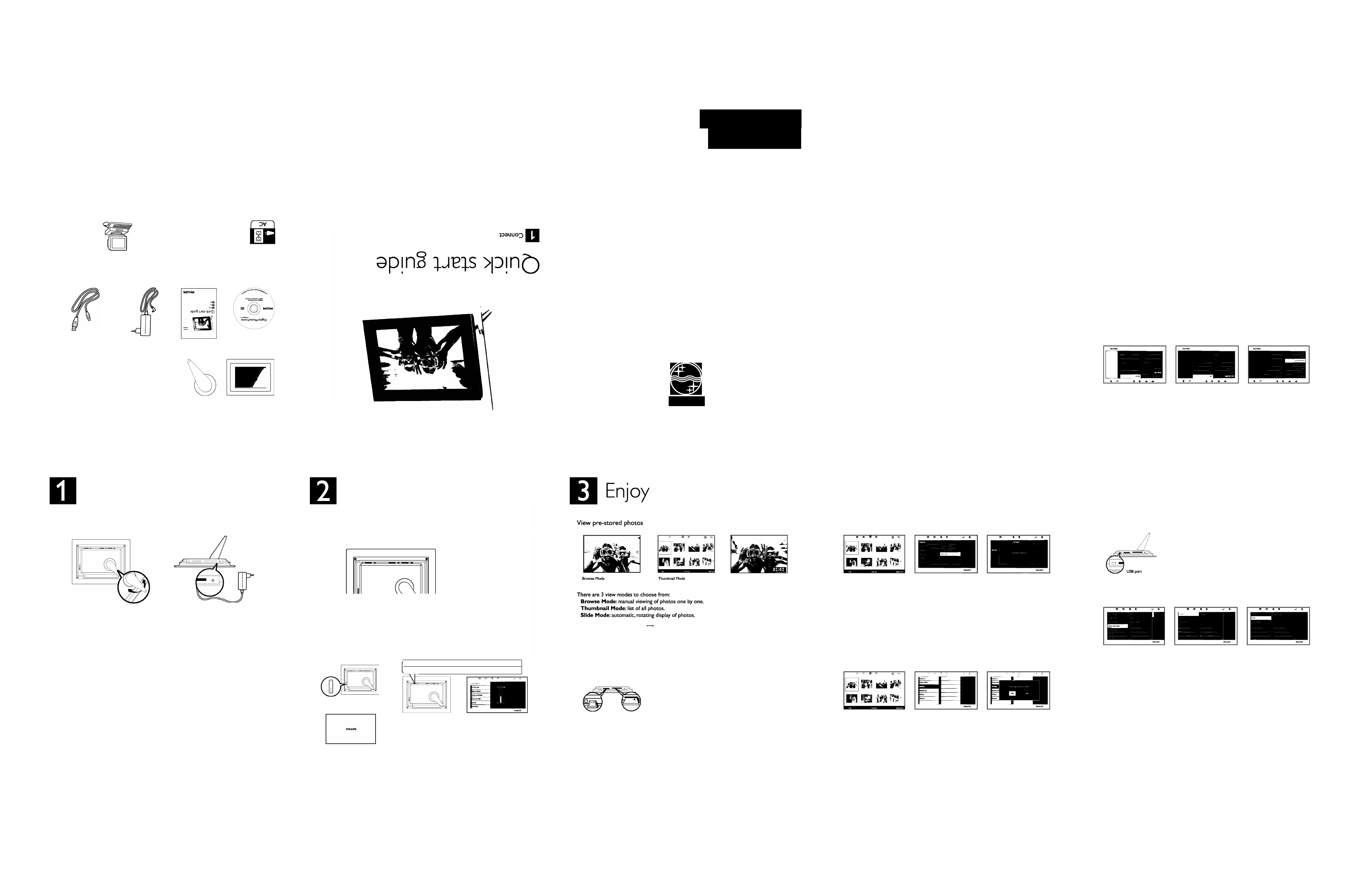
KPENTONE 3005C
SdlllHd
'SJ3UMO 3A¡133dS3J Jj3L|l JO S3!UOJ}33|g
sdj|!L|(j 3>|[j|>|U!UO>| p X)j3dojd 3i|i 3
je
s>|jELU3pEjj_
'33!)ou inoqijM 33uBi|3 o) )33¡qns
3
jb
suo!)B3i^j33ds
'P3AJ3S3J nqSu iiv
•A’lSl s3mojj33|3 sdiijqj 3>|[!p|umo>| @ goOZ
V9l,^A9+:indinO
veo ZH
09
/
09
~A
0
t^
3
-
00
l.:indNI
(ido)z
091
.
090
- X i.oi.dd
9
(
3
aq
)^ q d B-M
6
-VSQ naooi/M
d3idvavd3MOd
Dd
(uo
SO^OLjd
jnoX)
>IO
asn
pjC3 X
j
OUJ3|^
(uo
SO^OLjd
jnoX)
^apno JSMOJ
p00U II noX 0S|0 ;'BL|/\/\
jojdepB J3Moj apmS
jjbis
>|3!n^ |EnuEiu jasn |E^jSjQ
pUEl^S aUJEJJ aUJEJJO)OL|cJ
Xofug
dn^as
SVdd^ddZ
xoq
9
L|; U| S^:^'BL|/\/\
0
UUEJJO;OL|d
SdHIHd
3UJ03|aM/uj03‘sd!|!L|d‘MMM :d|3ij 3Uj|uo
vs
^oddns puB iianpojd jnoX ja^sjSa'^
¡sd¡|¡L|c|
0UUOD|0/\/\
'Supujjd o)OL|d i33Jjp )Joddns )ou saop ‘o|\| v
¿XE|dsjp o^oqd jEijSjQ luojj so^OLjd ^uud |
ue
^ ^
'saojAap |EUJ3)xa uo so^oLjd a^ajap o) suopEjado suoddns
v.
‘sa^ V
¿pjED XjOLuauj uo so^oijd a^a|ap o^ aiuEjj o)oi|d asn |
ue
^ ^
■pajaauuoa Xpuajjna pjEa
aij) uj so)oqd MOL|S3p!|s 3L|)
mol
|
s
||!
m
aoiEJj o)oqd ‘saji^ v
¿spjEO Xjoujauj
)U3J3jj!P Sujsn Xq SMoqsapjjs o:ioqd auajajjip uaa/A^aq qa^jMS |
ue
;^ ^
'XjOLuauj |EUJ3)U! aqi uj ujaq:^ MajAaj X
euj
nox'sSESsaoi
„paqsjujj,, q^!M sujjyuoa uaajas aq) ja^^E pajdoa 3
je
so)oqd aqj, v
¿apjsu! pajo:^s
XpE3J|E 3JE so)oqd aq) j¡ aas o) ajaaqa | UEa AAoq ‘so^oqd SujXdoa ja^y ^
'XE|ds!p oioqd lE^jSjp joj^uoa oi aiuEJj
aq)
p
>|aEq aq^
u¡ sXa>|
aq^
asfi
‘pajqEua-qano^ )ou
s¡ uaajas
aqj_
y
¿p3|qEU3-qano:^ uaajas aq:^ S| ^
suo|:i.S0n^ p0>|svXpu0nb0jj
‘paSSnjdun sj auJEJj o^oqd
aq^ j! pasEja 3
je
sSujuas
j^o/uo ojny
NOlinVD
'SDNIJ-LdS ^!X3 puE nuauj umuj ujn^aj o)Xa>| p ssaj^j •
*3ujp
no
o)nE JO uo o^nE )3s o:^ sXa>|
‘ ^
ssaj^j •
‘J3)U3 ssajd uaq) puE ‘j;^o
^ ss3J(j 'qa^jMS o:^ Jl^O/^O
o:^ sXa>|
^
‘
^
ssaj^j •
‘jaaua
o) Xa>| /V ss3J^
'UOI^O
)33|as
0:1 sXa>| ‘
^
ssaj^j •
'J
3
)U
3
o)Xa>| /V ssaj^j □ :ia3|3s
0:1
sXa>| ‘ ^ ssaj^j.
'X|!Ep
saujp )
3
s-
3
jd ^E
no puE uo ujni o) paiqEua aq uEa XEjdsjp o^oq^j
apOLU 9LU|) JJO/UO
19
$
apoui j^o/uo
V&S
apolu
^o/uo
SUOI^DUnj JBKUYl }^0/UO
Connect
O
Attach the Stand
o
Connect the power adaptor
©
o
©
* Place the head of the stand in the socket.
• Rotate counterclockwise until the stand
clicks into place.
CAUTION
To help prevent damage, do
not hold the frame by the stand.
Grasp the frame firmly using two hands.
Connect the supplied power adaptor to
the photo frame and then plug it to a
power outlet.
Setup
Locate the control keys
• Control keys on the back of the frame and corresponding function icons on the front of the
LCD display enable you to maneuver through the menus and customize your settings.
Turn on
the PhotoFrame
PhotoFrame (back)
Power button
PhotoFrame (front)
Startup screen
NOTE
Not all of the
icons will appear on the
screen at the same time.
Back/Left
♦ Up
Enter
Next/Right
Down
it
Main Menu
Slide Mode
II
Browse Mode
SS
Thumbnail Mode
Show/Hide menu
■ Photo menu
EB
Add/Cancel photo
Return
0 Clock
e
Choose language
MainMenu OK
Up Down Right
Left
C ^ ^ 0
^ ^ 0 ^ ^
PhotoFrame (back)
PhotoFrame (front) Language Setting
Push the power button on
the back of the frame for
approximately
2 seconds.
The power LED will glow
blue and the Startup screen
will appear.
Menu buttons are on the back of the photo frame. Icons
indicate location of buttons found on the back of the panel.
• Press '#■, keys to select Press
V
key to
enter.
• Press '#■, keys to select
Language
settings. Press ✓
key to enter.
• Press -#■, keys to select. Press key to set your
language.
• Use iH key to return and exit SETTINGS.
Slide Mode
• Press
keys to select Press ✓ key to enter.
• Press
keys to select
Internal Memory.
Press ✓ key to enter.
• Press
keys to select
Album.
Press key to enter
Thumbnail Mode,
and press ^
key to enter
Slide Mode,
press
II
key to enter
Browse Mode.
• You may also enter
Siide Mode
directly by pressing ^ key from the main menu.
View photos from your memory card
Photo display (underside)
Digital/MMC/
xD/Memory Stick card. Slide
card with end first and face up.
User right slot for Compact Flash card.
Slide card with end first and
face down.
left slot
right slot
• Press
keys to select ^ Press ✓ key to enter.
• Press ♦ , keys to select inserted memory card. Press ^ key to enter.
. Press
keys to select
Aibum.
Press key to enter
Thumbnaii Mode,
After a few
seconds, photos in your memory card will appear.
. Then press ^ key to enter
Siide Mode,
press
II
key to enter
Browse Mode.
If the memory card is inserted before the power is ON, Slideshow will automatically start.
Copy or copy all photos from your memory card
Thumbnail Mode
Copying photo mode
Copied photo mode
Copying photo mode
• In the thumbnail mode, use ^ ^ keys to select photo.
• Press
EB
key to add/cancel selected photos. After selecting, press ■ key to show photo
menu.
• Press , -#■ keys to select
Copy to
or
Copy aii to
your memory card.
• Press ✓ key to copy.
Photo frame will keep a resized copy of the photo until it’s internal memory is full (message
shown).
Delete or Delete all photos from your memory card
Thumbnail Mode
Deleting photo mode
Deleted photo mode
Deieting photo mode
• In the thumbnail mode, use ^ keys to select photo.
• Press B key to add/cancel selected photos. After selecting, press ■ key to show photo
menu.
• Press , -#■ keys to select
Deiete
or
Deiete aii
from your memory card.
• Press ^ key to delete.
Copy/ Delete photos by connecting to your computer
You may copy, delete and move photos by connecting the
photo framewith the computer through the provided USB
cable.
• Turn on the power of the photo frame, and then plug the
smaller end of the USB cable into the USB port on the
underside of the photo frame.
• Plug the other end of the USB cable into the USB port of
the computer.
Set Time and Date functions
SetTime/Date mode
Set Time mode
Set Date mode
Set Time functions
• Press '#■, -#■ keys to select □ Press ✓ key to
enter.
• Press , ’#■ keys to select
Time and Date.
Press ✓ key
to enter.
• Press ♦ , -#■ keys to select
Time
to setup. Press
>/
key
to set
• hour and minutes.
Press fi key to return main menu and exit SETTINGS.
Set Date functions
• Press
keys to select [3 Press ^ key to
enter.
• Press ♦ , -#■ keys to select
Time and Date.
Press ^ key
to enter.
• Press '#■, -#■ keys to select
Date
to setup. Press
V
key to
set year, month and day.
• Press fl key to return main menu and exit SETTINGS.
CAUTION
Time and date
settings are erased if the
photo frame is unplugged.
