Philips 32PT6441-37 User Manual
Page 21
Attention! The text in this document has been recognized automatically. To view the original document, you can use the "Original mode".
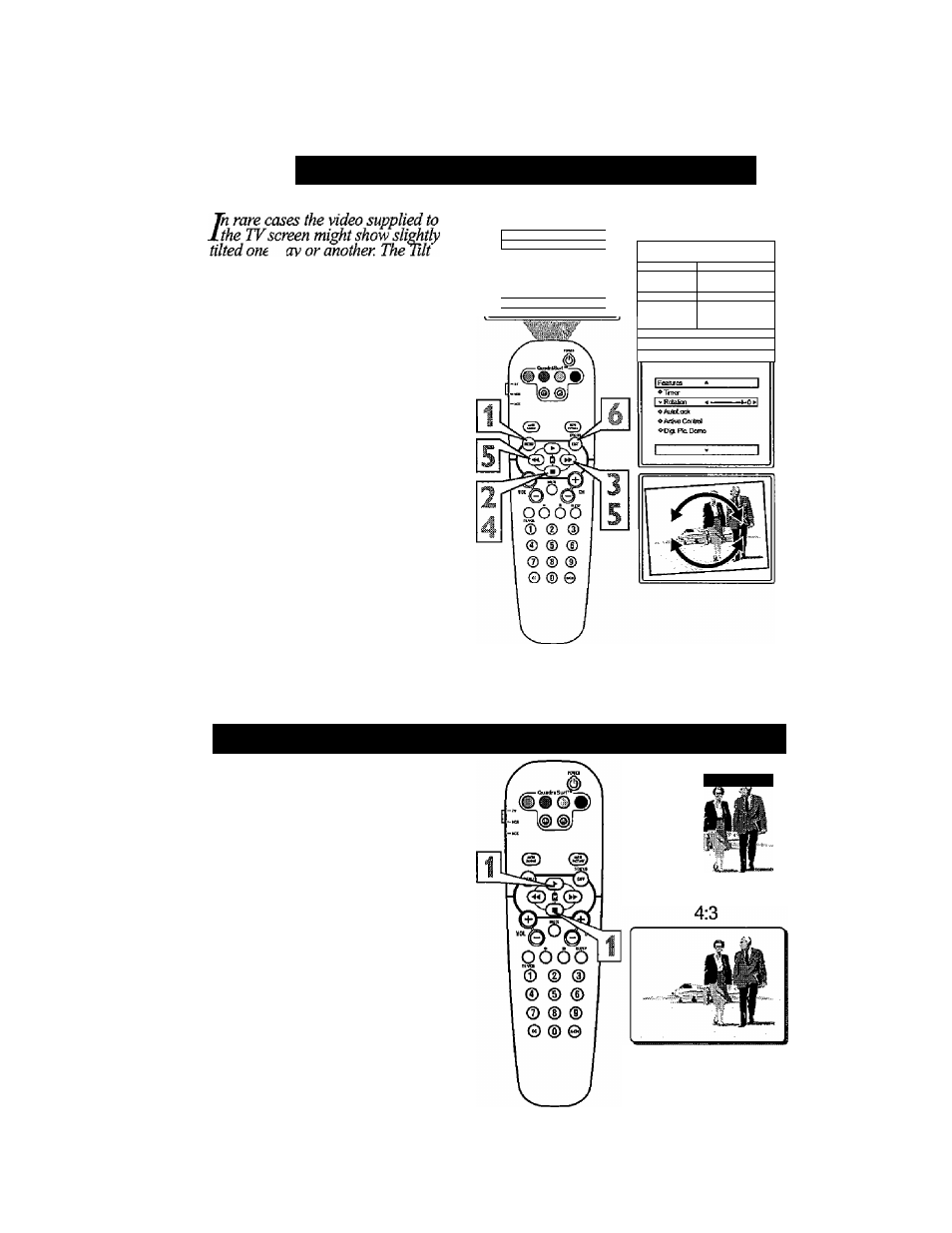
1 7
How
TO USE THE R
otation
C
ontrol
!wqy
Adjust control will allow you to cor
rect the problem by adjusting the
screen in a clockwise or counterclock
wise direction.
^ Press the MENU button on the
I remote control to show the on-
® screen menu.
2
Press the CURSOR DOWN
■
buttons until Features is high
lighted.
3
Press the CURSOR RIGHT
►► button and the menu will
shift to the left.
4
Press the CURSOR DOWN ■
buttons repeatedly until the
Rotation control is highlighted.
5
Press the CURSOR RIGHT
►► or CURSOR LEFT^^
buttons to rotate fee picture on
the screen clockwise or counter
clockwise. Please note that the
amount of rotation will be veiy
minimal.
*
»■Pirtm
>Sound
Cobr
»Fwtires
»Insbl
Shaipness
TrI
Mora...
-
iMah
1
^Soond
IIIIUI
Rcia6Qn
1 vFeatLres
_^AubLocii
♦ irstal
A£lh«CorM
Dig. Pc.DQm6
1 ^ ^ 1
6
Press the STATUS/EXIT but
ton to remove the menu from
the screen.
How
TO USE THE 4:3 E
xpand
F
ormat
C
ontrol
M
any times while watching
movies from a DVD player the
image is shown in “letter box "for
mat. This is the format that is
shown in movie theaters, when
shown on a TV screen, the image
will have areas of black on top and
bottom of the screen.
Press the CURSOR UP ► or
DOWN ■ buttons to select
one of the two options 4:3 or
Expand 4:3.
4:3 - Standard format for the
TV.
Expand 4:3 - Enlarges the
picture to fill out the entire
screen area, eliminating the
“letter box” effect.
1
Expand 4:3
