Vcr system switch, Play button, Rewind button – Philips 32" Color TV Faux Flat w-active control User Manual
Page 39: Clock) tv/vcr button, Record • button, Power button, Fast forward button, Stop button, Channel + &- buttons, Pause button ii
Attention! The text in this document has been recognized automatically. To view the original document, you can use the "Original mode".
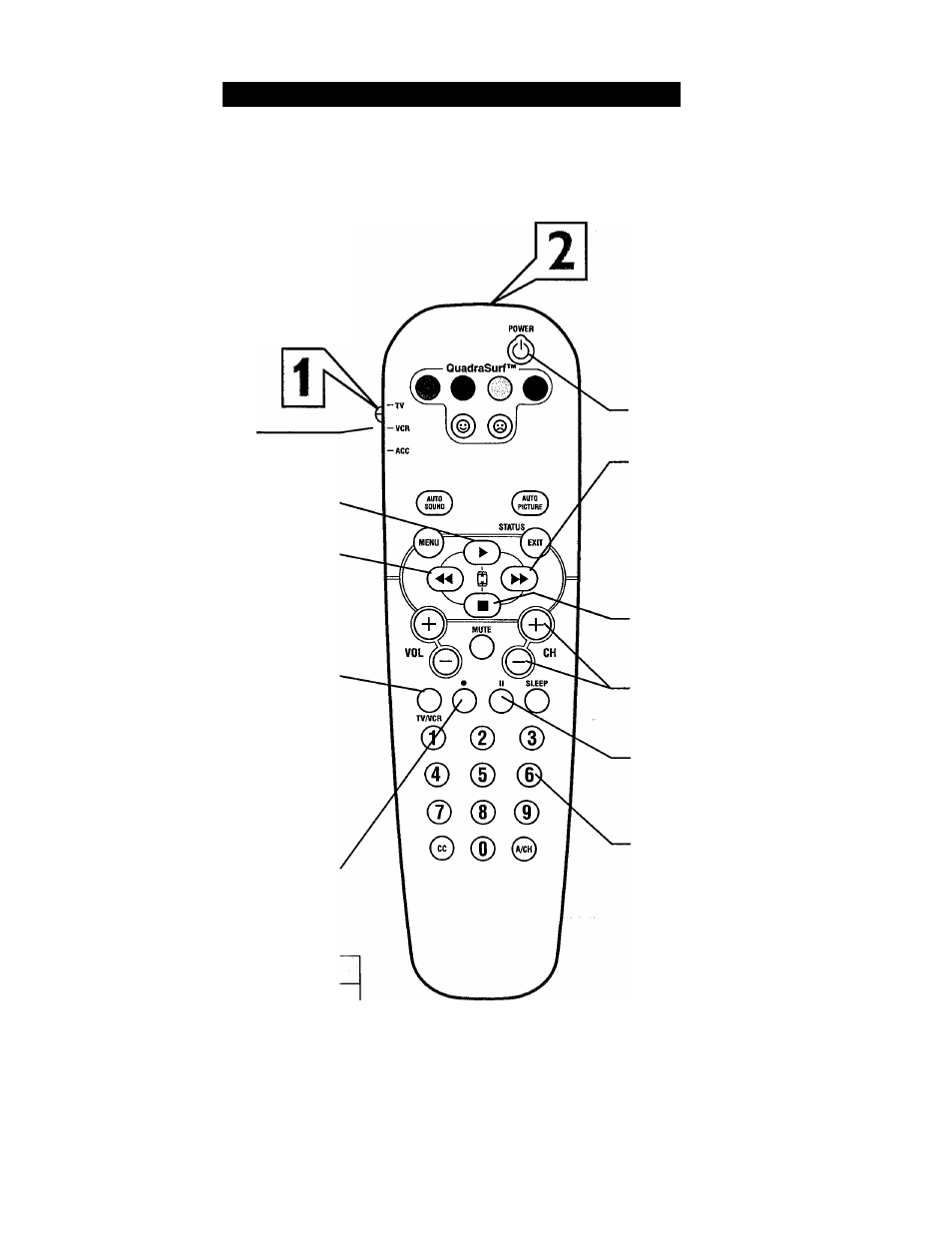
R
emote
C
ontrol
VCR R
elated
B
uttons
W.
W
hen using the TV remote with a VCR,
first make certain it is set to control
your VCR (by the REMOTE CODE or
SEARCH method).
Set the TV/VCR/ACC mode switch
to VCR on the remote.
Point the top of the remote toward
the front of the VCR (remote sensor
window) when pressing the buttons.
VCR SYSTEM SWITCH
Set in the VCR position to send remote
commands to the VCR.
PLAY BUTTON ^-----------------------------
Press to begin playback of a video tape.
REWIND BUTTON
Press to rewind tapes. For some VCR’s
the STOP button may have to be
pressed first, then REWIND. In play
back mode hold down the button to
view picture moving rapidly in reverse.
(Clock) TV/VCR BUTTON
Press while in the VCR mode (VCR indi
cator on the front of the unit will light) to
view the playback of a tape. Press again to
place in the TV position (VCR indicator
light will go off) to view one program
while recording another program.
When used in the TV mode, the
CLOCK/TVA^CR button will access the
TV's Clock menu options.
RECORD • BUTTON-------------------------
Hold the VCR • RECORD button down to
begin a VCR recording.
H
elpful
H
int
The VCR buttons on the remote will not oper
ate your VCR if those features are not found on
your VCR remote control.
Note: All VCR functions (particularly Search,
Rewind, Fast Forward, etc.) will operate the
same as with the original VCR remote control
provided with the VCR.
POWER BUTTON
Press to turn the VCR ON and OFF.
FAST FORWARD BUTTON ^
Press to rapidly advance the tape. For
some VCR’s you may need to press
the STOP button first, then the FAST
FORWARD button. In playback mode
hold the button down to view the pic
ture moving rapidly in the forward
direction.
STOP BUTTON ■
Press to stop the motion of a tape in
playback, rewind, fast forward, etc.
CHANNEL + &- BUTTONS
Press to scan up or down through the
VCR channel numbers.
PAUSE BUTTON II
Press to temporarily stop the tape dur
ing a playback or recording. Press
again to release Pause.
NUMBER BUTTON
Press buttons for direct VCR channel
selections.
33
