Philips SIC4700-37 User Manual
Page 9
Attention! The text in this document has been recognized automatically. To view the original document, you can use the "Original mode".
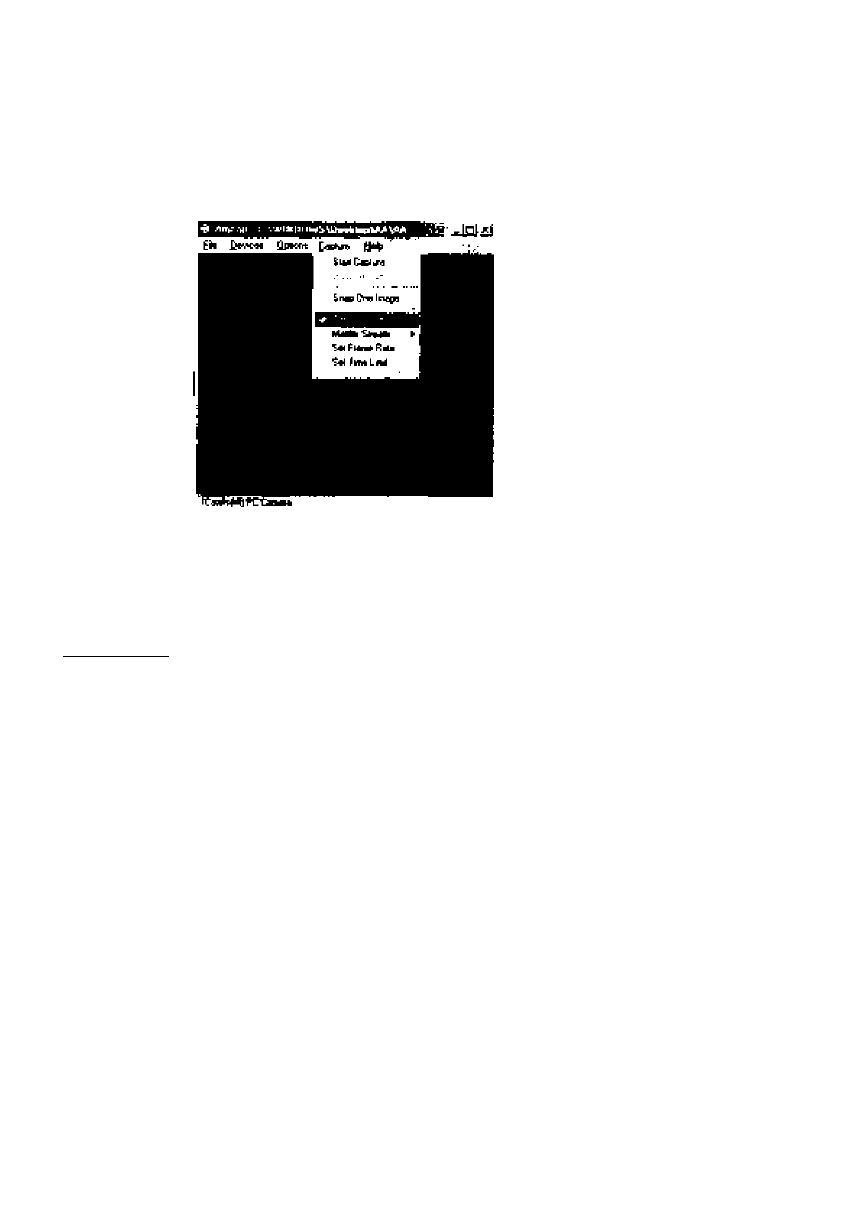
RECORDING AUOtO
ff your laptop has a built in microphone, or if you had insialled a microphone on your
home PC, you are able to capture the audio while recording the video, The voice will be
attached in the same Captured video file.
Go to [Capture] menu select [Capture Audio] Then click [Start Capture] to start
recording video. You can then record your voice at the same time,
Remark,- Please check your PC to determine possible a\j^Uability of a microphone jack, if
the jack is not evaifable, ther) a USB microphone is also an option. If USB ports are all in use,
then a hub will aiiow expansion of ava/ifai>te U$8 ports.
HELPFUL HINTS AND CAMERA MArNTMAtgE
TroubléshooiJng:
1. The camera does not work:
*Make sure you have connected the camera correctly into an available USB port or hub,
2. "f^o capture device found’’ message appears:
“■Make sure the camera is connected properly to the computer.
‘^Select [My Computer] right click your moused select [Properties] -> [Device]
[Device Manager] [image Device], Check to see if the PC camera device name
pCatch {Vi) PC camera] is listed If not, try reconnecting the camera to the computer
If there is a [7J appears on the name pCatch (VI) PC camera), it means the USB
device is not installed properly. Select the [iCatch (VI} PC camera] device and remove
it. Unplug the camera and uninstall the camera driver by selecting the [Philips PC
camera] on the Programs menu, then choose [Uninstall] in the sub-menu,
3, “Camera not connected” message appears:
Try removing the driver and reinstalling the software.
8
