Troubleshooting your ceiva digital photo receiver – Ceiva 2 Digital Photo Receiver LF-2003 User Manual
Page 9
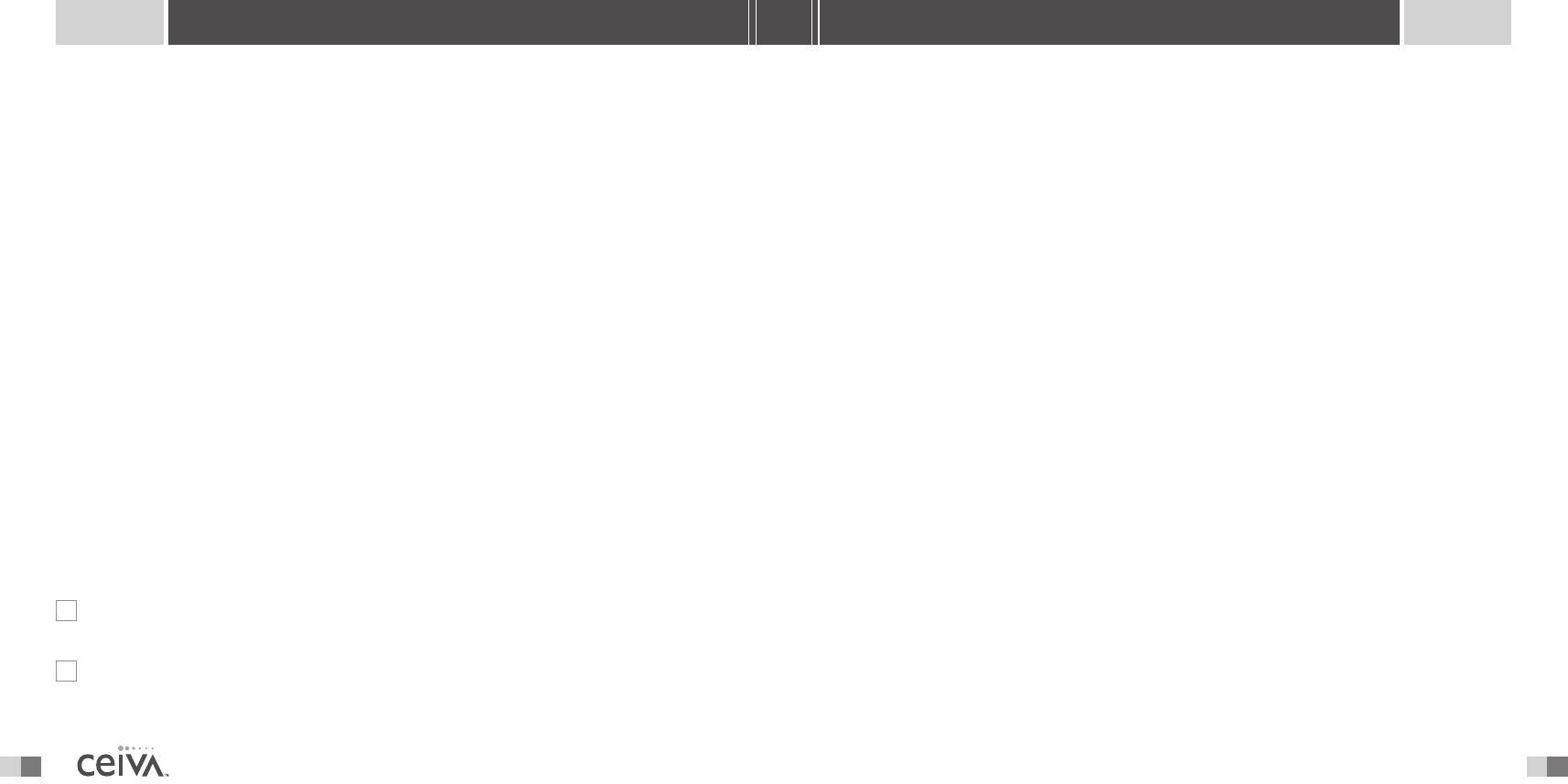
24
9
S H A R I N G M A D E E A S Y
ABOUT YOUR ACCOUNT AND REGISTRATION
W H AT H A P P E N S I F I M OV E ?
When you move your CEIVA Digital Photo Receiver
TM
to a new location (different area code
or phone number), you should first (before moving), update your phone information at your
CEIVA
TM
Home Page under the Settings option.*
Once your new phone number is entered into your Settings (remember to click on Update
before leaving the Settings area), simultaneously press and hold the white button on the back
of your CEIVA Receiver. Once the screen is dark, release the button and allow the Receiver to
dial into the CEIVA Network
TM
to update its account information. Once you have completed this,
do not dial in the CEIVA Digital Photo Receiver
TM
again, until it is plugged in at your new location.
If you have already moved, simultaneously press and hold the black and white buttons on the back
of your Receiver after updating your phone information at your CEIVA
TM
My Home page. Once the
screen is dark, release the buttons and allow the Receiver to dial into the CEIVA Network
TM
to
update its account information. Once you have completed this, do not dial in the your Receiver
again until it is plugged in at your new location.
Troubleshooting Your CEIVA Digital Photo Receiver
TM
T H E R E C E I V E R D O E S N ’ T S E E M TO D I A L I N TO R E T R I E V E P I C T U R E S .
Perform the following checks to help troubleshoot this problem:
Make sure the phone line is securely plugged into the wall jack, as well as the back of
the CEIVA Digital Photo Receiver
TM
, and that both plugs are free of dust and debris.
Check Settings located on your CEIVA
TM
account home page to make sure the correct
location phone number is entered.
T R O U B L E S H O O T I N G
>
>
From this point forward, your CEIVA Digital Photo Receiver
TM
will automatically dial into its
personal In-Box each night, retrieving up to 30 new photos. In the event you wish to retrieve
the next set of photos waiting in your In-box, simply press and hold in the white button again
until “ You can let go now, I’m dialing in” appears.
NOTE: To help you receive the most enjoyment from your CEIVA
TM
Receiver, the “31st” slide (which may not be deleted
and can only be viewed when manually stepping through the slide show) is the “Tip Of The Month” provided by CEIVA.
Sharing Made Easy: Invite Friends & Family to Send You Photos!
I F YO U H AV E A C C E S S TO A C O M P U T E R
You can invite family and friends to send you photos. Just log into your CEIVA account
and click on Invite-a-Buddy. Enter names and e-mail addresses.We’ll send your family and
friends an invitation (from you) to join CEIVA
TM
(which is FREE). Once they’ve become a member,
we’ll automatically add them to your CEIVA Buddy List
TM
.There’s no limit to the number of
times you can use the Invite-a-Buddy feature, and the more guests you have, the more photos
you can expect!
Remember that only CEIVA
TM
Members listed on your Buddy List are able to send pictures to
your personal Photo Receiver.
I F YO U
D O N OT
H AV E A C C E S S TO A C O M P U T E R
Invite your friends and family who do have web access to register as members at www.ceiva.com
(it’s FREE!). After they’ve completed the brief registration process, have them inform you of their
“Sign-In” name. Call the CEIVA
TM
Customer Care Team at 1-877-MYCEIVA (1-877-692-3482)
to add your family and friends to your CEIVA Buddy List
TM
. It takes just a minute, and when you’re
finished, your Guests will have permission to send pictures to your personal Photo Receiver.
S H A R I N G P H O T O S
