Operating systems, Version go to the start button :3^start, Step 2. plug in your internet power phone – Philips US2-VOIP001 User Manual
Page 4: Step 4. test the installation process, Internet power phone 200™ installation guide, Stepl. verify operating system version, Step 2, Plug in your internet power phone, Step 3. installation & setup
Attention! The text in this document has been recognized automatically. To view the original document, you can use the "Original mode".
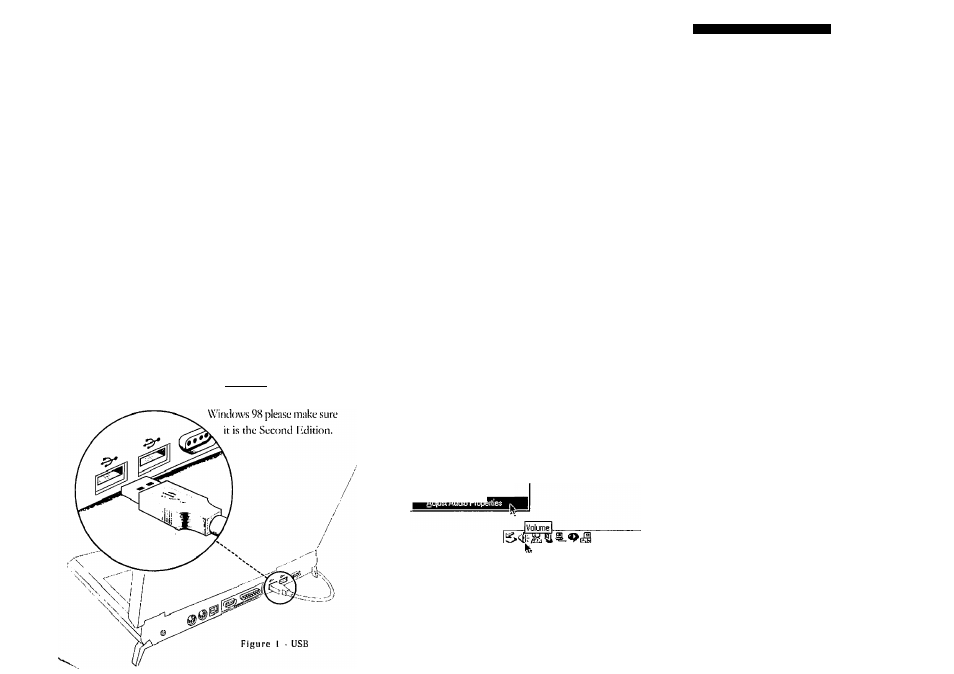
Internet Power Phone 200™
Installation Guide
PHILIPS develops and markets a new generation of
phones, designed for home and office use. Tlie PHILIPS
Internet Power Phone™ line of products connect to the
USB port on your PC instead of the standard wall socket
and enable all the powerful benefits of IP Telephony in
a simple, convenient way. The IPP200 integrates
completely with a variety of Intei net Telephony services
such as offered by FTSP’s, CLECs, Skype, AOL TotalTalk
and Yahoo. If you need more information or would like
to evaluate alternative Internet Power Phone models
please visit our website at w'ww.philips.com.
Stepl. Verify Operating System Version:
IPP 200 Handset device ret|uires one of the following
• Operating Systems;
Windows 98^'' Sn (Second Lidition) or
Windows MFC'' or Windows 20()(P''' or
Windows XP‘‘'>
In case you need to verify the Operating System and
• version go to the start button :3^start|, '
and choose settings\control panel\system. If you use
Step 2
.
Plug In your Internet Power Phone:
Make sure vou have one free USB port (sec Figure 1)
* Plug voLir IPP 2(1U 1 land.sct in an available USB port
* Place the Phone set on your desktop in a convenient
* location. Make sure the deskset is conveniently located
to allow vou to easily place the handset on the cradle.
Step 3. Installation & setup:
Your PC will now automaticiilK' start to install vour Internet
Power Phone. In case you use Windows Mli, 2000 or XP
all proper device drivers will load autotnadcally. .
If vou use Windows XP please choose the ‘Continue
Anj'w^ay’ option when loading the IPP200 drivers. The
drivers have been fully tested for XP compatiltilin'.
I f you use Window's 98 SH, your PC will identify that
it needs three sets of drivers:
Simply click "Next" for each windttw that oitens and
* "Finish" in the end.
You may need to insert your original CDROM of
* Windows 98 Second Edition ordow'nload the 1PP200
drivers.
The IPP200 w'ill act as your default sound device, 't'our
* speakers may be set as the sound device for other
applications, w'hile the 1PP20() is used for Internet
Telephony applications. Please check with your
application |>rovider for more information.
Open Volume ConltoU
12; 15 PM
V
FigiiiT 2 Vnlumc Icon Dialog
Step 4. Test the Installation Process:
Move your cursor over the "N'olume" icon in the system
• tray and click your right mouse button (see figure2).
Choose: "Adjust Audio Properties" (see figure 2).
• Select the Audio tab (see figure 3).
Sounds and Multimedia Properties
Sounds Audio | Hardwaie |
.UiU
- Sound Playback----------------------------------------------------------
Ptefeued device:
' V |USB Audio Device
31
Volume Advanced
- Sound Recording-------------
Fiefetied device;
't I
USB Audio Device
3,
Volume Advanced
r MIDI Music Playback-
Preferred device:
I Microsolt GS Wavelable SV'/ Synth
^
Volume
About
Iv" lUse only pteierted devicesl
OK
Cancel
Apply
Pigiire 3 ■ Adjust Audio Properties Dialog
’ .Make sure that the "pi'eferred device" drop down
• w'indow's for "Sound Playback" and "Sound Recording"
both are set to "LISB Audio Device" or "Eutectics
IPP200" for Windows XP.
Make sure that the "Use only preferred devices" ojation
> box on same screen is Checked (see figure 3). The
magnetic hook sw'iich is activated when the phone is
placed on the deskset base.
Congratulations!
You have .succe.s.sfully inslalled your IPP 200
Internet Power Phone.
NOTE: III пакт utilize thefull phone capabilities of your IPP200
USBteiq)lK)iie]X)uneetltolmvainKXXiuutwilh(tiliiueniclTtiephonv
seivicepmviclersucli asSkyjx;. AOL, rV/.W, YahtxioranlP-PBX
sttchas Cisco CoH Manager, 3Cotn NBX or Nortel or any Other
ptvvtder of yvur choice.
