Wps method, Manual method, Add wireless devices to the network – On Networks N150RM Installation Guide User Manual
Page 9
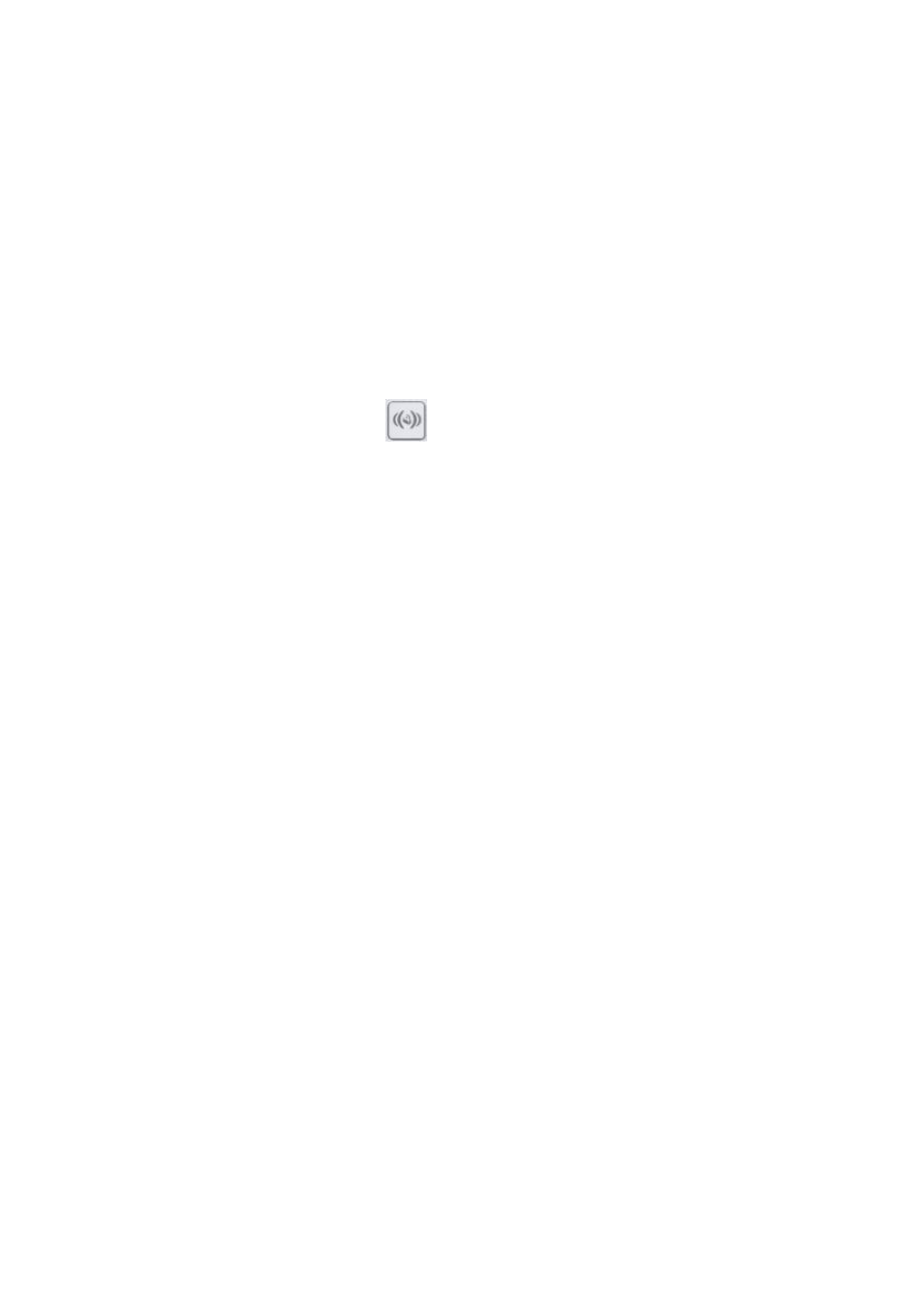
7
Add Wireless Devices to the Network
Choose either the manual or Wi-Fi Protected Setup (WPS) method to
add wireless computers and other devices to your wireless network.
WPS Method
When your wireless device supports WPS (Wi-Fi Protected Setup),
you might be prompted to press the WPS button on the router instead
of entering a password. If you are prompted:
1. Press the WPS button
on the router.
2. Within 2 minutes, press the WPS button on the client device.
Otherwise, follow the WPS instructions that came with your wireless
device to complete the WPS process. The device is then connected
to your router.
3. Repeat this process to add other WPS wireless devices.
Note: WPS does not support WEP security. If you try to connect a
WEP client to your network using WPS, it does not work.
Manual Method
1. On the wireless device (iPhone, laptop, computer, or gaming
device) that you want to connect to your router, open the
software utility that manages the device wireless connections.
This utility scans for all wireless networks in your area.
2. Look for the preset WiFi network name (SSID) and select it. The
SSID is on the product label on the bottom of the router.
Note: If you changed the name of your network during the setup
process, look for that network name.
3. Enter the preset password (or your custom password if you
changed it), and click Connect.
Repeat steps 1–3 to add other wireless devices.
