File manager, Setup menu – COBY DP860 User Manual
Page 14
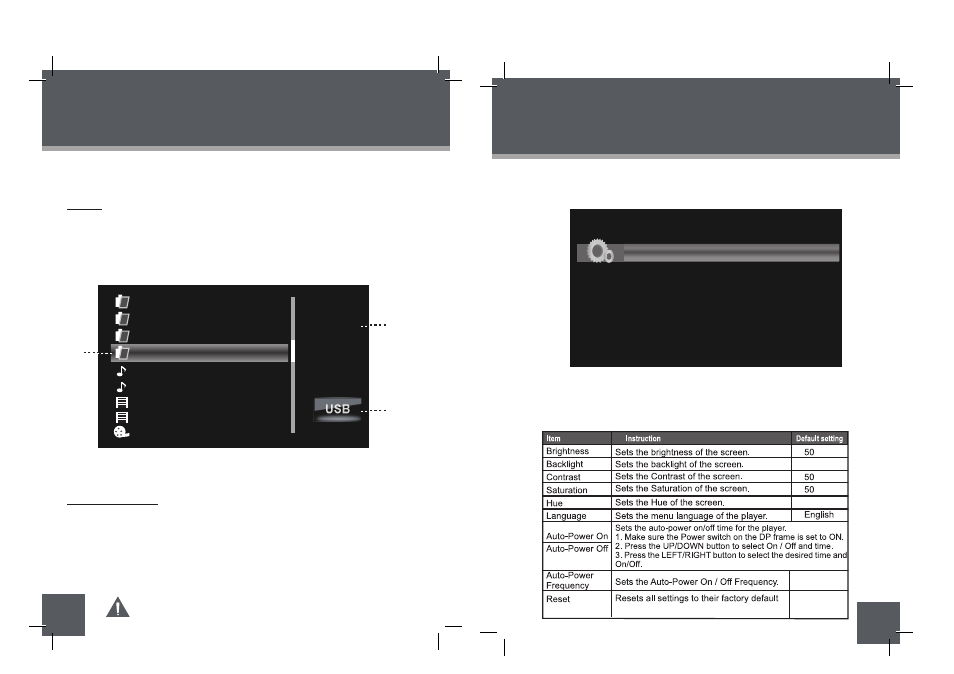
26
FILE MANAGER
27
SETUP MENU
File List
Deleting / Copy a File
Upon entering File Manager, your photo frame will scan the memory device for all avail-
able files and display the “File List“ screen shown below.
Use the navigation keys to select a file and press the ENTER button to view its
information.
Press the MENU button to exit.
Selected Folder in the File List
Information of Selected Folder / File
Current Memory Device
•
•
•
•
•
1.
2.
3.
File
Manager
3FILES
2021/12/25
08:01
FLODER A
PHOTO
VIDEO
VVD
MUSIC FILE A
MUSIC FILE B
1
3
2
MOVIE FILE C
LYH55144. VVD
LYH55156. VVD
4/36
VVD
You can browse all supported digital files of the selected memory device and to delete
files from the memory device or copy files from other memory devices to the built-in
memory.
To delete a file, select the unwanted file from the File List and press the COPY /
DEL button to access the
“
COPY / DEL” dialogue box. Select DEL and then
Confirm YES.
To copy a file to the Memory (built-in memory), select the desired file from the
File List and press the COPY / DEl button to access the
“
COPY/DEL” dialogue
box. Select COPY and then confirm YES.
Press the MENU button to exit.
Please refer to the Photo Mode, Music Mode, and Video Mode
sections of this manual for playback controls
Use the DOWN/UP keys to highlight and display an option / sub-menu.
•
Press the RIGHT/LEFT button to select an option.
•
To exit the Setup Menu, press the MENU button.
•
To adjust the settings and options of your digital photo frame, select SETUP from the
Main Menu and press the ENTER button to confirm. The Setup Menu will be
displayed on screen.
System Setup
Photo Setup
Calendar Setup
Video Setup
Music Setup
System Setup
4
50
state
Mon to Fri.
Off
30
Specifications and manual are subject to change without prior notice.
907-DP86-0000-00R
