Setting up a 2nd fastforward – Cingular 6340 User Manual
Page 6
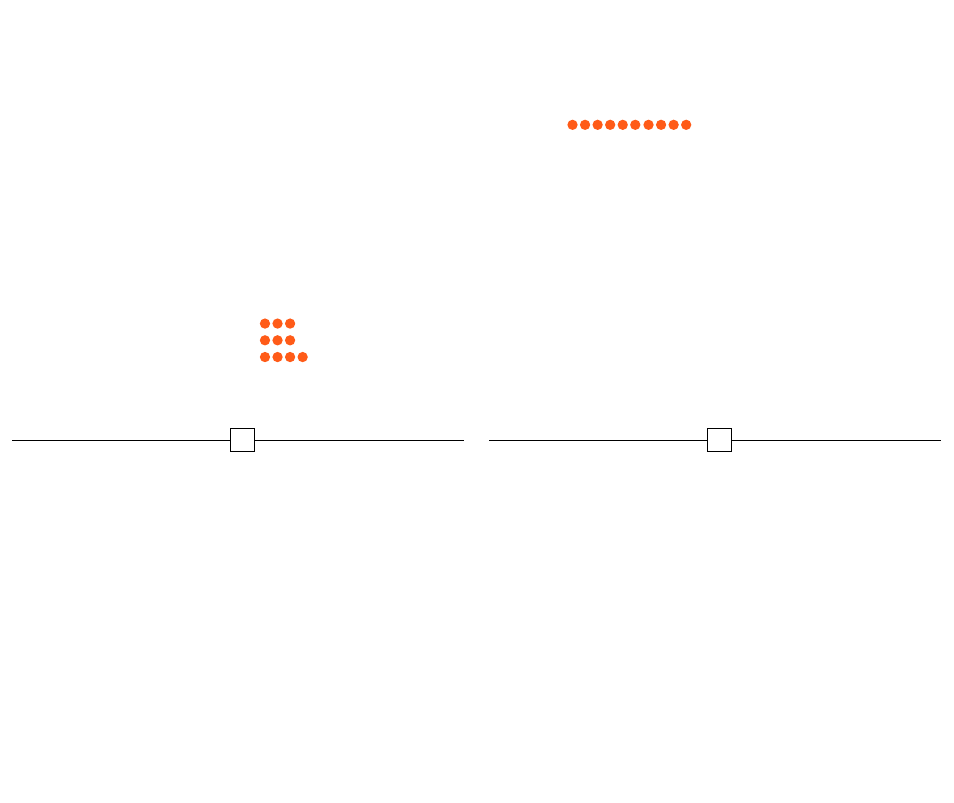
5.
Now, enter the phone number where you want your mobile phone
calls forwarded to:
For example, you are setting up the second device
in your office and your work telephone number is
404-555-2345. Using the phone’s key pad, enter:
•
4 0 4 5 5 5 2 3 4 5
Verify that Cf2 is present in the phone book and that the desired
telephone number is programmed in the mobile‘s phone book.
6.
For the second device, slide the Cf Selector Switch
(located on the bottom of the device) to the second position.
Your second device is now ready to use.
7.
Another device may be set up to forward wireless phone calls
while at a vacation home or lake house.
To set up your third
FastForward
device and location, follow the same steps as
above using Cf3. Your mobile phone can work with up to
three
FastForward
devices.
9
See page 8 for instructions on setting up your phone to support a 2nd
and 3rd
FastForward device. That’s it! Your phone is now ready to use
with your
FastForward device.
NOTE: The length of time to call forward depends on the total number of entries
within the phone book. Please allow a few moments for the phone book to
synchronize and locate the Cf entry.
Setting Up A 2nd
FastForward
You may want to purchase a second
FastForward
for use at your
office to forward your wireless calls to your business number.
Follow the instructions below to set up additional devices.
1.
Select NAME
2.
Scroll to ADD ENTRY, press SELECT
3.
Using the same instructions for setting up your first device,
key in Cf2 for your second device
• Press the “2” key 3 times “
2 2 2
” for “C”
• Press the “3” key 3 times “
3 3 3
” for “f”
• Press the “2” key 4 times “
2 2 2 2
” for 2
4.
Select OK
8
