MyGica iGrrabber Nano User Manual
Page 12
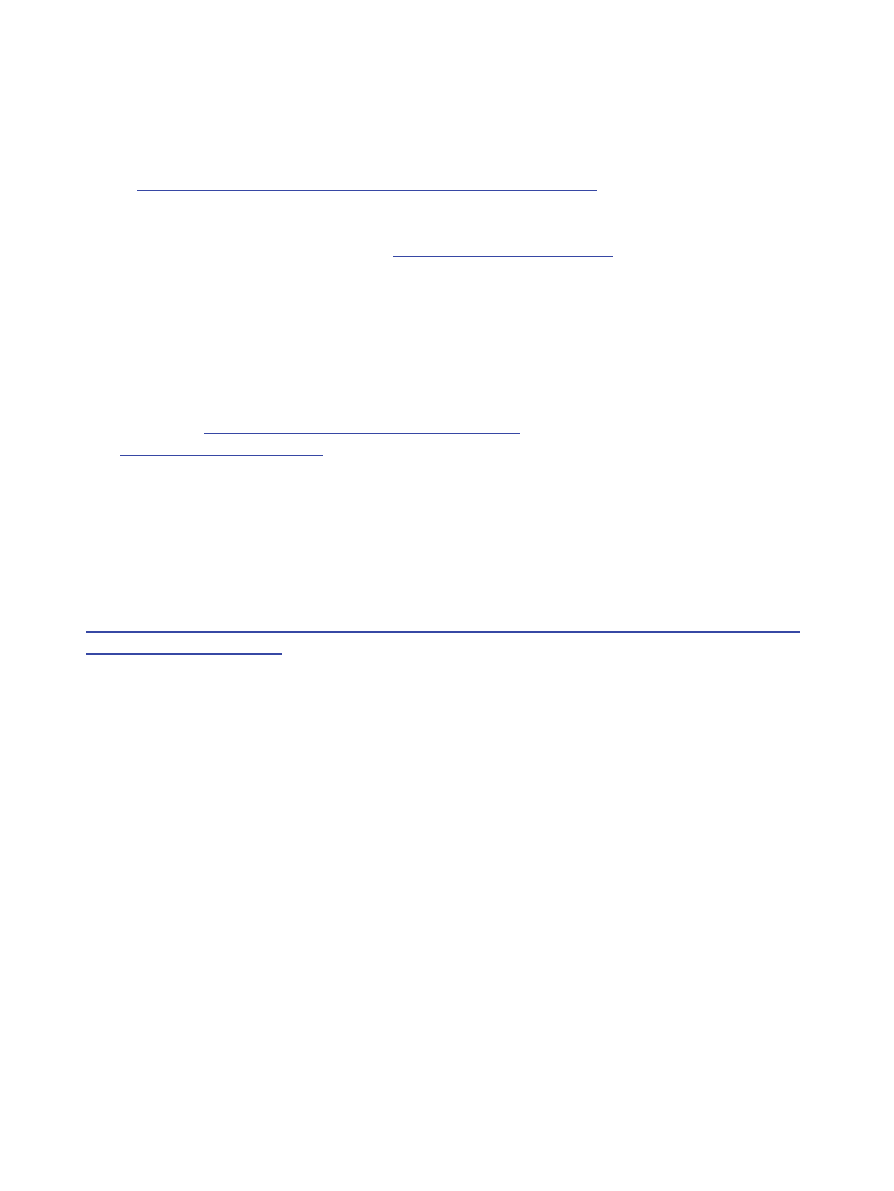
12
4. Stream LIVE with Dyyno Universal Broadcaster (dUb)
3 simple steps to LIVE broadcasting using your CapIt video capture device:
1) Make sure you have dUb installed – it will show up on Start menu, All Programs as “Dyyno
Broadcaster”; it will also be an icon on your desktop. If not then install dUb after installing
CapIt.
http://www.mygica.com/down-eng/software/igrabberdyyno.zip
2) Click on the Dyyno dUb ‘d’ button on the EZ Grabber panel. Then create your FREE
Dyyno LIVE streaming channel at
http://www.dyyno.com/signup
3) The log into Dyyno dUb using your username/password
4) Now as as soon as you click on Dyyno dUb ‘d’ button on the EZ Grabber panel you will be
broadcasting your EZ Grabber video feed LIVE
5) Alternatively you can double click on dUb, login, then drag & drop the dUb ‘d’ on the video
feed from CapIt
You are now streaming LIVE on the Internet. Your friends, family, and colleagues can view your
LIVE stream at
http://www.dyyno.com/your-channel-name
. For more information on dUb please
visit
http://www.dyyno.com/dub/
Note:
If you get an error message ”The application failed to initialize properly(0xc0150002). Click on
OK to terminate application” when you open the software on ”Windows XP.
Please make sure that you have installed the Service Pack 3 update for Windows XP. If that do
esn’t solve the problem, please try installing the Microsoft Visual C++ Redistributable Package f
rom
http://www.microsoft.com/downloads/en/details.aspx?familyid=200b2fd9-ae1a-4a14-984d-389c
36f85647&displaylang=en
.
031001502
