Installing drivers with existing windows nt4.0, Installing dos driver – Longshine LCS-6020 User Manual
Page 3
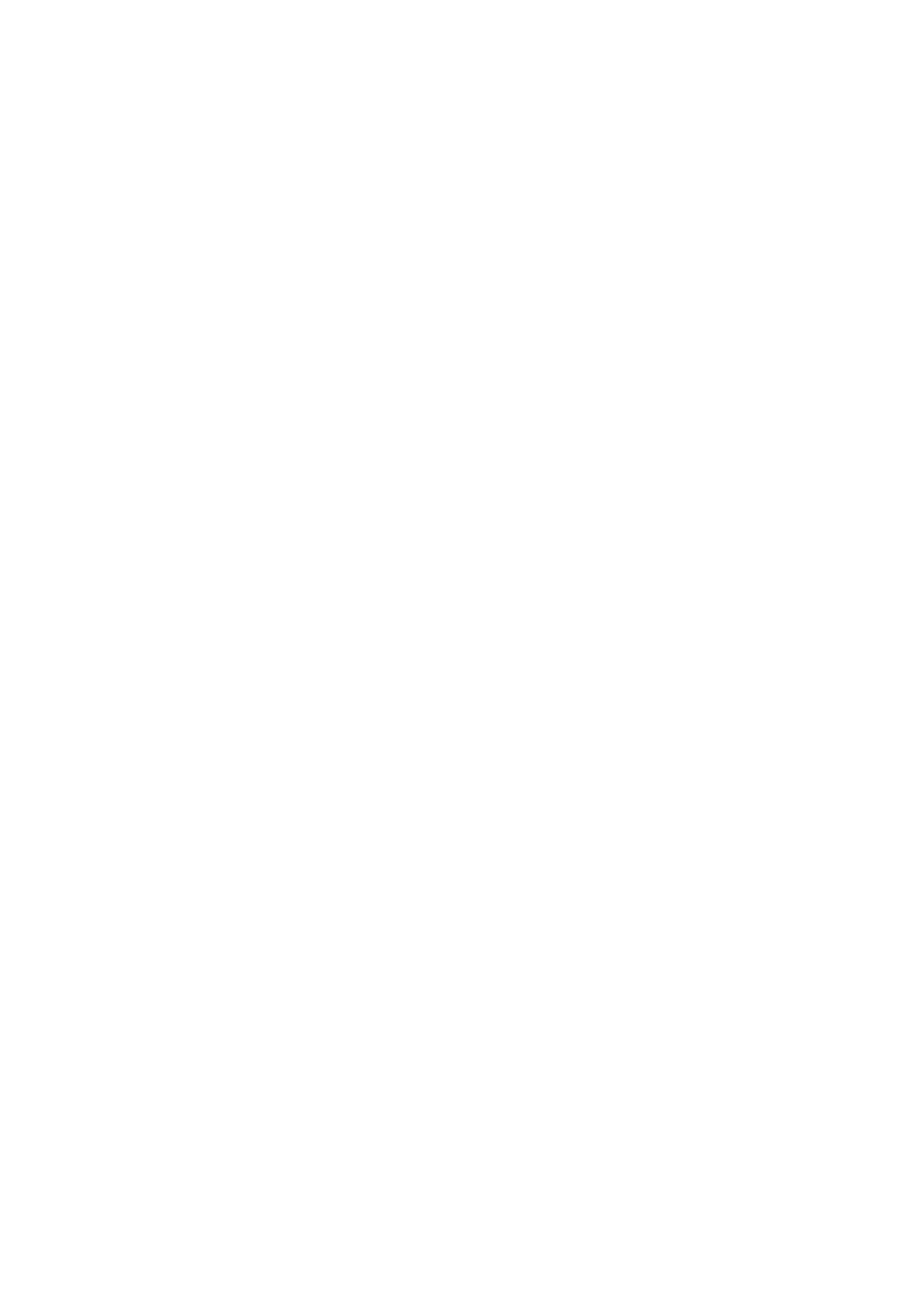
Apr/01 3
6020-manual.doc
Windows 2000
Step 1:Start Windows 2000.
Step 2:Windows 2000 will inform you that it has found a “PCI I/O Card”. Click the “Next” button to
continue.
Step 3:Select “Search for a suitable driver for your device (Recommended)” and click the “Next”
button.
Step 4:Insert driver CD into the CD-ROM drive. Select “CD-ROM Drive” and click the “Next” button to
continue.
Step 5:Windows 2000 will automatically locate the driver in the driver diskette. Click the “Next” button to
continue.
Step 6:Click on the “Finish” button to start copying files from driver diskette.
Step 7:Follow the instructions to finish up the drive installation.
Windows NT 4.0
Using the existing hard disk controller in your system, you need to install the ATA/100 driver into Windows
NT first. Without ATA/100 driver support, hard drive attached to the ATA/100 IDE controller card can not
boot up Windows NT.
Installing drivers with existing Windows NT4.0:
Make sure Windows NT 4.0 is properly installed into your system first.
Step 1:Start Windows NT 4.0.
Step 2:Insert Driver CD into the CD-ROM drive.
Step 3:Select “Run” option in Windows NT.
Step 4:At the “Run” option, click on the “Browse” button.
Step 5:At the Browse for Folder window:
1. Select
“CD-ROM Drive (D)”
2. Select
NetMosMultiIODrivers.exe
3.
Click on the Open button
Step 6:Finally, click the “OK” button.
Step 7:Follow the instructions to finish up the driver installation. Your system will automatically restart in
order to complete the driver installation.
Installing DOS Driver
Copy “D:\PCI_IO\NM98X5\DOS\NMDOSIN.EXE” to your hard disk and run it.
