Compaq Presario 6201IL User Manual
Page 9
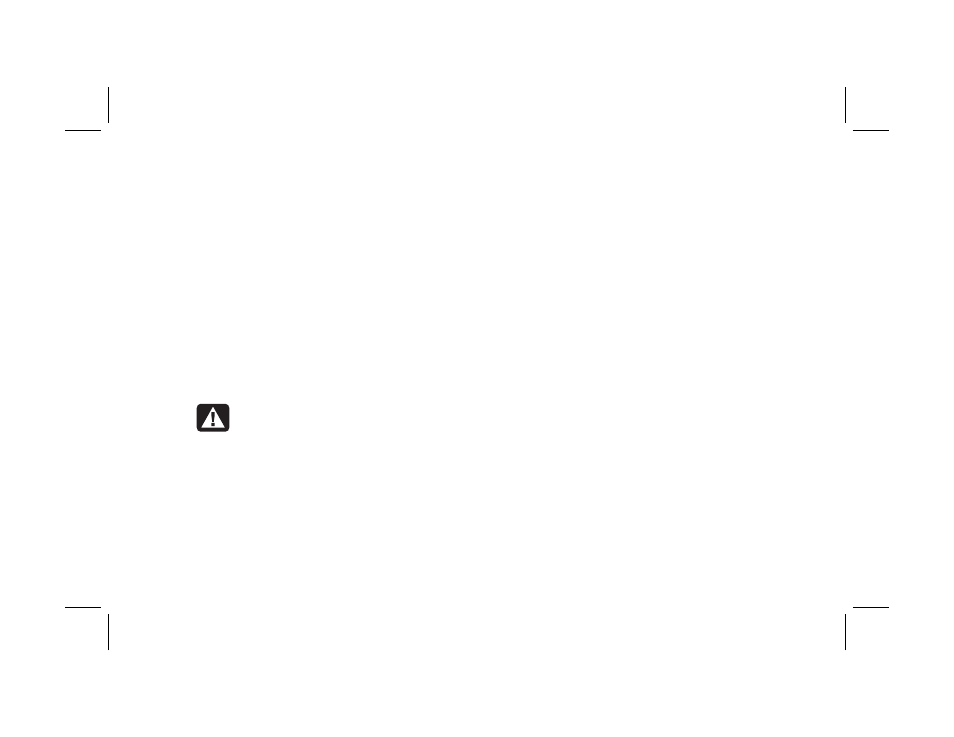
DVD Writer User’s Guide
5
Filename: s3adndd.doc Title: Self Cover [complete version]
Template: HP-Print2K.dot Author: billm Last Saved By: billm
Revision #: 17 Page: 5 of 30 Printed: 10/16/02 02:38 PM
Important:
When making a copy of a CD or DVD,
RecordNow can record only to the same disc type
it records from. For example, you can record a
DVD only to a DVD+R or DVD+RW disc and you
can record a CD only to a CD-R or a CD-RW disc.
Recording music files
You can use RecordNow to create music CDs
from various audio files that are downloaded
from the Internet, recorded from your hard drive
files, or recorded from other CDs. CD-R discs
play in most home and car stereos. CD-RW discs
play only in some stereos.
Warning:
When labeling your DVDs, do
not use sticky labels. They can cause the
DVD to play erratically. Instead, write on
the DVD with a felt tip pen to label it.
To use RecordNow to record music files:
1 Click Start, choose All Programs,
RecordNow, and then click RecordNow.
The RecordNow main window opens.
2 Click Make a Music Disc.
3 Select one of these options:
Make a Music Disc from Audio Files
(Create a music disc from MP3/WMA or
WAV files on your hard drive.)
Make a Music Disc from other CDs
(Create a new music disc from tracks taken
off your music disc collection.)
Make a Disc for an MP3 Player
(Create a disc specifically for MP3 players.)
4 Insert the blank CD-R or CD-RW disc.
5 Follow the onscreen instructions. Click the
Help button for more information about the
RecordNow program.
