CSR BlueTunes2 Stereo Headset User Manual
Bluecore5, Bluetunes2 stereo headset quick start guide, Additional information
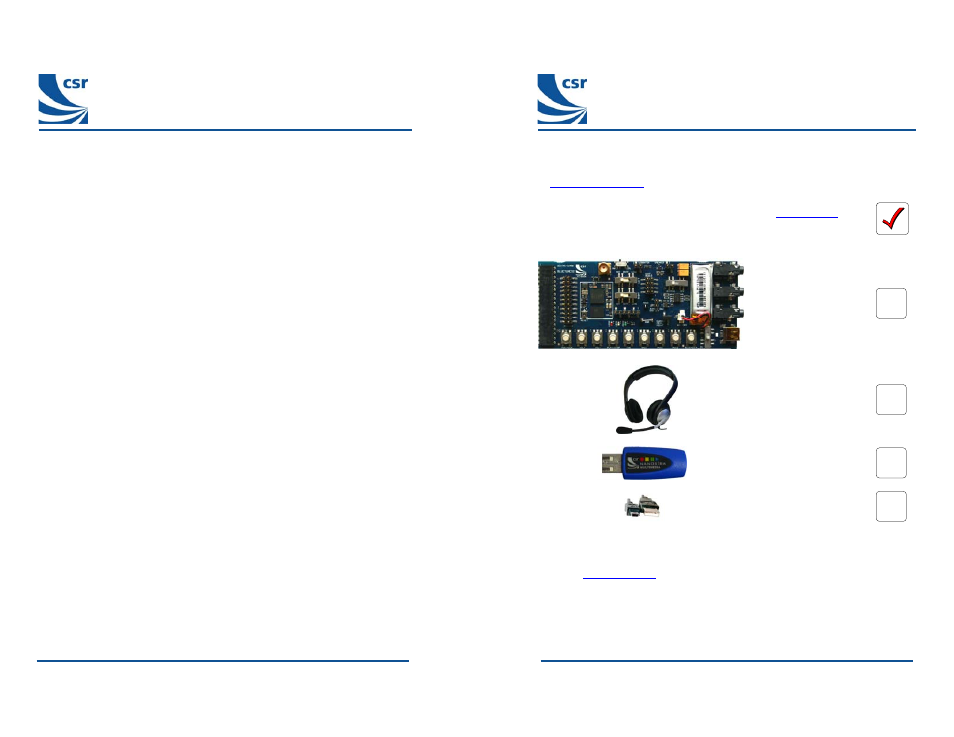
BlueCore5™
BlueTunes2 Stereo Headset
Quick Start Guide
Additional Information
Using the Analogue-Audio Adaptor board
The Analogue Audio Adaptor solution from CSR makes it easy to design and manufacture
Bluetooth adaptor products for mobile handsets, MP3 players and Hi-Fi systems. This allows
products without built-in Bluetooth to connect to wireless headphones and speakers.
Connecting to wireless speakers or headphones
Screw the supplied helicoil antenna clockwise onto the base. The first time the audio
adaptor is turned on it will automatically start searching for Bluetooth headphones, speakers
or other A2DP sinks in range. When it finds one, it will try to pair with the device using a
fixed PIN code stored in Flash memory (as shipped, the PIN code is 8888). If the pairing
process is successful, it will set up an A2DP connection and start streaming music.
Pressing the button on the development board will delete any pairing information and start
the adaptor looking for further suitable A2DP sources. Make sure the A2DP sink device is in
pairing mode, otherwise it will not be visible.
LED patterns
The LED flashing indicates the state of the audio adaptor board:
Idle: the blue LED flashes; 100ms on, 1000ms off.
Discovering: both red and blue LEDs flash.
Streaming: the blue LED flashes; 1000ms on, 1000ms off.
Using the Voice Dongle
The Voice Dongle 1 is a true plug-and-play dongle that allows a Bluetooth headset to be
used for VOIP (Voice-Over-IP) calls.
Connecting the Voice Dongle to your headphones
1.
Insert the dongle into a USB socket on your PC.
2.
Ensure that the headset is in pairing mode, as described on page 2 of this
document.
3.
Press and hold the button (clear plastic window) on the dongle until the LEDs
flash with a red-green-pause sequence (as oppose to red-green-red-green). This
flashing sequence indicates that the dongle is in pairing mode; the dongle should
now pair with your headset.
Pressing and releasing the button on the dongle causes the dongle to attempt pairing with
the last-paired device. In this state, the LEDs on the dongle flash in a red-green-red-green
sequence
.
CSR plc
Cambridge Science Park Milton Road Cambridge CB4 0WH Tel: +44 (0)1223 692000 Fax: +44 (0)1223 692001
CS-110826-UGP1
© CSR plc 2006 Page 4
BlueCore5™
BlueTunes2 Stereo Headset
Quick Start Guide
This Quick Start Guide is designed to help you set up your BlueTunes2 Stereo
Headset Evaluation Kit. For more information please visit the BlueTunes2 section
at
www.csrsupport.com
(1)
Please check and identify the following components. Email
if any
components are missing. You will need these components to set up your
BlueTunes2 Stereo Headset Development Kit.
(2,3)
1 BC5MM-EXT Headset
Example Design
Demonstrator Board
including 1 Lithium/Ion
Polymer Battery
(120mAH)
1 Pair of Stereo
Headphones
1 CSR Nanosira Multimedia
Dongle
1 Mini-B USB cable
Notes:
(1)
The evaluation kit is supplied with development firmware which is not suitable for production.
Qualified firmware is expected in early 2007 and will be available for download from
www.csrsupport.com
on release.
(2)
The following additional components are also supplied: 2 Host-interface boards, 1 USB AV-
dongle, 1 USB Voice Dongle, 1 Analogue audio-adaptor board, 1 serial UART cable, 1 SPI
cable, 1 XSPI adaptor, 1 stereo jack cable and 1 helicoil antenna. These components will help
with more advanced evaluation and testing (such as described briefly on page 4)
(3)
CVC software requires a security key for continued operation. If the audio mutes after 5
minutes, please contact your CSR sales channel to obtain a valid CVC security key.
CS-110826-UGP1
© CSR plc 2006 Page 1
