53 english, Changing settings, Selecting setting items – Clarion DXZ945MP User Manual
Page 53: 1ch surround decoder operations
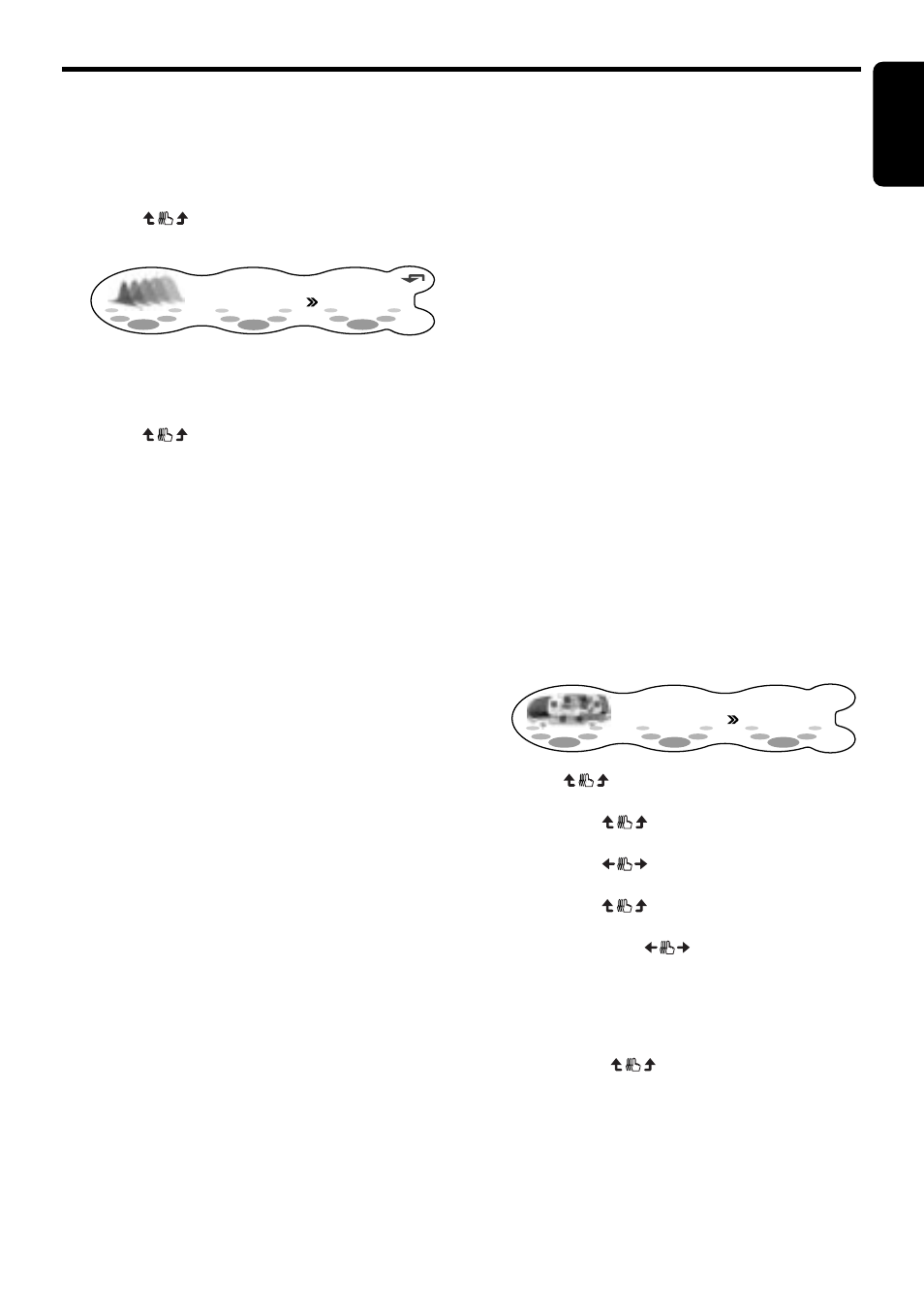
DXZ945MP
53
English
5.1ch Surround Decoder Operations
When the P.EQ effect is set to “OFF”, the
P.EQ setting is not reflected on the music
source. This ends the P.EQ setting. Press
the [SOUND] button to return to the original
mode.
4. Touch
on the P.EQ menu No. to select
the P.EQ menu.
RTN
ON
SP - SEL
P.EQ MODE
FRONT
P.EQ menus
SIGNAL
➜
SP-SEL
➜
BAND
➜
FREQ
➜
Q
➜
GAIN
➜
SIGNAL...
5. Touch
on the right on the display and
adjust the item as desired.
SIGNAL (selects the adjustment signal):
Selects “P-NOIS” or “MUSIC”
• P-NOIS: set when pink noise is to be
used
• MUSIC: set to use music signals
SP-SEL (selects the speakers whose P.EQ
value is to be adjusted):
Select one of “FRONT”, “CENTER” or
“SURROUND”.
• FRONT: front speaker
• CENTER: center speaker
• SURROUND: surround speaker
BAND (selects the frequency band):
Select one of band 1 to 3
FREQ (selects the center frequency):
The adjustment range is from 20 Hz to
20 kHz.
Q (sets the Q curve):
Sets one of 1, 3, 5, 7, or 20 as the
sharpness of the Q curve.
GAIN (adjusts the output level):
Adjusts the gain (output level) within the
range -12dB to +12dB. (1dB steps, 25
points)
6. Repeat steps 4 and 5 to adjust the desired
item.
7. Press the [SOUND] button to return to the
original mode.
■
P. EQ adjustment
The settings that can be adjusted in the P.EQ
menu are as follows. The center frequency, gain
and Q curve can be stored to channel/band
combinations.
For example, center frequency “250Hz”, gain “
-8dB” and Q curve “3” can be stored to band 1
on the front.
For details on the P.EQ function, see “P. EQ
adjustment” (cf. page 21).
Changing settings
When a 5.1ch surround decoder is connected,
settings relating to music in the adjust mode are
changed.
Selecting setting items
The following describes the items whose
settings are changed.
For details of other items that are not changed,
see “Changing settings” (cf. page 34) at
“Operations Common to Each Mode”.
1. Press the [A] button.
The mode changes to the adjust mode.
ADJUST MODE
CENTER - SP
SOUND
ON
2. Touch
on the setting item display to
select the item to set.
∗
Touching
on the left of the display
switches main items 1 item at a time.
Touching
on the left of the display
switches sub-items continuously.
∗
Touching
on the center of the
display switches the sub-items 1 item at a
time. Touching
switches sub-items
continuously.
3. When “THROUGH” is displayed at the right
of the display, touch THROUGH to switch to
the adjustment details display.
4. Either touch
on the right of the
display, or turn the [ROTARY] knob to set
the details.
■
To return to the original mode
1. Press the [A] button again.
