Philips PHOTO FRAME 5FF2M015 User Manual
Philips Gardening equipment
Attention! The text in this document has been recognized automatically. To view the original document, you can use the "Original mode".
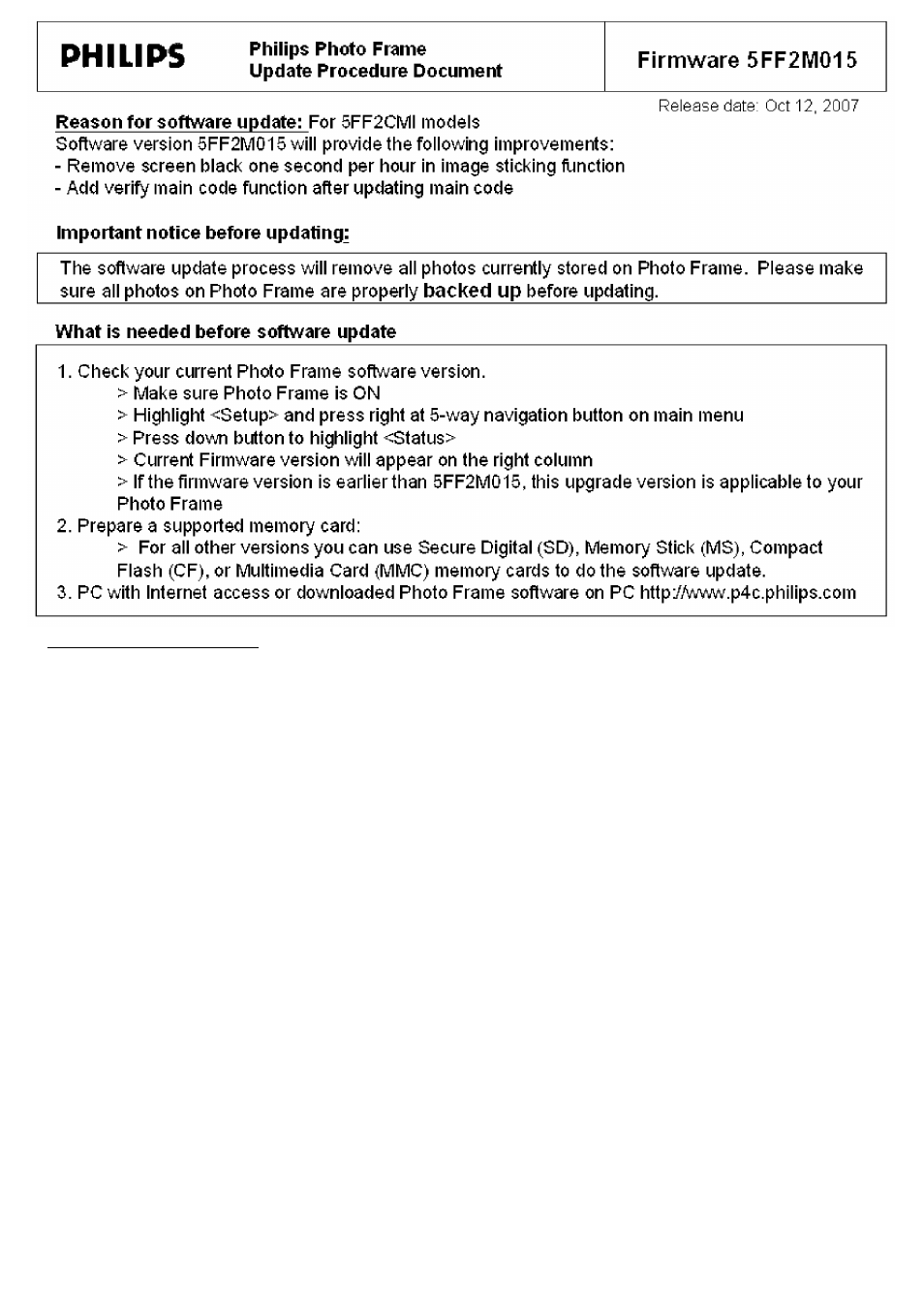
Software update procedure
2
.
3.
4.
5 .
6
.
7.
S.
9 .
10
.
Download the zip file to your PC. In the zip file, there are total 3 files and 3 folders under the
folder THILIPS.5FF2M".
Unzip the zip file (PHILIPS.5FF2M folder) to the root directory of the memory card.
Make sure Photo Frame is OFF and properly connected to DC power.
Important: Please use DC power NOT battery power to avoid a possible power loss that could
cause permanent damage to your Photo Frame.
Insert the supported memory card into Photo Frame
Power on Photo Frame; the software update will start automatically. During the update, DO
NOT remove the memory card or make new connections.
Note: it may take approximateiy 1 minute, worst case up to 5 minutes, before the screen
showing progress status.
The Software update is compieted when you see on of the foiiowing messages on Photo
Frame:
"Firmware update is compieted"
"Piease restan your
"Powerit off then power on"
After software update is completed, remove the memory card.
Restart Photo Frame
Check your firmware version to confirm.
Congratuiations! You have successfuliy updated your Photo Frame. You may remove the
software update fiies from the memory card now.
Troubieshooting:
In the event your software update is not successfui, please make sure:
1. Your memory card is supported by current software
2. All files are correctly unzipped to the root directory of the supported memory card.
Note: if you have ever updated another Photo Frame with this memory card, some files may have been
chanqed bvthe update. Solution: Unzip the fiies aqain from the PC to the supported meinorv card.
3. Make sure Photo Frame is properly powered during the entire update process.
